3 Ways to Rename Sheets in Excel Easily

When working with Microsoft Excel, efficient management of data is crucial, especially in large datasets. One part of this management involves organizing sheets within a workbook to reflect their content or purpose accurately. Renaming sheets in Excel can make your workflow smoother and improve the readability and navigation of your spreadsheet. Here, we discuss three straightforward methods to rename sheets in Excel, ensuring you keep your project tidy and user-friendly.
Double-Click Method

This is the quickest method to rename a sheet in Excel. Here’s how:
- Find the sheet tab you want to rename at the bottom of the Excel window.
- Double-click the tab with the sheet name. A text box will appear allowing you to edit the name.
- Type in the new name for the sheet.
- Press Enter on your keyboard or click anywhere outside the text box to finalize the renaming.
🔍 Note: Double-clicking can be tricky if you have many sheets, so ensure you click on the specific tab you wish to rename.
Right-Click Context Menu

If you prefer using menus or right-clicking:
- Right-click on the tab of the sheet you want to rename.
- From the context menu, select Rename.
- Now, you’ll be able to type the new name directly. Once typed, click or press Enter.
This method can be particularly useful when you’re performing other actions like moving or copying sheets and want to rename them in the process.
Using the Ribbon Menu

The Excel Ribbon provides a comprehensive way to manage sheets:
- Go to the Home tab on the Ribbon.
- In the Cells group, click on Format.
- Under the Organize Sheets option, choose Rename Sheet.
- The current sheet name becomes highlighted, allowing you to type the new name. After typing, press Enter.
While this method might take a few more clicks than the others, it provides access to other organizational features, making it versatile for managing your sheets.
Notes:

🔁 Note: Rename operations can be undone with Ctrl+Z if you make a mistake.
🛑 Note: When renaming sheets, ensure the new name is unique within the workbook to avoid confusion.
In closing, managing and renaming sheets in Excel is a fundamental skill that enhances your ability to navigate and organize your data effectively. The methods outlined here cater to different user preferences, ensuring that everyone, from the casual user to the advanced Excel jockey, can find an approach that suits their workflow. Remember, keeping your sheets clearly labeled not only helps you but also makes collaboration easier when you share your workbook with others.
Can I batch rename sheets in Excel?
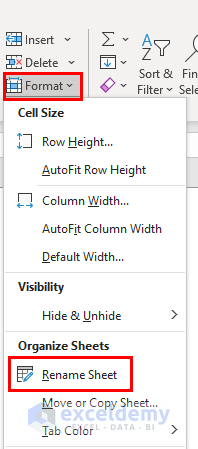
+
Unfortunately, Excel does not have a built-in feature for batch renaming sheets. However, you can use VBA (Visual Basic for Applications) to write a macro that could perform this task for you.
Is there a character limit for sheet names in Excel?

+
Yes, there is a limit. Sheet names can have up to 31 characters in Excel, including spaces.
Can I use special characters in sheet names?

+
Most special characters are allowed, but avoid using the following as they might cause issues or confusion: \ / ? * [ ] : ;| , ( - )



