Program Your Excel Sheet Like a Pro: Easy Tips

In today's data-driven world, mastering spreadsheet software like Microsoft Excel is essential for productivity and efficiency. Whether you're tracking finances, analyzing data, or managing complex project plans, Excel provides powerful tools to help you organize, analyze, and visualize information effectively. Here are some advanced techniques and tips that can transform the way you use Excel, making your life easier and your data work more manageable.
1. Utilize Conditional Formatting


Conditional Formatting is a dynamic tool that allows you change the appearance of cells based on specific criteria. This not only makes your data more visually appealing but also highlights important information for quick analysis:
- Highlight Cell Rules: Change the appearance of cells that meet certain conditions, like greater than or less than a specified value.
- Top/Bottom Rules: Highlight the top 10 items, bottom 10%, or values above average.
- Data Bars, Color Scales, and Icon Sets: Add visual aids that can show data distribution or trend at a glance.
📝 Note: Be cautious with excessive formatting as it can slow down larger spreadsheets.
2. Mastering VLOOKUP, INDEX, and MATCH Functions

These three functions are often considered the pillars of data retrieval in Excel:
- VLOOKUP: Searches for a value in the first column of a table and returns a value in the same row from another column. However, it has limitations, especially when dealing with tables where the lookup column isn’t the first one.
- INDEX and MATCH: These functions, when used together, offer more flexibility than VLOOKUP. MATCH finds the position of a lookup value in a row or column, and INDEX retrieves the value at a given position in a table.
| Function | Usage Example |
|---|---|
| VLOOKUP | =VLOOKUP(A2, B2:F100, 3, FALSE) |
| INDEX and MATCH | =INDEX(B2:F100, MATCH(A2, B2:B100, 0), 3) |

🛠 Note: While VLOOKUP is widely used due to its simplicity, learning INDEX and MATCH can significantly enhance your spreadsheet flexibility.
3. Dynamic Named Ranges and Tables

Using named ranges and Excel Tables can dramatically improve your worksheet’s usability:
- Named Ranges: Assign a name to a cell range for easier formula writing. Dynamic named ranges adjust automatically when data is added or removed, using OFFSET and COUNTA functions to define their range.
- Excel Tables: Convert your data range into a table. Excel Tables have built-in filtering, sorting, and auto-expansion features, making data management more straightforward.
📊 Note: Tables can help in maintaining data integrity and ease of use when referencing data in formulas.
4. Advanced Pivot Table Features


Pivot Tables are powerful for data summarization, but they offer many underutilized features:
- Calculated Fields and Items: Create custom calculations within your pivot table without altering the source data.
- Slicers and Timelines: Use for interactive filtering, making data exploration user-friendly.
- GetPivotData Function: Automate data extraction from pivot tables into other parts of your workbook or even other workbooks.
5. Harnessing Power Query and Power Pivot

These two tools, available in Excel for Windows, can take your data analysis to the next level:
- Power Query: Transform, merge, and clean data from various sources. It’s perfect for handling large datasets with consistency.
- Power Pivot: Analyze millions of rows of data, creating relationships between tables, and performing complex calculations with DAX.
🔧 Note: Power Query and Power Pivot are part of Excel’s Business Intelligence capabilities, requiring some learning curve but offering immense power for data manipulation.
6. Using Keyboard Shortcuts for Efficiency

Mastering keyboard shortcuts can save you hours of work over time. Here are some essentials:
- Ctrl + Shift + L: Toggle AutoFilter
- Alt + D, P: Open the PivotTable Wizard
- Ctrl + `: Show/Hide formulas in cells
- Ctrl + Arrow Keys: Move to the edge of data regions
7. Advanced Charting Techniques


Excel charts are not just for basic data presentation; they can be customized to provide deep insights:
- Combination Charts: Combine line, column, and other chart types to show different data sets in one chart.
- Secondary Axis: Add a secondary vertical axis to display different scales on the same chart.
- Data Labels: Customize data labels to show only what’s relevant or needed for clarity.
🎨 Note: Learning advanced charting can help you present complex data in an understandable format for any audience.
8. Exploring Macros and VBA

If you find yourself repeating tasks in Excel, macros and Visual Basic for Applications (VBA) can automate these processes:
- Record a Macro: Start by recording a sequence of actions, then customize the code as needed.
- VBA Programming: Write scripts to manipulate data, automate repetitive tasks, or create custom functions.
🖥 Note: While VBA can be intimidating at first, it opens a new level of functionality in Excel, offering endless possibilities for customization.
By implementing these advanced Excel techniques, you'll not only enhance your productivity but also transform Excel into a more powerful tool for data analysis and visualization. These tips cater to both novice users looking to level up their skills and seasoned professionals aiming to fine-tune their workflow. Remember, the journey to Excel mastery involves patience, practice, and continual learning. Dive in, experiment with these features, and watch as your data management skills soar to new heights.
What are the key benefits of using conditional formatting in Excel?

+
Conditional formatting helps highlight trends, exceptions, and patterns in data at a glance. It makes data analysis more intuitive and can visually guide users to critical information.
How do INDEX and MATCH differ from VLOOKUP?

+
While VLOOKUP looks up a value in the first column of a table and retrieves a value from a specified column to the right, INDEX and MATCH together can look up values from any column, giving more flexibility in data retrieval.
Is VBA necessary to automate tasks in Excel?
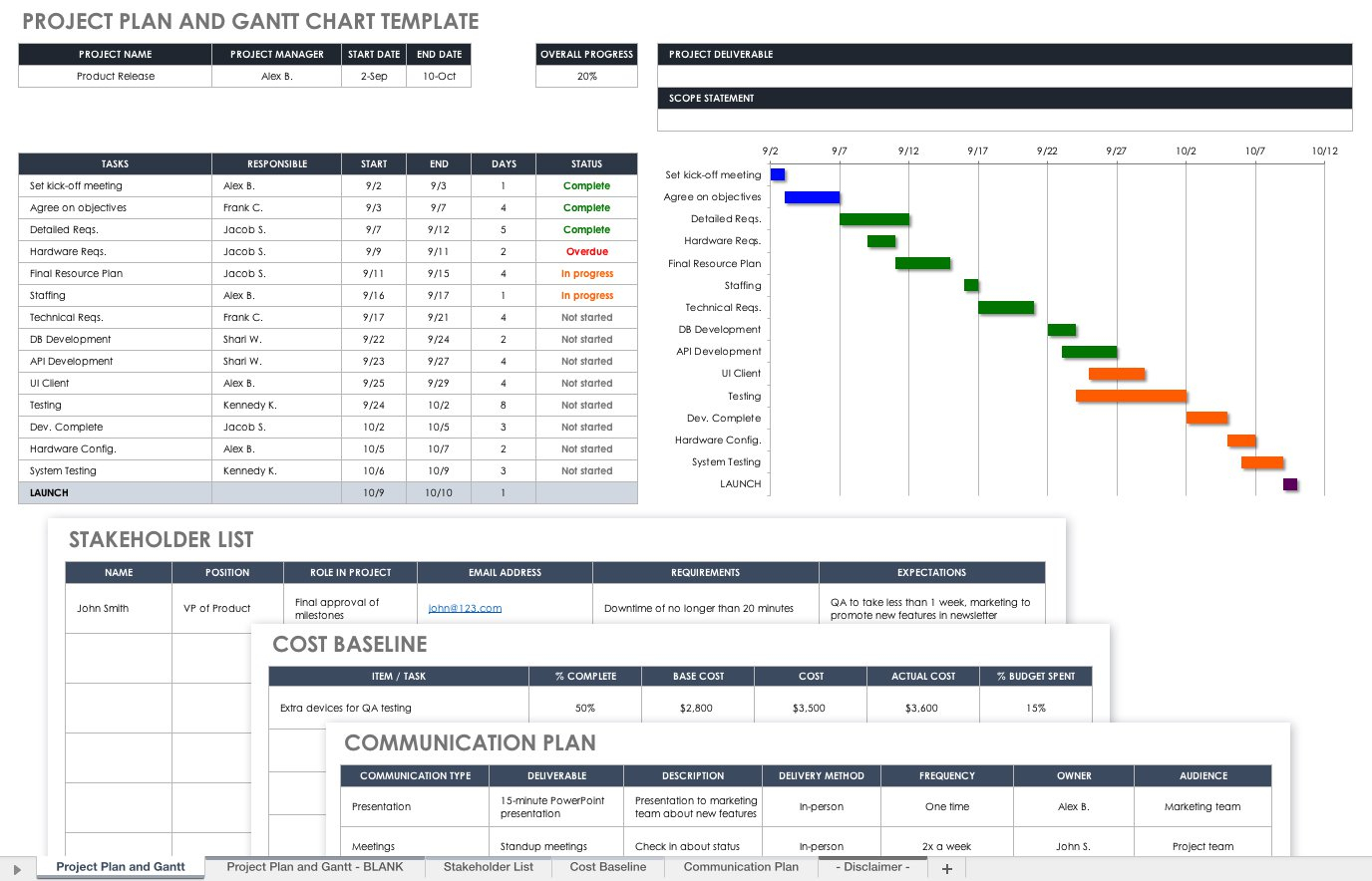
+
Not necessarily. Simple automation can be achieved with macros, which can be recorded without writing any VBA code. However, for more complex automation, VBA provides greater control and customization.