Quickly Duplicate Excel Sheets: Easy Methods Revealed

If you frequently work with Microsoft Excel, there may come a time when you need to duplicate an Excel sheet. Whether it's to create backups, analyze data from different perspectives, or share specific worksheet information without sharing the entire workbook, knowing how to efficiently copy sheets can save you a significant amount of time. This blog post will guide you through various methods to duplicate sheets in Excel, providing step-by-step instructions that even beginners can follow.
Method 1: Using the Context Menu
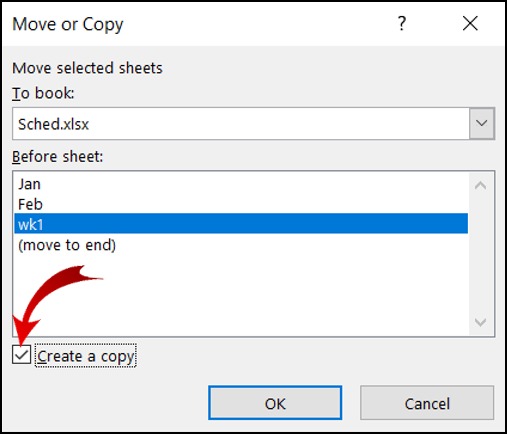
This is perhaps the most straightforward method to duplicate a sheet in Excel:
- Right-click on the sheet tab you wish to duplicate at the bottom of your Excel window.
- From the context menu, select 'Move or Copy...'
- In the dialog box, under 'To book', choose where you want the copy to appear. You can select another open workbook or create a new one.
- Click 'Create a copy' checkbox.
- Click 'OK'.

📝 Note: If you select 'To book' as (new book), a new workbook will be created with only the duplicated sheet.
Method 2: Using Keyboard Shortcuts

For those who prefer keyboard shortcuts:
- Select the sheet you want to copy by clicking on its tab.
- Hold down Ctrl and drag the sheet tab to the desired location.
- Release the mouse, and a copy of the sheet will appear next to the original.
Alternatively, you can use the following steps:
- Press and hold the Ctrl key.
- Press the 'M' key (for Move or Copy).
- Follow steps 3-5 from Method 1 to create the copy.
Method 3: Using VBA to Duplicate Sheets

For advanced users or those dealing with repetitive tasks, VBA (Visual Basic for Applications) can automate the process of duplicating Excel sheets:
- Open the VBA editor by pressing Alt + F11.
- In the Project Explorer, right-click on your workbook name, then select Insert > Module.
- Enter the following VBA code in the module:
Sub DuplicateSheet()
Dim ws As Worksheet
Set ws = ThisWorkbook.Sheets("Sheet1")
ws.Copy After:=ThisWorkbook.Sheets(Sheets.Count)
End Sub
- Save the module and run the macro by pressing F5 or by going to Developer > Macros > Run.
🔄 Note: Remember to replace "Sheet1" with the name of the sheet you want to duplicate.
Comparison of Methods

| Method | Speed | Complexity | Use Case |
|---|---|---|---|
| Context Menu | Medium | Low | Occasional/Regular Duplication |
| Keyboard Shortcuts | Fast | Low | Frequent Duplication |
| VBA Macros | Fast | High | Batch Duplication/Automation |

Troubleshooting Common Issues

Here are some common issues you might encounter when duplicating sheets and how to solve them:
- Name Conflict: If there's already a sheet with the same name, Excel will add numbers in parentheses to differentiate. Ensure your duplicated sheets are renamed if necessary.
- Sheet Not Copying: If a sheet won't copy, check if it's protected or if the workbook is in shared mode.
- Out of Memory: For very large sheets, consider duplicating in smaller chunks or increasing available memory.
As you've learned different methods to duplicate sheets in Excel, remember that the method you choose depends on your specific needs, the size of your data, and your comfort level with Excel's functionalities. From quick manual methods for sporadic use to automated VBA solutions for batch operations, Excel offers versatile tools to streamline your workflow.
By mastering these techniques, you not only save time but also reduce the risk of errors that can occur when manually copying and pasting data. Whether you're a casual Excel user or a data analyst, these tips can significantly enhance your productivity.
Can I duplicate multiple sheets at once?

+
Yes, you can duplicate multiple sheets by selecting them (holding Ctrl or Shift while clicking) and then using the context menu or VBA to copy them as a group.
What happens to formulas and links when a sheet is duplicated?

+
When duplicating a sheet, formulas usually adjust automatically unless they reference an absolute cell, in which case they might reference the original sheet. External links remain unchanged.
Is there a way to duplicate a sheet into another workbook?
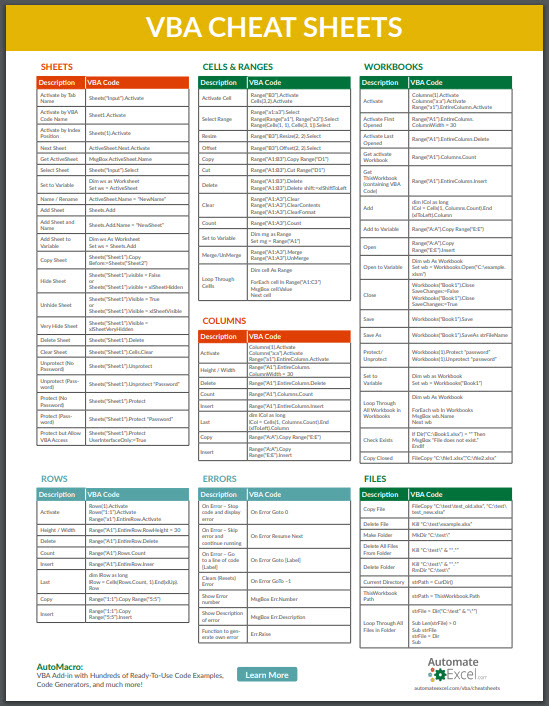
+
Yes, you can do this by selecting another open workbook in the ‘Move or Copy’ dialog box, or by using VBA to specify the destination workbook.



