How to Seamlessly Edit Excel Files in Google Sheets

Editing Excel files directly in Google Sheets has become increasingly popular, thanks to the seamless integration between Microsoft Excel and Google Sheets. This integration offers a plethora of benefits, including the ability to collaborate in real-time, access files from any device, and utilize Google's powerful cloud-based features. Here's how you can start editing your Excel files in Google Sheets with ease.
Step-by-Step Guide to Editing Excel Files in Google Sheets

1. Upload Your Excel File to Google Drive

Before you can edit an Excel file in Google Sheets, you need to upload it to Google Drive. Here’s how:
- Log in to your Google Drive account.
- Click the “New” button on the left side of the page, then select “File upload.”
- Navigate to the location of your Excel file and upload it.
2. Open the File with Google Sheets

Once your Excel file is in Google Drive:
- Right-click the uploaded file or hover over it and click the three vertical dots icon.
- From the dropdown menu, select “Open with” and then “Google Sheets.”
3. Editing the Excel File in Google Sheets

After opening the file in Google Sheets:
- Google Sheets will convert your Excel file to its format automatically.
- You can now edit the file as you would a native Google Sheets document. Note that some Excel-specific functions or formatting might not convert perfectly, but most features will work seamlessly.
4. Sharing and Collaboration

One of the advantages of Google Sheets is its collaboration capabilities:
- Click the “Share” button in the top right corner to invite others to edit or view your spreadsheet.
- You can set permissions for viewing, commenting, or editing the document.
- Collaborators can edit the sheet in real-time, with changes reflected instantly for all users.
5. Saving Your Work

With Google Sheets:
- Your work is automatically saved in real-time. However, if you need to revert changes or save a specific version:
- Go to File > Version history > See version history to manage and restore previous versions.
6. Converting Back to Excel Format
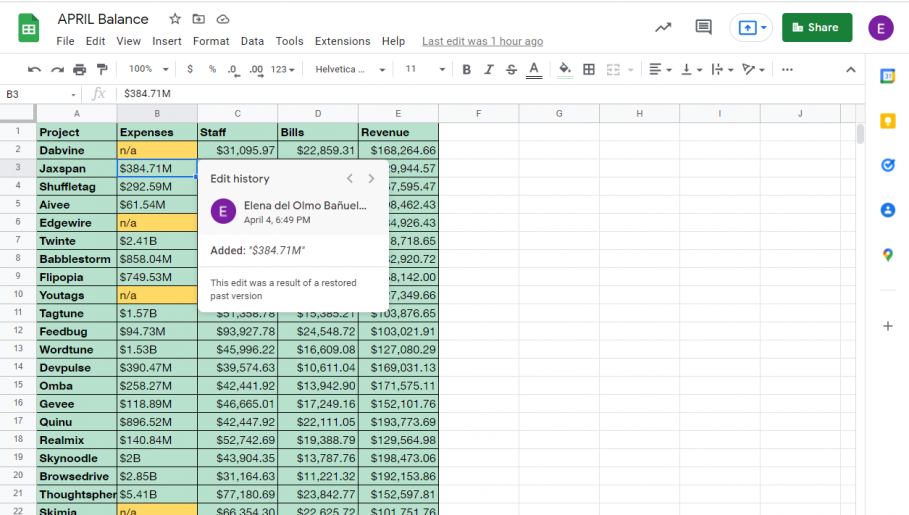
After editing, if you need to convert the file back to Excel format:
- Click “File” > “Download” > “Microsoft Excel (.xlsx)” to download the file in Excel format.
💡 Note: Some advanced Excel features might not be fully supported in Google Sheets. Check for compatibility before converting.
Best Practices for Working with Excel Files in Google Sheets

Here are some tips to ensure a smooth experience:
- Data Validation: Ensure data validation rules in Excel are compatible or recreate them in Sheets if necessary.
- Formatting: Adjust Excel-specific formatting after conversion. Sheets has its own set of styles that might differ from Excel.
- Macros: Excel macros (VBA) are not supported in Google Sheets. You’ll need to rewrite them using Google Apps Script if needed.
- Formulas: Most Excel formulas will translate, but some complex ones might need manual adjustments.
🛠 Note: Always review your formulas after converting from Excel to ensure they function correctly in Google Sheets.
Benefits of Using Google Sheets Over Excel

Although Microsoft Excel remains a powerhouse for complex data analysis, Google Sheets offers several advantages:
- Cloud-Based: Access your files from any device with internet connectivity.
- Real-Time Collaboration: Edit documents simultaneously with others, making teamwork more efficient.
- Free: Google Sheets is free with a Google account, unlike Excel which requires a subscription.
- Integration with Google Services: Connect with other Google apps like Forms, Docs, or Google’s machine learning tools.
Editing Excel files in Google Sheets provides a flexible and collaborative approach to data management. By following the steps outlined above, you can leverage the power of both platforms, ensuring that your workflow remains uninterrupted and efficient. Remember to review your data for compatibility issues and adapt where necessary. This integration not only streamlines your work but also opens up a world of possibilities in how you can interact with and share your data.
Can I revert back to my Excel file if I don’t like the changes made in Google Sheets?

+
Yes, you can revert to the original Excel file by downloading it from Google Sheets in Excel format or using the version history to restore an earlier version.
Do I lose any features when converting Excel files to Google Sheets?

+
Some Excel-specific features like complex macros, data validation rules, or advanced charts might not convert fully, requiring manual adjustment or recreation in Google Sheets.
Is there a limit to how many collaborators can work on a Google Sheet at once?

+
Google Sheets can handle up to 100 collaborators simultaneously. After this limit, only editing becomes restricted to the last 100 users who interacted with the file.
Can I track changes made by different collaborators?
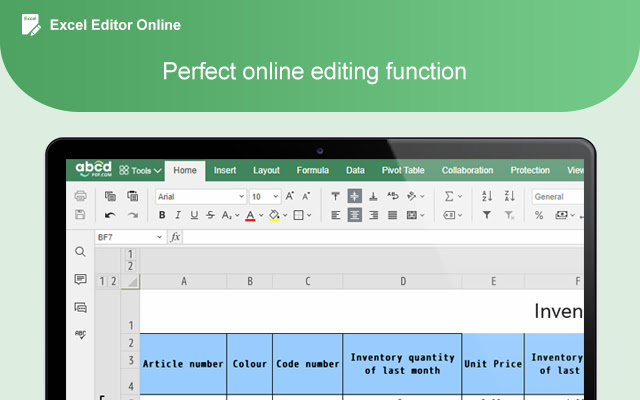
+
Yes, Google Sheets offers a ‘View Version History’ feature where you can see who made changes and when they were made, allowing for easy tracking of edits.



