Delete Excel Sheets Easily with VBA: A Quick Guide

Introduction to VBA in Excel

Visual Basic for Applications (VBA) is a powerful scripting language in Microsoft Office, particularly in Excel. It allows users to automate repetitive tasks, customize functionalities, and perform complex operations with just a few lines of code. In this guide, we will explore how to use VBA to delete sheets in Excel, which can save time and reduce errors associated with manual deletion.
Why Use VBA for Deleting Sheets?

- Automation: Automating the deletion process ensures that no sheets are missed or left behind unintentionally.
- Speed: VBA scripts can execute deletions much faster than manual operations, especially when dealing with large files.
- Consistency: Ensures that every workbook adheres to the same set of rules regarding sheet deletion.
Setting Up VBA in Excel

Before you can run VBA scripts, you need to enable the Developer tab in Excel:
- Go to File > Options.
- Select Customize Ribbon.
- In the right column, check the box next to Developer and click OK.
- Now, you’ll see the Developer tab on the Ribbon. Click it to access VBA tools.
Creating Your First VBA Script
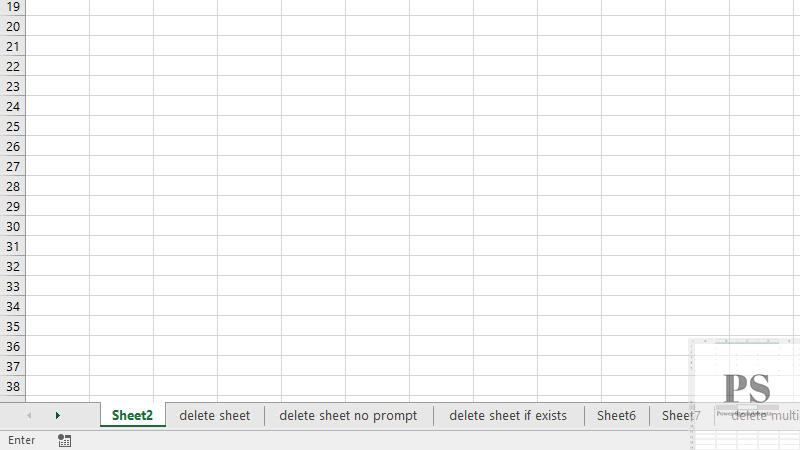
To create a VBA script for deleting sheets:
- Open Excel and press ALT + F11 to open the VBA editor.
- In the VBA editor, click Insert > Module to add a new module.
- Copy and paste the following code into the module:
- Customize the script by replacing “SheetName” with the name of the sheet you wish to delete.
- Run the script by pressing F5 or by setting up a button on the Excel sheet to call this script.
Sub DeleteSpecificSheet()
Dim ws As Worksheet
On Error Resume Next ‘To handle errors if sheet doesn’t exist
Set ws = ThisWorkbook.Sheets(“SheetName”)
If Not ws Is Nothing Then
Application.DisplayAlerts = False
ws.Delete
Application.DisplayAlerts = True
Else
MsgBox “The sheet you are trying to delete does not exist.”
End If
End Sub
Understanding the Script

This script performs the following actions:
- Attempts to set a variable ws to reference the named sheet.
- If the sheet exists, VBA turns off alert messages (
Application.DisplayAlerts = False) to prevent Excel from asking for confirmation. - The sheet is deleted with
ws.Delete. - Alerts are turned back on.
- If the sheet doesn’t exist, it displays a message box.
Advanced VBA Scripting: Conditional Deletion
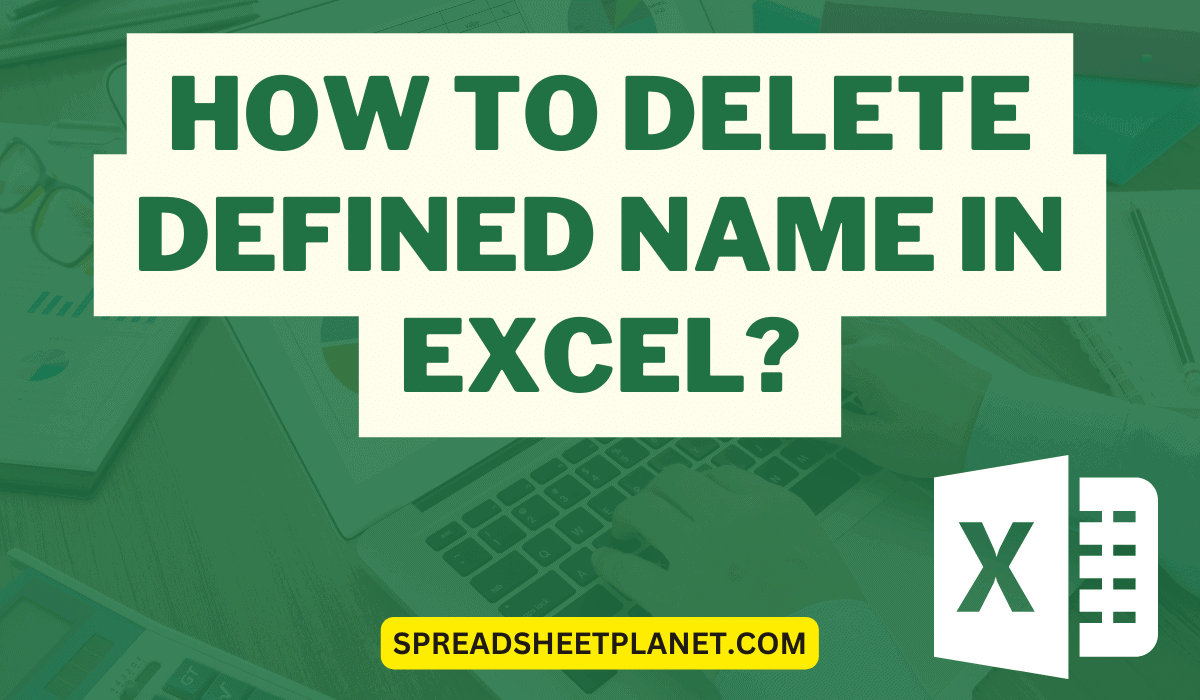
Sometimes, you might want to delete sheets based on certain conditions. Here’s an example to delete all sheets containing a specific text:
Sub DeleteConditionalSheets()
Dim ws As Worksheet
For Each ws In ThisWorkbook.Worksheets
If InStr(ws.Name, “Temporary”) > 0 Then
Application.DisplayAlerts = False
ws.Delete
Application.DisplayAlerts = True
End If
Next ws
End Sub
This script iterates through all sheets in the workbook, checks if the sheet name contains the word “Temporary,” and deletes those that match this condition.
💡 Note: Always backup your workbook before running deletion scripts. VBA operations can't be undone without a backup.
Important Considerations
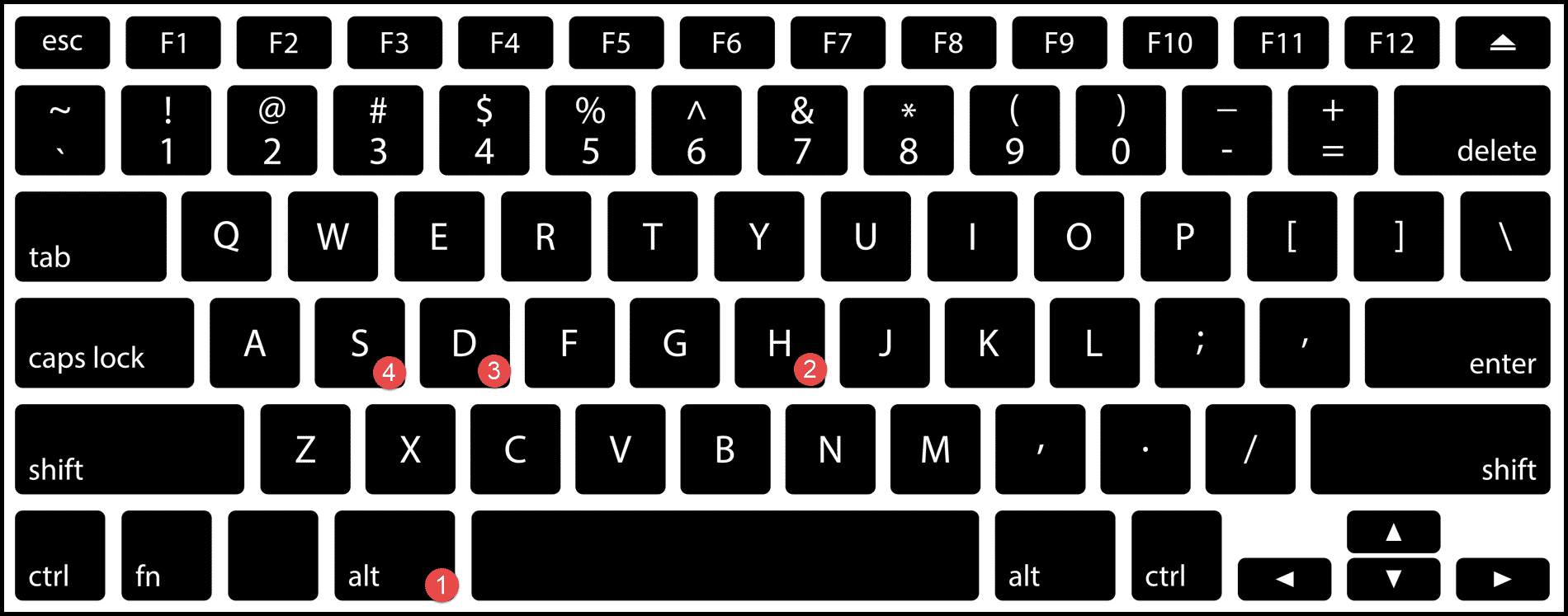
- Security: Enable macro security settings to only allow signed macros or from trusted publishers to prevent malicious code execution.
- Performance: Large operations can slow down Excel. Try to minimize loops or use efficient coding techniques.
- Recovery: Keep in mind that VBA cannot recover deleted sheets after the workbook has been saved.
Final Thoughts

By now, you should feel confident in using VBA to automate the deletion of Excel sheets, making your workflow more efficient and error-free. Remember, VBA scripting opens a myriad of automation possibilities, not just limited to sheet management but for all aspects of Excel management. Leverage these tools to streamline your tasks, but always proceed with caution when dealing with deletions or modifications to your data.
Can VBA automatically backup my Excel workbook before running deletion scripts?

+
VBA can indeed automate the creation of backups. Before executing deletion scripts, you can include code to save a copy of your workbook with a timestamp or any naming convention.
What happens if I try to delete the last sheet in an Excel workbook?

+
Excel requires at least one worksheet in a workbook. If you attempt to delete the last sheet, Excel will throw an error or recreate a new default sheet after the deletion attempt.
How do I prevent a macro from deleting a specific critical sheet?

+
Add conditional checks in your VBA script to ensure that any sheets with critical data or functions are not deleted. You can do this by comparing sheet names or using attributes of the sheets.



