Convert Excel Files to Google Sheets Easily

Excel and Google Sheets are among the most popular tools for handling data due to their robust functionalities and user-friendly interfaces. While Excel has been a staple in personal and corporate environments for decades, Google Sheets provides the advantage of real-time collaboration over the cloud. Here’s how you can convert your Excel files into Google Sheets easily to enjoy seamless data management and collaboration.
Why Convert Excel to Google Sheets?
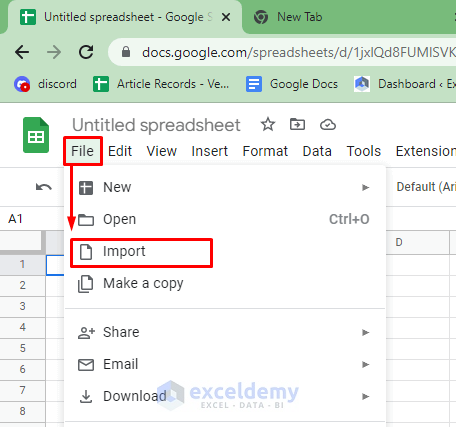
Converting Excel files to Google Sheets has several advantages:
- Real-time Collaboration: Multiple users can work on the same document simultaneously.
- Cloud-Based Access: Access your spreadsheets from any device with an internet connection.
- Free Use: Google Sheets is free with a Google account, whereas Excel might require a subscription or purchase.
- Integration: Easy integration with other Google Workspace tools like Docs, Forms, and Drive.
Steps to Convert Excel Files to Google Sheets

Using Google Drive

Here’s a straightforward method to convert your Excel files:
- Open Google Drive in your web browser and log in if necessary.
- Click on the "New" button in the top left corner and choose "File upload."
- Select your Excel file (.xls, .xlsx, .xlsm) from your local machine.
- Once the upload is complete, locate the file in your Drive, right-click, and choose "Open with" > "Google Sheets."
- The file will now open in Google Sheets, automatically converted to the Google Sheets format. You can save this version as a separate file or edit the original.
Using Google Sheets Directly

You can also convert directly within Google Sheets:
- Open Google Sheets.
- Go to “File” > “Import.”
- Choose “Upload” and select your Excel file from your device.
- After uploading, select the desired options for importing:
- Replace spreadsheet - the current file will be replaced.
- Insert new sheet(s) - adds the data to the existing file as new sheet(s).
- Replace current sheet - replaces only the currently selected sheet.
- Click “Import data.”
- Review your document to ensure all data has been imported correctly.
🔗 Note: If you have macros in your Excel file, they won’t work in Google Sheets as it doesn't support VBA. You would need to recreate these in Google Sheets scripting language or find alternative solutions.
Using Third-Party Tools

For batch conversions or more complex data scenarios, consider these tools:
| Tool | Description |
|---|---|
| Zapier | Automate workflows to convert multiple Excel files to Google Sheets automatically. |
| Automate.io | Set up integrations to convert Excel to Google Sheets and manage data transfer seamlessly. |
| Microsoft Power Automate | Convert files between Office 365 and Google Suite applications, including from Excel to Google Sheets. |

💡 Note: While these tools provide automation, ensure that your data is secure, as uploading files to external services carries inherent risks.
Troubleshooting Common Issues

Here are some common problems you might face when converting Excel to Google Sheets:
- File Size Limitations: Google Sheets has a file size limit (5 million cells for spreadsheets created in Google Sheets).
- Formula Compatibility: Some Excel formulas might not work directly in Google Sheets. Check and adjust formulas post-conversion.
- Formatting Issues: Cell formatting, conditional formatting, and data validation rules might not transfer accurately. Manual adjustments could be necessary.
Now, you have the tools and knowledge to convert your Excel files to Google Sheets, maximizing the benefits of cloud-based data management. Remember, while Google Sheets offers a free alternative, it lacks some advanced Excel features, so weigh the pros and cons before committing to a complete switch. For most users, the benefits of Google Sheets, especially the collaboration aspect, outweigh the minor inconveniences of conversion.
Can I convert multiple Excel files to Google Sheets at once?

+
Yes, you can automate this process with tools like Zapier or Automate.io. These tools allow you to set up workflows that convert multiple files to Google Sheets.
Will macros from Excel work in Google Sheets?
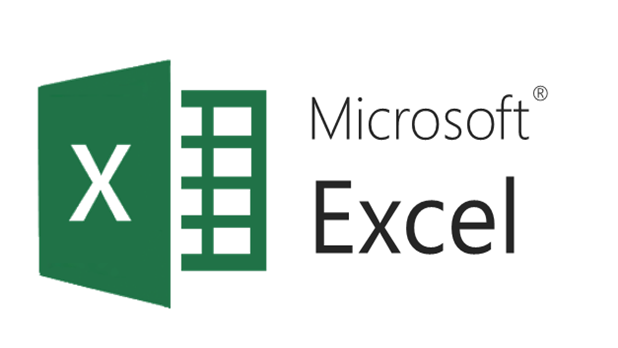
+
No, Google Sheets does not support VBA macros from Excel. You would need to rewrite them using Google Sheets’ scripting language, Google Apps Script.
What happens if my Excel file has formatting issues?
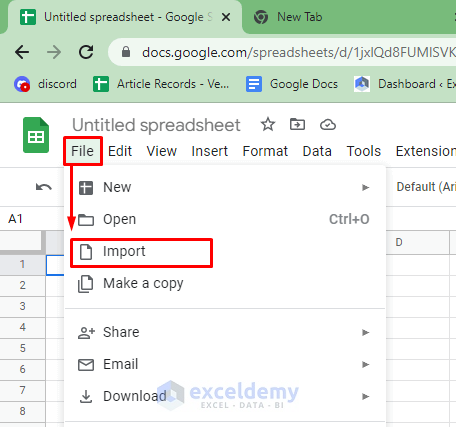
+
Google Sheets may not translate all Excel formatting directly. You might need to manually adjust cell formatting, conditional formatting, and data validation rules after the conversion.



