Convert Google Sheets to Excel: A Simple Guide

Why Convert Google Sheets to Excel?

Before diving into the steps, understanding the motivations behind converting spreadsheets can help frame the importance of this process:
- Offline Access: Excel files are local files, which can be edited offline.
- Compatibility: Some users or organizations prefer or rely on Microsoft Excel for their work.
- Feature Availability: Excel might offer features not available in Google Sheets or vice versa.
- Data Protection: Having local backups of important data can provide an extra layer of security.
How to Convert Google Sheets to Excel

Here’s a straightforward approach to convert your Google Sheets documents into Excel format:
Using Google Sheets Interface

- Open your Google Sheet.
- Click on ‘File’ in the top menu.
- Hover over ‘Download’.
- Choose ‘Microsoft Excel (.xlsx)’ from the list of options.
- The file will download to your device in Excel format.
🔍 Note: Ensure you have the latest version of Microsoft Excel installed to ensure compatibility with any new features used in the Google Sheets.
Using Google Drive

If you prefer using Google Drive directly:
- Navigate to Google Drive and locate your sheet.
- Right-click on the file.
- Select 'Download' from the context menu.
- The file will download in the default Excel format (.xlsx).
Automating the Process with Google Apps Script
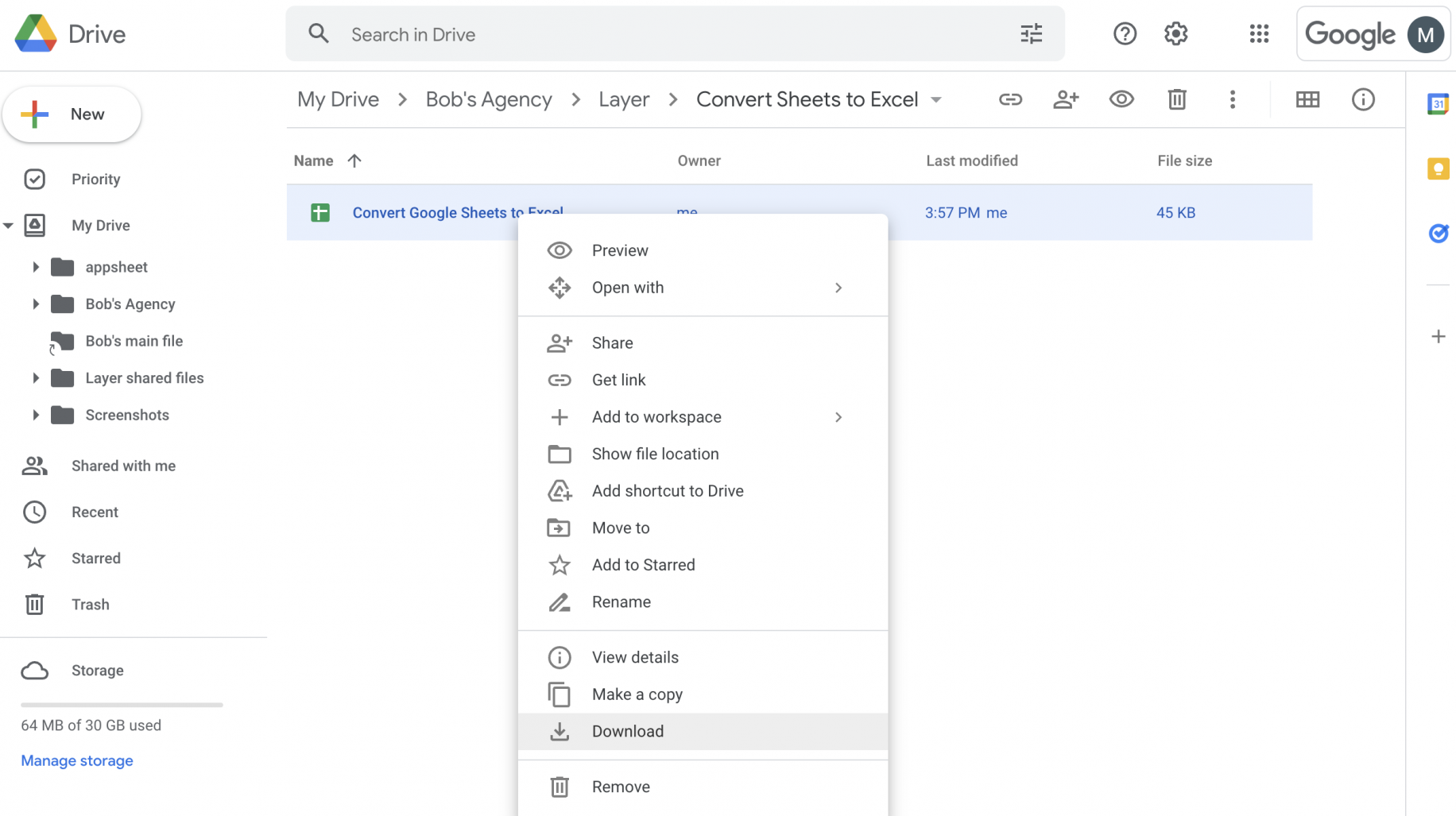
For users who often need to convert multiple documents or automate this process:
- Open your Google Sheet.
- Go to 'Extensions' > 'Apps Script'.
- Replace the code in the script editor with the following snippet:
- Authorize the script to access your Google Drive.
- Run the function 'convertToExcel' from the script editor's menu.
function convertToExcel() {
var file = SpreadsheetApp.getActiveSpreadsheet();
var url = 'https://docs.google.com/spreadsheets/d/' + file.getId() + '/export?format=xlsx';
var options = {
method: "GET",
headers: {"Authorization": "Bearer " + ScriptApp.getOAuthToken()},
muteHttpExceptions: true
};
var response = UrlFetchApp.fetch(url, options);
var documentName = file.getName() + '.xlsx';
// Save the file to Google Drive
DriveApp.createFile(documentName, response.getBlob());
}
👨💻 Note: Automation through Google Apps Script is particularly useful for large-scale file conversions or regular backups.
Using Third-Party Tools

Various online tools can also facilitate this conversion:
- Upload your Google Sheets file to the tool's website.
- Select 'Excel' as the desired output format.
- Download the converted file.
Formatting and Function Compatibility Issues

During the conversion, here are some points to keep in mind:
- Some formulas might not be supported in Excel, and vice versa. A table below provides a summary:
| Google Sheets Function | Excel Equivalent | Notes |
|---|---|---|
| ARRAYFORMULA | N/A (Use Ctrl + Shift + Enter in Excel) | Convert manually or use Excel's array formula feature. |
| IMPORTRANGE | N/A | Linking between sheets must be manually recreated. |
| GOOGLEFINANCE | N/A | No direct equivalent; consider using external data sources. |

Conclusion

Converting Google Sheets to Excel is often straightforward but requires awareness of functionality and compatibility issues. Following the outlined methods, from direct downloads to automated scripts, ensures a seamless transition for most needs. Whether you are looking to work offline, share files, or leverage Excel’s specific features, these steps provide the necessary tools to make the switch.
Can I convert multiple Google Sheets at once?

+
Yes, you can use Google Apps Script or a batch download feature in Google Drive to convert multiple sheets. Ensure each sheet is openable before conversion.
Do I lose any functionality when converting?

+
You might lose some Google Sheets specific functions or macros, but most basic Excel functions will work correctly. Review the table above for specific examples.
How can I ensure the formatting remains intact?
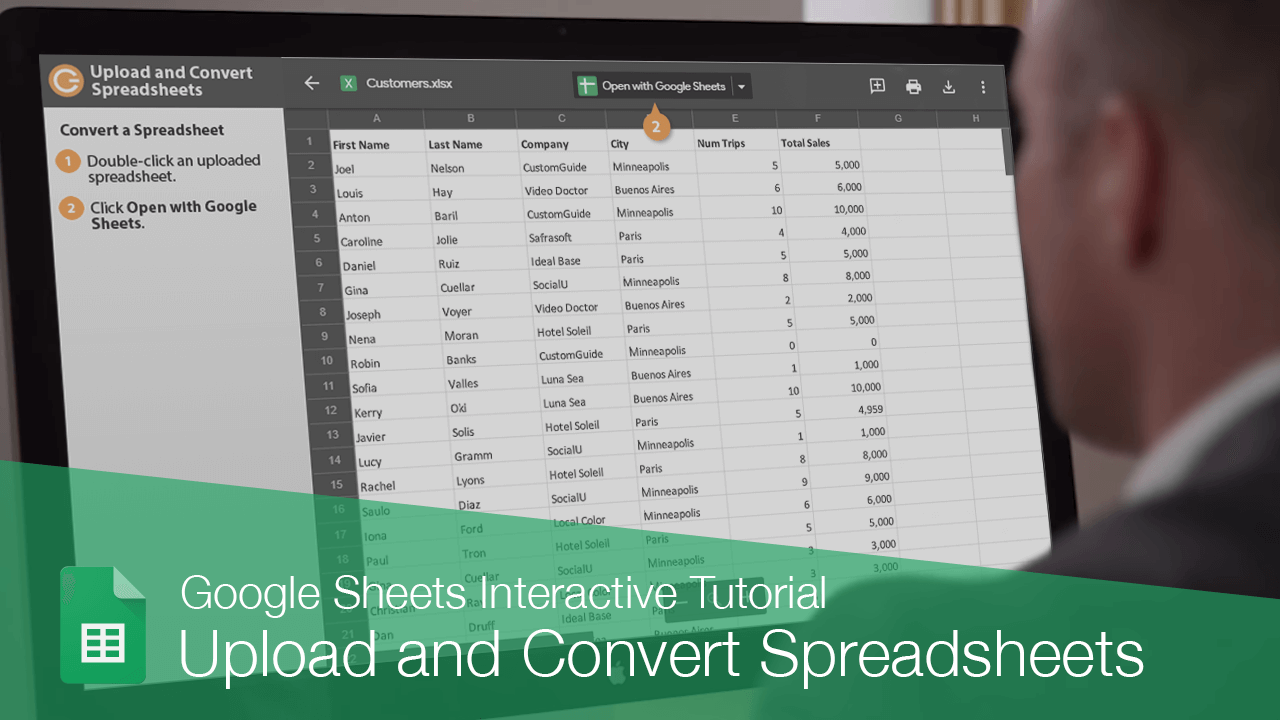
+
Basic formatting like bold, italics, and cell color should convert well, but complex conditional formatting might need manual adjustments. Always check the document for any lost formatting post-conversion.
Is there a way to convert from Excel back to Google Sheets?

+
Absolutely, Google Drive allows you to upload Excel files, which are then automatically converted to Google Sheets format.
What are some reasons to prefer Excel over Google Sheets?
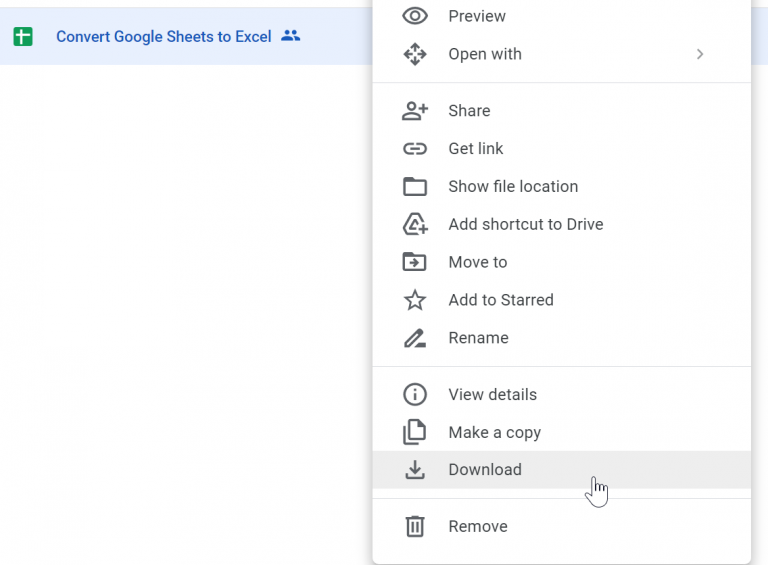
+
Excel might be preferred for its offline capabilities, specific features not available in Google Sheets, data protection through local backups, or simply because of user or organizational familiarity with the software.



