How to Check Excel Sheet Creation Date Easily

Managing documents, particularly spreadsheets like those in Microsoft Excel, can be a daunting task, especially when you're dealing with a large number of files. One common challenge is determining when a particular Excel sheet was created. Knowing this can help with inventory management, auditing, or simply understanding the history of the document. In this guide, we'll explore several methods to check the creation date of an Excel file, ensuring that you're equipped to track your files effectively.
Method 1: Using File Properties

The simplest way to check the creation date of an Excel sheet is through the file properties. Here's how:
- Locate the Excel file in your file explorer.
- Right-click on the file and select "Properties" from the context menu.
- In the Properties dialog box, look for the "Created" field under the "General" tab.
This method provides the initial creation date of the file. However, if the file has been copied or moved, this date might not reflect when the content was first created.
Method 2: Document Information Panel in Excel

For more detailed information, you can use Excel's built-in tools:
- Open your Excel workbook.
- Go to File > Info.
- Under Properties, click on the Show All Properties link.
- Look for the "Created" property to find the creation date.
This method is useful because it also shows other metadata like "Modified" and "Last Printed", giving a complete timeline of the document's life cycle.
Method 3: VBA Macro to Extract Creation Date

If you need to extract this information programmatically, you might want to use a VBA macro. Here's a simple script to retrieve the creation date:
Sub ShowCreationDate()
Dim fileInfo As String
Dim creationDate As String
With ThisWorkbook
fileInfo = .BuiltinDocumentProperties("Creation Date")
creationDate = Format(fileInfo, "yyyy-mm-dd hh:nn:ss")
End With
MsgBox "The file was created on: " & creationDate, vbInformation
End Sub⚠️ Note: Running VBA macros can pose security risks if the macros come from an untrusted source. Always ensure the macros are from a reputable or known source.
Method 4: Using PowerShell

If you're dealing with a large number of Excel files, using PowerShell can automate the process:
- Open PowerShell.
- Navigate to the folder containing your Excel files.
- Run the following script:
Get-ChildItem | Select-Object Name, LastWriteTime, CreationTime
This command will list all files in the directory along with their last modified time and creation time. You can filter or sort the results further as needed.
Summary and Key Takeaways

Each method has its advantages: - File Properties are quick and simple for individual files but might be misleading for moved or copied documents. - Excel's Document Information Panel offers detailed metadata, which is beneficial for comprehensive document management. - VBA Macros provide a programmable solution to extract creation dates but require caution due to security concerns. - PowerShell is excellent for batch processing, allowing you to manage creation dates for multiple files at once.
By understanding these methods, you can effectively manage, track, and audit your Excel sheets, ensuring that you keep accurate records of when files were first created. This not only helps in organizing your documents but also in maintaining data integrity and compliance with record-keeping policies.
Can I change the creation date of an Excel file?
+
Changing the creation date of a file in Windows can be done using third-party tools or command-line interfaces. However, this is generally not recommended as it can be used for deceptive practices and might not accurately reflect the document’s history.
Why does the creation date differ from the “Created” date in the file properties?
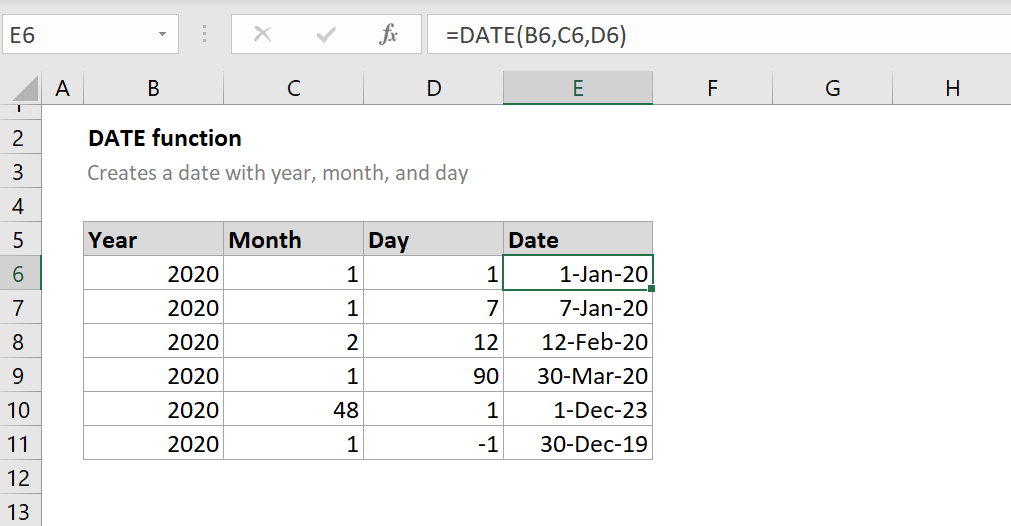
+
The “Created” date in file properties refers to when the file was copied or moved to its current location. If the file has been moved or copied since its original creation, this date will reflect that event rather than the initial document creation.
Are there any risks associated with using VBA macros?

+
Yes, VBA macros can pose security risks if they contain harmful code. Always ensure the macros are from trusted sources, and consider enabling macros only if necessary and with proper security settings in place.



