3 Simple Ways to Merge Excel Sheets Into One
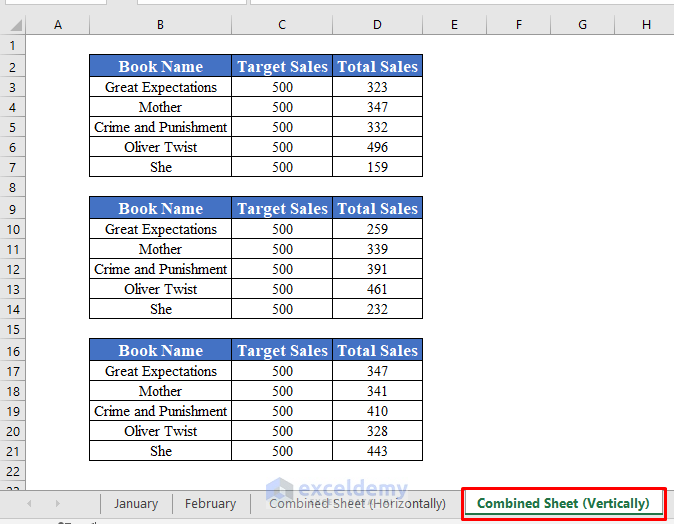
Excel is a powerful tool used by millions for data analysis, tracking expenses, and managing large datasets. However, managing multiple Excel sheets can become tedious, especially when you need to combine data from different sources into one cohesive file. In this article, we'll explore three simple methods to merge Excel sheets into one document, enhancing productivity and simplifying data management.
Method 1: Using Excel's Consolidate Feature

The Consolidate feature in Excel allows you to combine data from multiple ranges into one. Here's how you can use it:
- Open a new or existing Excel workbook where you want the consolidated data to appear.
- Go to the Data tab.
- Select Consolidate from the Data Tools group.
- In the dialog box:
- Choose the function you want to use to consolidate the data (e.g., Sum, Count, Average).
- Click on the small arrow next to the Reference field to select the ranges from different sheets. You might need to switch between sheets to select the data.
- Click Add after selecting each range.
- Ensure Top row and/or Left column are checked if your data has headers.
- Click OK.
🔍 Note: If your data ranges have headers, make sure they match across sheets to avoid errors in consolidation.
Method 2: Using Power Query

Power Query is an Excel add-in that provides advanced data manipulation capabilities, including merging Excel sheets. Here’s how:
- Navigate to the Data tab and click Get Data, then select From File > From Workbook.
- Locate and select the workbook containing the sheets you want to merge.
- In the Navigator window, choose the sheets you need, then click Transform Data.
- In the Power Query Editor:
- Click on the Append Queries option in the Home tab.
- Select Append Queries as New and then choose the source sheet followed by the sheets to append.
- Once done, click Close & Load to bring your merged data into Excel.
Method 3: VBA Macro

For users who are comfortable with VBA, a macro can automate the process of merging sheets:
| Step | Instruction |
|---|---|
| 1 | Open the Excel workbook you wish to merge sheets into. |
| 2 | Press Alt + F11 to open the VBA editor. |
| 3 | Insert a new module via Insert > Module. |
| 4 | Enter the following code: |

Sub MergeSheets()
Dim wb As Workbook
Set wb = ThisWorkbook
Dim ws As Worksheet
Dim lastRow As Long
Dim rng As Range
' Disable screen updating for faster execution
Application.ScreenUpdating = False
' Loop through all sheets in the workbook
For Each ws In wb.Worksheets
If ws.Name <> ActiveSheet.Name Then
lastRow = ActiveSheet.Cells(ActiveSheet.Rows.Count, "A").End(xlUp).Row + 1
Set rng = ws.Range("A1").CurrentRegion
rng.Copy
ActiveSheet.Cells(lastRow, 1).PasteSpecial xlPasteValues
End If
Next ws
' Turn screen updating back on
Application.ScreenUpdating = True
End Sub
- Run the macro by pressing F5 or by navigating to Developer > Macros > Run.
This method is particularly useful when dealing with multiple sheets or when you need to automate the merging process.
In summary, whether you're looking for a user-friendly solution with the Consolidate feature, need to leverage the powerful capabilities of Power Query, or prefer automating repetitive tasks with VBA, Excel offers multiple ways to merge sheets. Each method has its own advantages:
- Consolidate is straightforward but limited in data manipulation.
- Power Query provides extensive data transformation options.
- VBA allows for complete customization and automation of the merging process.
Choose the method that best fits your data's complexity, your comfort with Excel, and the frequency of your merging tasks. Remember, when merging, always double-check your data to ensure no errors or inconsistencies are introduced during the process.
Can I merge sheets with different structures?

+
Yes, but you might need to perform additional data cleaning. Using Power Query can help align different data structures before merging.
How do I handle duplicates when merging?

+
Excel’s Consolidate feature offers options like Sum, Count, etc., to handle duplicates. For more control, use Power Query or a VBA script to remove duplicates.
Is it possible to merge sheets from different workbooks?

+
Yes, you can merge sheets from different workbooks using Power Query or VBA. You would need to load these workbooks into your current Excel session or provide the paths in VBA.



