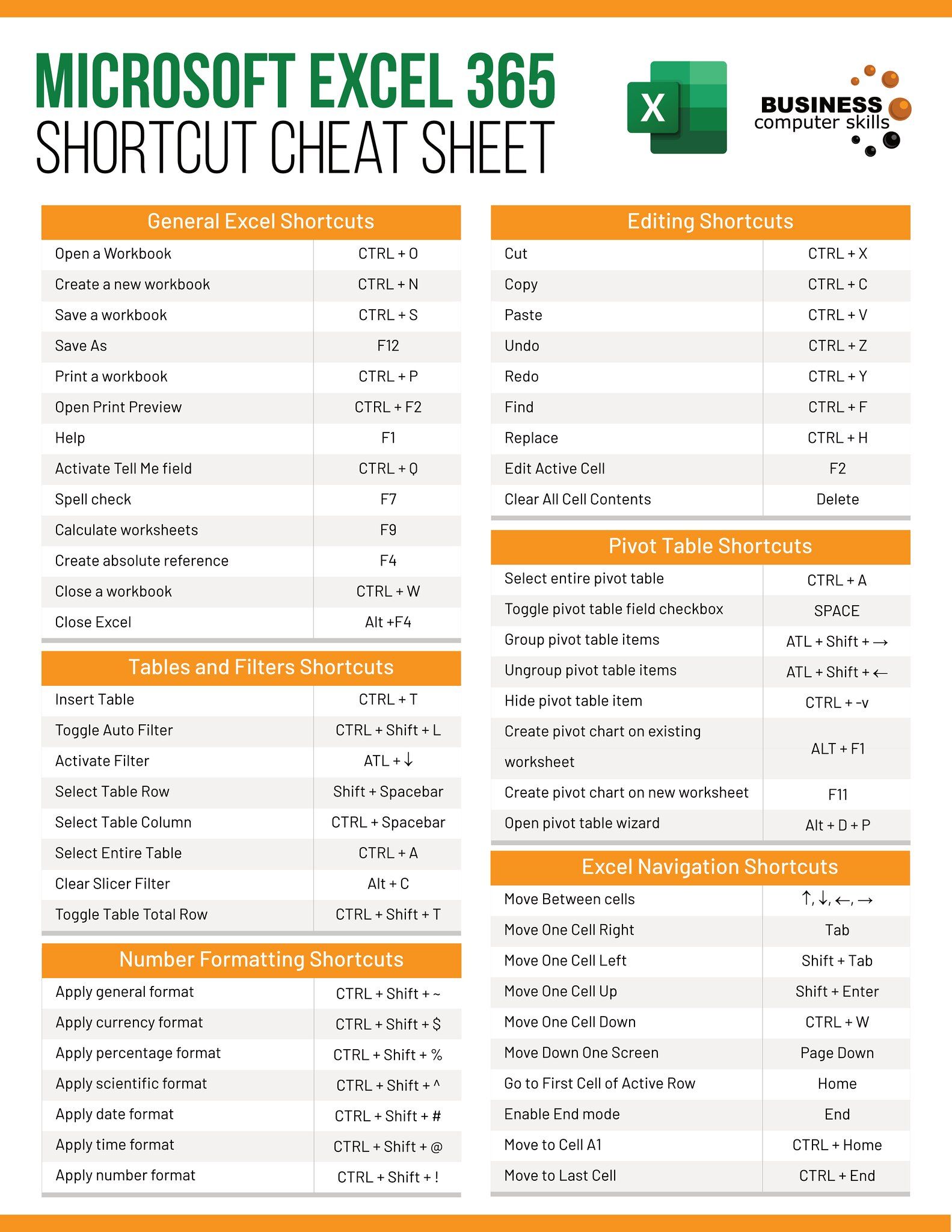Excel Saving Issue: No Printer Required

Ever experienced the frustration of trying to save an Excel file, only to be prompted to install a printer even when you don't need to print? This issue is common among users who are unaware that Excel sometimes requires a printer driver to save certain file formats, even if you aren’t actually printing the document. In this guide, we will delve into why this happens, and more importantly, how to resolve this problem so that you can save your files smoothly, with or without a printer installed on your computer.
The Printer Conundrum in Excel

When you attempt to save an Excel workbook, particularly in a format like PDF or XPS, Excel might insist on checking for an installed printer. Here’s why:
- Excel uses virtual printers to generate print files like PDF.
- It checks for the availability of these virtual printers before allowing the save operation to proceed.

Why Does Excel Need a Printer?

Excel might require a printer because:
- Excel uses printer drivers to manage the layout, margins, and other print-related settings when saving to PDF or XPS formats.
- This step ensures that the saved file mimics what you would see if you printed the document.
How to Save Without a Printer

Here are steps to bypass the printer requirement:
- Use a Built-in PDF Printer: If you don’t have a physical printer, Excel might still let you use Microsoft Print to PDF or XPS Document Writer.
- Third-Party PDF Printers: Install software like Adobe Acrobat or CutePDF which adds a virtual printer that can save documents as PDFs.
- Alternative Formats: Save in formats like .xlsx, .xls, .csv, or .ods which do not require a printer.
Steps to Install Microsoft Print to PDF
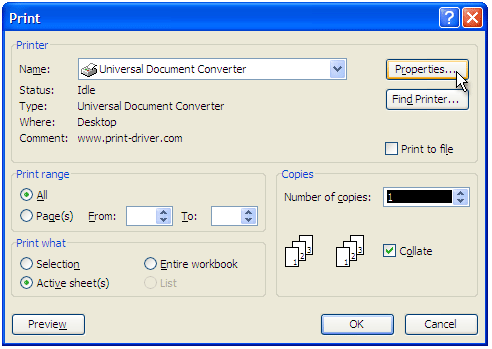
- Open the Control Panel.
- Go to Hardware and Sound or Devices and Printers.
- Click on Add a printer.
- Choose Add a local printer or network printer with manual settings.
- Select Use an existing port and choose “PORTPROMPT: (Local Port)”.
- In the printer list, scroll down and select Microsoft Print to PDF.
- Click Next and Finish to complete the setup.
💡 Note: This method adds a PDF printer to your system which Excel can use to bypass the need for a physical printer.
Resolving Excel Printer Issues with Add-Ins
If you frequently save files to PDF, consider using Excel add-ins to streamline the process:
- Download and install an Excel add-in for PDF conversion like Novapdf or Dopdf.
- Follow the add-in installation guide and set it up within Excel.
Alternative Printing Solutions

If you still encounter issues, try these alternatives:
- Use the Print as PDF option in Excel if available.
- Print to a file and then convert that file to PDF using another tool like PDFCreator.
Workaround When All Else Fails

Should all the above methods fail, here’s a universal workaround:
- Print the Excel document to a PDF printer even if you don’t need to print.
- Open the PDF file, copy its contents, and create a new Excel file from this data.
Troubleshooting Tips

- Ensure your Excel software is up to date to benefit from any recent fixes.
- Check if your printer driver is correctly installed or needs an update.
- Reset your print settings in Excel by going to File > Options > Advanced and then resetting.
⚠️ Note: If you continue to experience issues, consider reaching out to Microsoft support or posting in Excel user forums for community help.
In summary, Excel's need for a printer when saving to certain formats like PDF can be puzzling, but with a few tweaks and workarounds, you can bypass this requirement. From using built-in tools like Microsoft Print to PDF to installing third-party PDF printers or leveraging Excel add-ins, there are multiple paths to save your spreadsheets efficiently, with or without a printer. Remember to update your software, check your settings, and explore alternative solutions to keep your workflow uninterrupted.
Why does Excel require a printer to save as PDF?

+
Excel uses virtual printers to manage layout and formatting when saving to PDF, which mimics the print process.
Can I save Excel files to PDF without a printer?

+
Yes, by using Microsoft Print to PDF, third-party PDF printer software, or alternative file formats like .xlsx.
What if I don’t have Microsoft Print to PDF installed?

+
You can install it via the Control Panel’s printer settings or use other PDF conversion tools and software.