5 Ways to Password-Protect Excel Sheets

In today's digital age, ensuring the security and privacy of sensitive information is paramount. One of the simplest yet effective ways to achieve this within Microsoft Excel is by password-protecting your Excel sheets. This blog post will guide you through five straightforward methods to add a layer of security to your Excel files, protecting your data from unauthorized access or accidental changes.
1. Setting Up a Password for Opening the Workbook


Password-protecting an entire Excel workbook prevents others from opening it without the correct password:
- Open your Excel workbook.
- Go to File > Info.
- Click on Protect Workbook and then Encrypt with Password.
- Enter a strong password and confirm it.
- Save the workbook.
🔒 Note: Remember your password. There's no way to recover it if you forget it!
2. Protecting Worksheets Within an Excel Workbook

To secure individual worksheets within a workbook:
- Select the worksheet you want to protect.
- Go to Review > Protect Sheet.
- Enter a password and confirm it.
- Choose what elements of the worksheet users are allowed to change.
- Click OK to apply the protection.
3. Locking Ranges of Cells
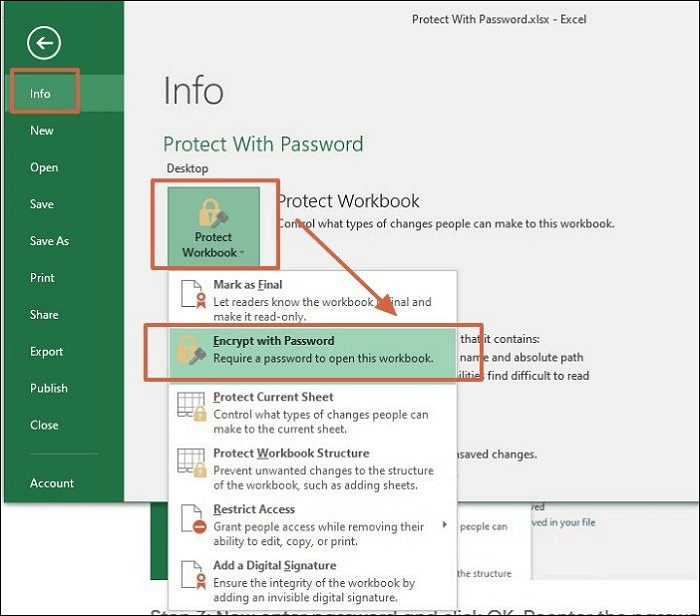

If you only want to protect certain areas of your Excel sheet:
- Select the range of cells you wish to lock.
- Right-click and choose Format Cells.
- Go to the Protection tab and ensure Locked is checked.
- Then, protect the worksheet as described in the previous method.
🗝 Note: Unprotect the worksheet to edit locked cells by providing the correct password.
4. Using VBA to Add Password Protection

For those comfortable with VBA scripting:
- Press Alt + F11 to open the VBA editor.
- Insert a new module.
- Paste in the VBA code to protect your sheet with a password.
5. Using Excel’s Workbook Protection Features

| Feature | Description |
|---|---|
| Read-Only | Prevents modifications to the workbook. |
| Structure | Blocks changes to worksheet layout. |
| Windows | Locks the size and position of workbook windows. |

These features can be accessed from File > Info > Protect Workbook.
When implementing password protection in Excel, consider the following key points:
- Password Strength: Ensure your passwords are robust to prevent brute-force attacks.
- Password Recovery: Microsoft does not provide a built-in method for password recovery. Keep your passwords secure.
- Accessibility: Be aware that password protection affects how accessible your workbook is to others.
- Compatibility: Ensure that the features you use are compatible with the versions of Excel your audience uses.
By utilizing these methods, you can effectively safeguard your Excel data, keeping sensitive information safe and secure from unauthorized access or modifications. These practices not only enhance data security but also contribute to maintaining the integrity and accuracy of the information shared or stored within your workbooks.
Can I recover a forgotten Excel password?

+
Unfortunately, Microsoft Excel does not provide a built-in method to recover forgotten passwords. If you forget your password, the data might be irretrievable, so always keep backups of your passwords in a secure location.
Is Excel’s password protection secure?

+
Excel’s password protection offers basic security features. It can deter casual users, but it’s not considered highly secure against determined efforts or sophisticated cracking tools. For sensitive information, consider additional encryption or professional data protection services.
Can I use the same password for multiple sheets or workbooks?
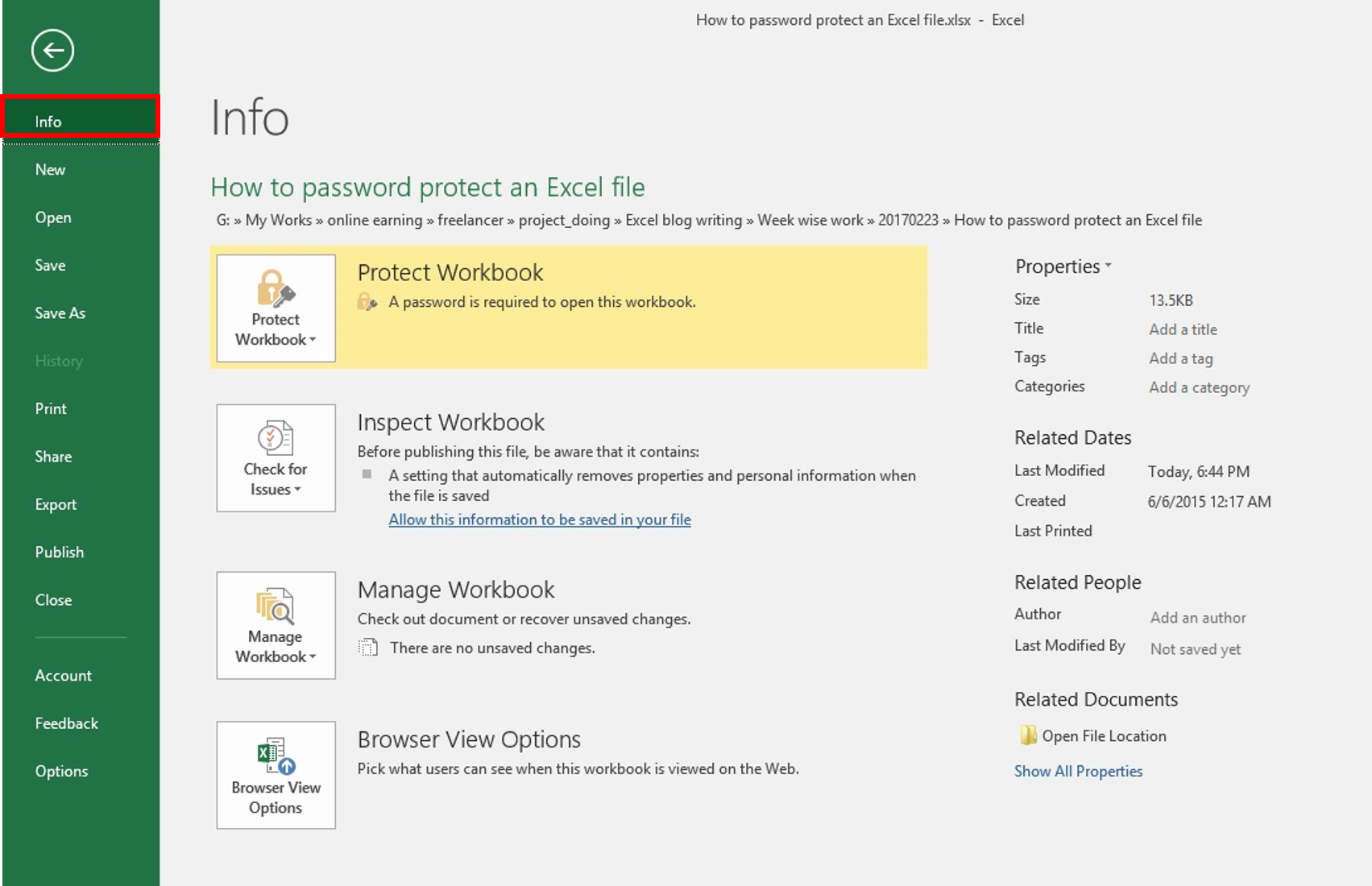
+
Yes, you can use the same password for multiple sheets or workbooks. However, for better security, it’s recommended to use unique passwords for different files or sheets to minimize the risk of compromised data across several documents.



