5 Ways to Make Your OneDrive Excel Sheet Read-Only

Managing and protecting sensitive data is crucial in any collaborative workspace, and Microsoft OneDrive offers several features to facilitate secure document handling. One such feature is setting an Excel sheet to read-only mode, which prevents accidental changes or unauthorized edits. Here, we'll explore five effective ways to make your OneDrive Excel sheet read-only, ensuring data integrity while maintaining accessibility for viewing.
1. Password Protect Your Workbook

The simplest way to ensure your Excel workbook is read-only is by adding a password:
- Open your Excel workbook.
- Go to File > Info > Protect Workbook.
- Click Encrypt with Password.
- Enter your desired password twice to confirm.
- Save the workbook.
Now, anyone who tries to open or edit the workbook will need the password. This prevents unauthorized modifications but allows for viewing.
🔐 Note: Always remember your password, as forgetting it can lock you out of your own document.
2. Share with View-Only Permissions
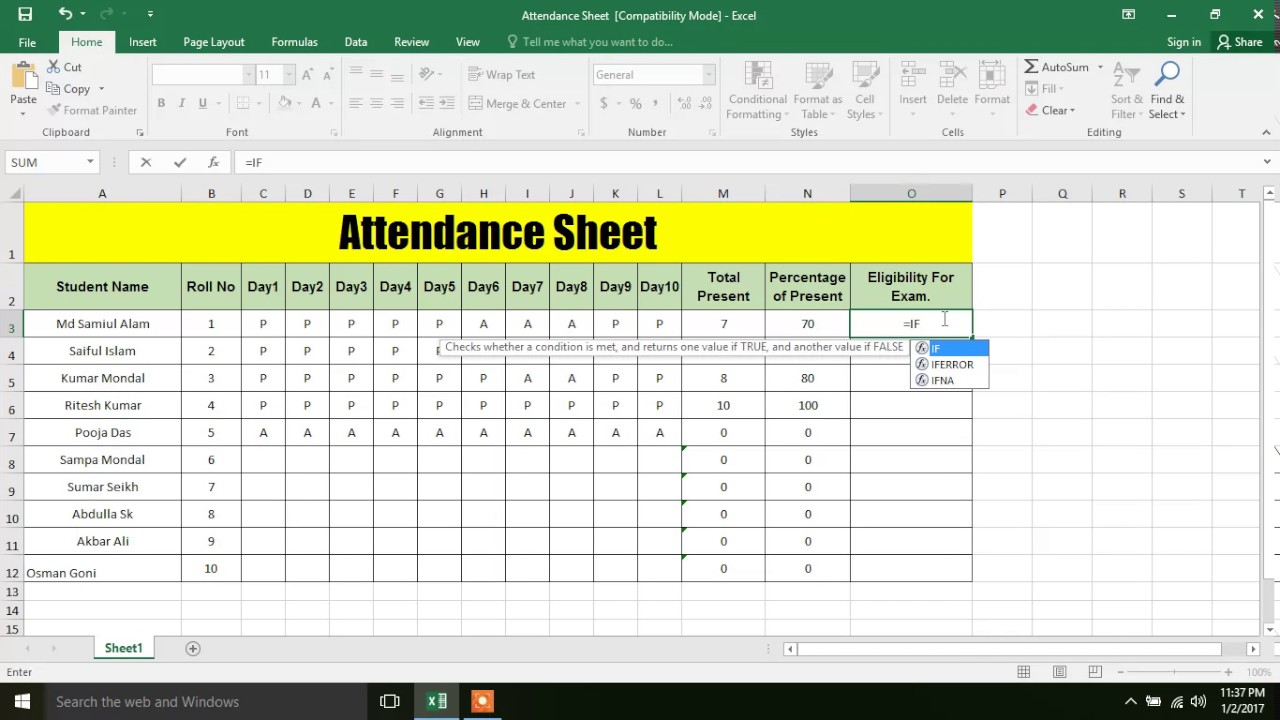
When sharing your document via OneDrive, you can:
- Right-click on the file in OneDrive and select Share.
- In the sharing settings, choose Can view instead of Can edit.
- Click Apply and then Share.
This option restricts users to only view the document, ensuring that they can't alter the data.
3. Use Excel's Built-In 'Mark as Final' Feature

This feature tells users that the document is the final version:
- Open your Excel file.
- Go to File > Info > Protect Workbook.
- Select Mark as Final.
The file will then be marked as final, and Excel will prevent editing. While this method isn't foolproof (as users can undo the setting), it sends a strong signal that the document should not be modified.

4. Work with Read-Only Workbooks

Excel allows you to open workbooks as read-only:
- Before saving or sending the workbook, use File > Save As.
- In the 'Save As' dialog, under 'Tools' choose General Options.
- Check Read-only recommended and click OK.
- Save the file.
When users open this file, Excel will suggest that they open it read-only, which can help protect your data from accidental changes.
| Method | Protection Level | User Experience |
|---|---|---|
| Password Protection | High | Prompts for password on open and edit |
| Share with View-Only | Moderate | Only viewable, but editing can be forced with correct permissions |
| Mark as Final | Low | Users can easily undo this setting |
| Read-Only Workbooks | Moderate | Option to open as read-only, though can be ignored |

5. Server-Side Configurations

For advanced users with access to server settings or IT support:
- Utilize SharePoint or OneDrive for Business to set specific permissions on documents.
- Use server-side configurations to make documents read-only from the file server's end.
This method requires some technical know-how or administrative access but provides a robust solution to enforce read-only access.
Implementing these strategies will help you control who can edit your Excel sheets, protecting your data from unintended changes while still allowing access for collaborative viewing. Remember, the choice of method depends on your specific needs for security and collaboration. Each method provides different levels of protection, and sometimes using multiple methods together can yield the best results for safeguarding your documents.
💡 Note: Combine methods for better security, like password protection with view-only sharing, to ensure maximum data protection.
In summary, by employing these strategies, you can safeguard your Excel sheets within OneDrive effectively. Whether you're looking for a simple solution or need robust protection, there's a method tailored to your needs. Keep in mind, while these methods can significantly enhance the security of your documents, they are not foolproof against all types of access. Always consider your audience, the sensitivity of the data, and how you want to manage access to your files.
Can I revert a read-only Excel sheet back to editable?
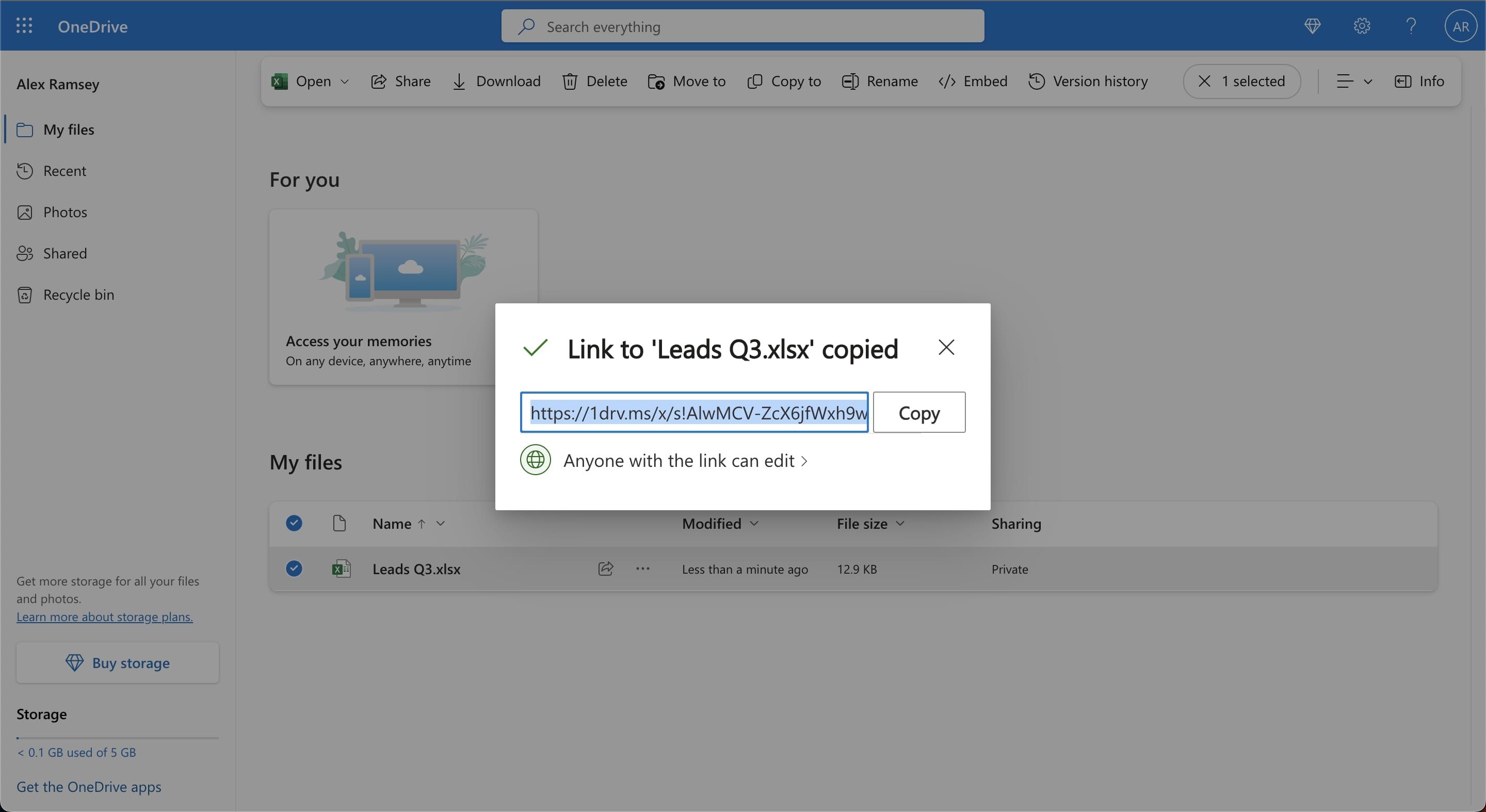
+
Yes, most methods like ‘Mark as Final’ can be easily undone by removing the setting or entering the correct password if it was password protected.
Does marking a workbook as read-only prevent saving copies?

+
No, it only prevents saving changes back to the original file. Users can still save a copy with changes as a new file.
Is there a way to make specific sheets within a workbook read-only?

+
Yes, you can protect individual sheets using Excel’s ‘Protect Sheet’ feature found under the ‘Review’ tab, restricting what actions users can perform on those sheets.
What if someone needs to edit the read-only document?

+
You would need to provide the editing permissions or remove the restrictions, depending on which method was used to set the file as read-only.



