Integrating Excel Files into Google Sheets Easily

Why Integrate Excel with Google Sheets?

Google Sheets and Microsoft Excel are among the most popular tools for data management, analysis, and sharing. While Excel has a plethora of robust features for professional data analysis, Google Sheets excels in real-time collaboration and ease of access online. Integrating Excel files into Google Sheets allows users to combine these strengths, facilitating seamless work across different platforms.
Basic Steps to Import Excel Files into Google Sheets
Here’s how you can import an Excel file into Google Sheets:
- Navigate to your Google Drive and click on the New button, then select File upload.
- Select your Excel file (.xls or .xlsx) from your computer and upload it to Google Drive.
- After the upload, double-click the file or right-click it and select Open with > Google Sheets. The file will now open in Google Sheets, typically in view-only mode. Click on Open with Google Sheets again if you wish to edit it.
- If everything looks good, you might want to keep it as a Google Sheet. Click on File > Save as Google Sheets to convert it permanently.
Key Features During Import

- Automatic Formatting: Google Sheets attempts to preserve Excel’s formatting as much as possible.
- Formulas: Most Excel formulas should translate well, though some complex ones might need manual tweaking.
- Charts and Graphs: Most charts should appear, though they might need adjustments for complete replication of the original Excel chart.
- Macros and VBA: Sadly, these are not supported in Google Sheets, requiring manual rework for automation.
💡 Note: Remember, converting an Excel file to Google Sheets is not a live link; changes in the Excel file won't automatically update in Google Sheets.
Advanced Techniques for Seamless Integration

Here are advanced techniques to ensure your data integration is smooth and efficient:
Using Google Drive Sync

- Install the Google Drive desktop app on your computer.
- Designate a folder for synchronization where you can place your Excel files.
- The Google Drive app will upload these files to your Drive, making them available for conversion to Google Sheets.
Using Add-ons and API

For users looking for automation:
- Explore add-ons like ‘Excel Import’ in the Google Workspace Marketplace, which can help automate data import.
- Developers can use Google Sheets API to programmatically interact with Excel files, automating import and conversion processes.
Manual Tweaks for Data Consistency

After importing, some adjustments might be necessary:
- Formatting: Check and adjust the formatting to ensure it’s preserved correctly.
- Formulas: Verify complex formulas for accurate translation into Google Sheets.
- Data Types: Ensure data types are correctly recognized, particularly with dates or times.
💡 Note: When converting large Excel files, be patient; the process can take a while, especially with complex data or numerous sheets.
Real-Life Applications and Benefits
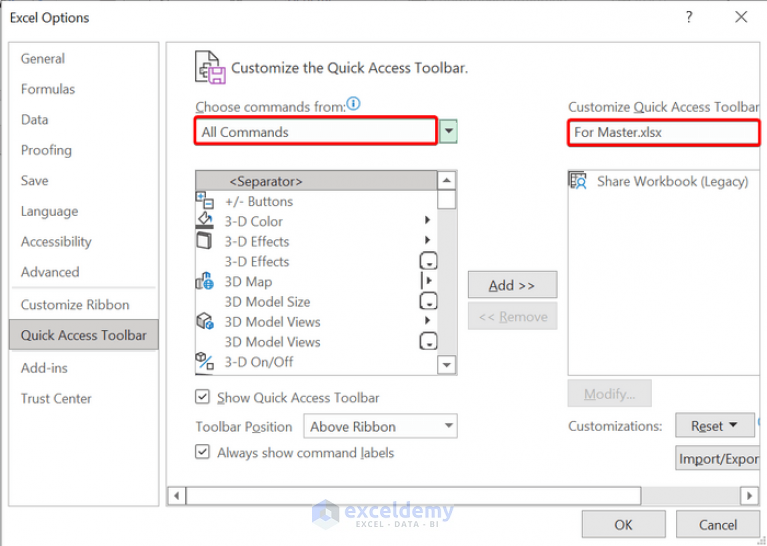
The integration of Excel files into Google Sheets can be extremely useful:
- Collaboration: Team members who work on different platforms can now collaborate seamlessly, even if one prefers Excel and the other Google Sheets.
- Cloud Access: Storing data in the cloud ensures accessibility from anywhere, at any time, without worrying about software compatibility.
- Automation: With Google Sheets API, businesses can automate their data reporting and analysis processes, saving time and reducing errors.
- Cost Saving: For smaller teams or businesses, moving to Google Sheets can eliminate the cost of Excel licenses, especially when cloud storage is already utilized.
By now, you should have a clear understanding of how to integrate Excel files into Google Sheets, what to expect during this process, and the potential benefits of this integration for your workflow or business. Remember, this isn't just about moving data; it's about unlocking the collaborative power of cloud-based spreadsheets while maintaining the detailed analytics capabilities of Excel.
Will my Excel formulas work in Google Sheets?
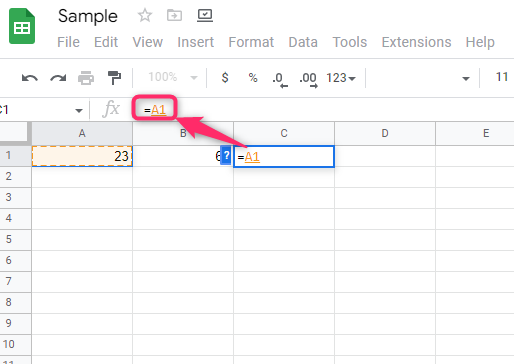
+
Most Excel formulas will work in Google Sheets. However, you may need to adjust some complex formulas, as Google Sheets uses a different naming convention for some functions.
Can I keep my Excel formatting when importing into Google Sheets?
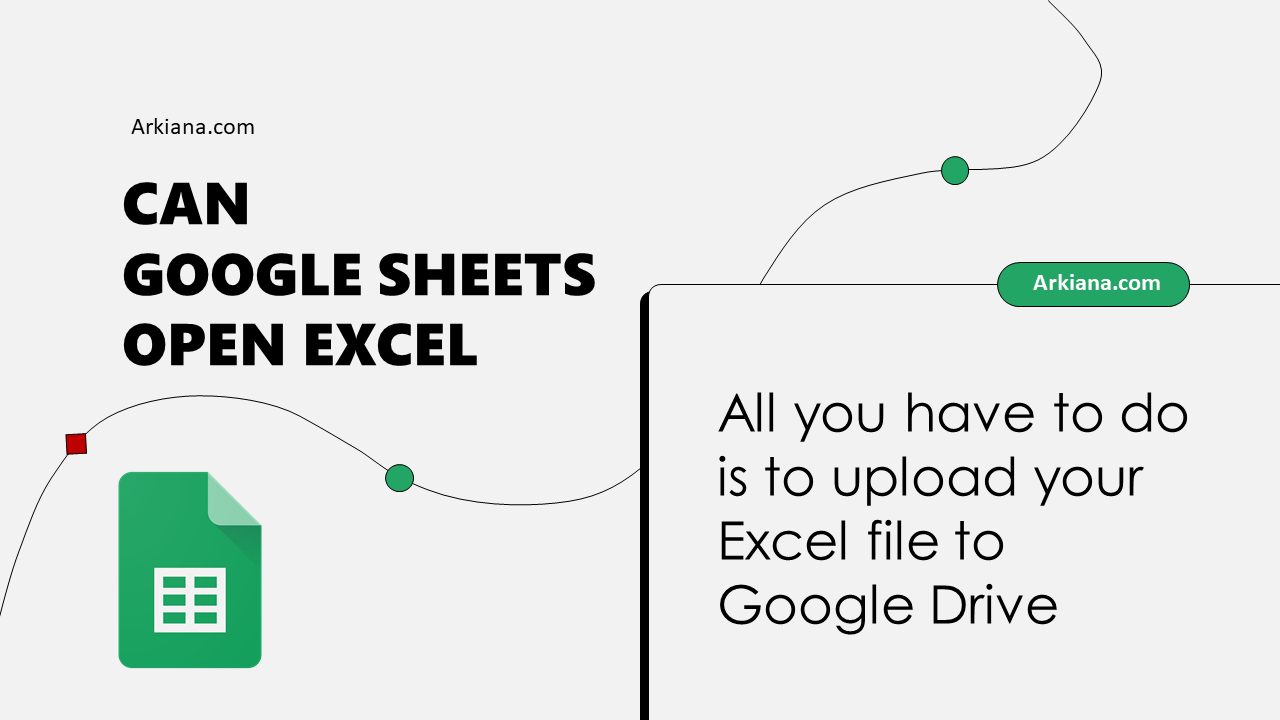
+
Google Sheets attempts to preserve formatting from Excel files, but some complex or proprietary Excel formatting might not translate perfectly.
What happens to my macros when converting Excel to Google Sheets?

+
Unfortunately, Excel macros (VBA) do not work in Google Sheets. You would need to recreate any automation in Google Sheets using Google Apps Script.



