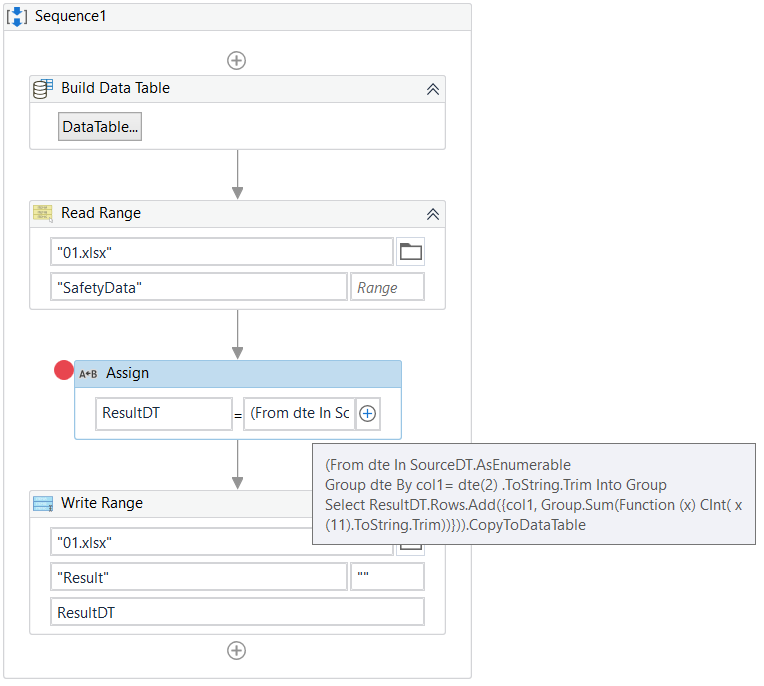Effortlessly Convert Google Sheets to Excel: A Guide

Switching between different spreadsheet formats can sometimes feel like a daunting task, especially if you're deeply invested in one ecosystem like Google Sheets or Microsoft Excel. But fear not! With the ever-evolving digital tools at our fingertips, converting Google Sheets to Excel has never been easier or more seamless. This guide will walk you through how you can effortlessly transform your Google Sheets into Excel files, ensuring all your data, formulas, and formatting remain intact.
Why Convert Google Sheets to Excel?
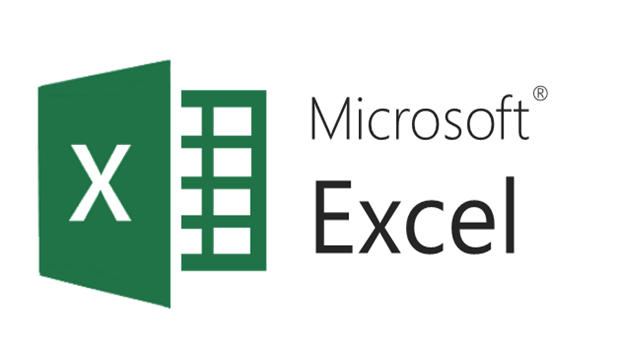
Before we dive into the how-to, let’s explore why you might need to convert Google Sheets to Excel:
- Collaboration and Sharing: Although Google Sheets excels in real-time collaboration, sharing workbooks with offline users or on different platforms might require Excel format.
- Advanced Features: Excel provides features like Power Query, Power Pivot, and advanced charting options that are not available in Google Sheets.
- Corporate Environment: Many companies rely on the Microsoft Office suite, including Excel, as their primary productivity tools.
- File Compatibility: Some systems or software might only recognize or integrate with Excel files (.xlsx).
Manual Conversion from Google Sheets to Excel

The manual method is the most straightforward way to convert your Google Sheets file:
- Open your Google Sheets file: Navigate to Google Drive and open the spreadsheet you want to convert.
- Download as Excel: Go to File > Download and select ‘Microsoft Excel (.xlsx)’ from the list of options. Google Sheets will automatically convert your sheet into an Excel workbook and download it onto your computer.
- Check the Download: Open the downloaded file to ensure that all data, formulas, and formatting have been preserved correctly.
📝 Note: For very large or complex spreadsheets, it might take a while for Google Sheets to process the download. Be patient and give it time.
Automating Conversion with Google Apps Script

For those looking to automate the process or convert multiple files at once, Google Apps Script comes to the rescue:
- Open the Script Editor: With your Google Sheets file open, go to Tools > Script editor.
- Create a Script: In the script editor, write a function to export the file:
function saveAsExcel() { var ss = SpreadsheetApp.getActiveSpreadsheet(); var fileName = ss.getName() + “.xlsx”; var blob = DriveApp.getFileById(ss.getId()).getAs(‘application/vnd.openxmlformats-officedocument.spreadsheetml.sheet’); DriveApp.createFile(blob).setName(fileName); } - Run the Script: After writing the script, click the play button to run it. You will see a new file in your Google Drive with the same name as your Google Sheets, but with a .xlsx extension.
📝 Note: This method requires you to have permission to write scripts, so you might need administrator access or appropriate permissions.
Using Third-Party Add-Ons

If scripting isn’t your forte or you prefer a GUI approach, several third-party add-ons can automate your conversions:
- Yet Another Mail Merge: This add-on not only helps with mail merges but also includes features for exporting sheets to various formats, including Excel.
- Save As Doc: Primarily used for saving sheets as Docs, it also has options for exporting to Excel.
- Apps Script Apps: There are apps within the Google Workspace Marketplace specifically designed for file conversion.
📝 Note: When using third-party add-ons, always check their compatibility with the current version of Google Sheets and the security permissions they require.
Converting Complex Spreadsheets

When dealing with spreadsheets containing complex formulas, charts, or multiple sheets, here are some tips to ensure a smooth conversion:
- Audit Formulas: Before exporting, review and simplify complex formulas if possible. Excel might interpret some Google Sheets functions differently.
- Preserve Formatting: Ensure your cells’ conditional formatting and styling are set correctly for an accurate translation into Excel.
- Sheet Order: Google Sheets and Excel handle sheet order differently. Check and reorder your sheets if necessary post-conversion.
| Feature | Google Sheets | Excel |
|---|---|---|
| Charts | Automatic update from data | Static after creation |
| Conditional Formatting | Less customization | Highly customizable |
| Formulas | Some differences in function names | Broad range of functions |

By keeping these factors in mind, you can minimize the risks of losing or misinterpreting data during the conversion process.
This journey from Google Sheets to Excel can initially seem like navigating through a maze of digital bureaucracy, but with the right tools and techniques at hand, it becomes a walk in the park. Whether you opt for the manual download method, dive into automation with Google Apps Script, or leverage third-party add-ons, the key is to ensure your data remains accurate and accessible. In today's digital workspace, being versatile with file formats is not just convenient, it's a necessity. So next time you need to switch between Google Sheets and Excel, remember these steps, and you'll handle the conversion with ease and confidence.
Can I automate the conversion process for multiple Google Sheets at once?

+
Yes, with Google Apps Script, you can write a script that loops through multiple spreadsheets in your Google Drive and converts each one to Excel format. This involves more advanced scripting but is entirely possible.
Will formulas and data be preserved during the conversion?

+
Most of the time, formulas and data are preserved, but there can be minor issues with specific Google Sheets functions that don’t have direct equivalents in Excel. Always review your Excel file after conversion.
What about macros? Do they convert too?

+
Macros written in Google Sheets’ language (Google Apps Script) do not automatically convert to Excel. You would need to recreate similar functionality in Visual Basic for Applications (VBA) in Excel.