5 Simple Ways to Combine Sheets in Excel

Merging multiple sheets in Microsoft Excel can significantly streamline data management, analysis, and reporting processes, saving you both time and effort. Whether you're compiling financial data, consolidating sales records, or analyzing customer information, knowing how to combine Excel sheets effectively is a skill that enhances productivity and accuracy. Here are five straightforward methods to achieve this, tailored for different levels of Excel proficiency:
Method 1: Use Excel’s Consolidate Tool

The Consolidate tool in Excel allows you to sum, average, or perform other functions on data from multiple sheets:
- Select the Tools or Data menu, depending on your version of Excel.
- Choose Consolidate.
- Select the function you want to use (e.g., Sum, Count, Average).
- Add each range from the different sheets using the drop-down arrow or manually entering the cell references.
- Click OK to combine the data.
💡 Note: This method works best when your data across sheets shares a common structure or column headers. If headers vary, you might need to adjust manually afterward.
Method 2: Power Query
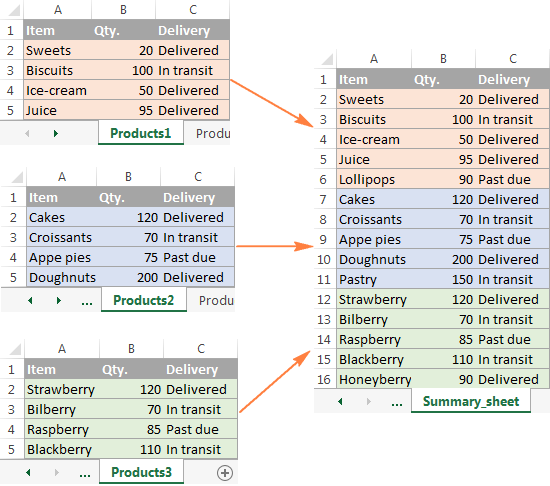
Power Query is a powerful tool for data transformation in Excel, which can combine sheets with ease:
- From the Data tab, select Get Data > From File > From Workbook.
- Choose the Excel file containing your sheets.
- Select Combine and pick either Append Queries or Merge Queries, depending on your data arrangement.
- Follow the on-screen prompts to configure your query and Load the combined data into a new worksheet.
Method 3: VLOOKUP or Index-Match

If your aim is to merge data based on a common key, VLOOKUP or Index-Match can be employed:
- Create a table on one sheet that will serve as the lookup table.
- Use VLOOKUP or Index-Match formula in the cells of another sheet to pull data from the first sheet:
=VLOOKUP(A2,Sheet1!A:B,2,FALSE)
Method 4: Macros and VBA
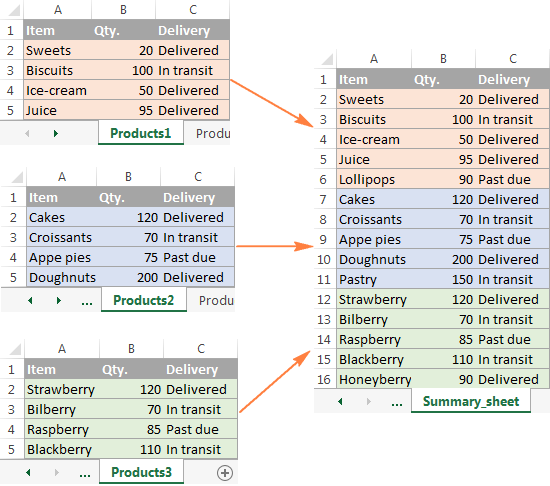
For repeated tasks, automate the sheet combination process with VBA:
- Open the VBA editor via Alt + F11.
- Insert a new module from Insert > Module.
- Write or paste a VBA script to loop through sheets and merge data. Here’s a simple example:
Sub CombineSheets()
Dim ws As Worksheet
Dim masterSheet As Worksheet
Set masterSheet = Sheets.Add
For Each ws In ThisWorkbook.Sheets
If ws.Name <> masterSheet.Name Then
ws.UsedRange.Copy masterSheet.Range(“A” & masterSheet.Rows.Count).End(xlUp).Offset(1, 0)
End If
Next ws
End Sub
Method 5: Manual Copy-Paste with Formulas

Sometimes, simplicity wins:
- Create a new sheet where you’ll combine the data.
- Copy data manually from each sheet.
- If data changes frequently, use formulas to link cells:
=‘Sheet1’!A1
📌 Note: This approach is straightforward but can be time-consuming for large datasets or multiple sheets.
Each of these methods has its strengths, suitable for different scenarios. The Consolidate tool is excellent for summary reports; Power Query provides robust data manipulation; VLOOKUP/Index-Match is perfect for key-based merging; VBA macros excel at automation, and manual copy-paste remains an option for ad-hoc tasks.
In wrapping up, combining sheets in Excel isn't just about merging data but also about enhancing data integrity, reducing errors, and improving efficiency in your workflow. By choosing the right method for your needs, you can transform raw data into a comprehensive and actionable dataset. Whether you're a novice Excel user or an experienced data analyst, mastering these techniques will ensure you're equipped to handle any data consolidation task thrown your way.
How do I choose the best method to combine Excel sheets?
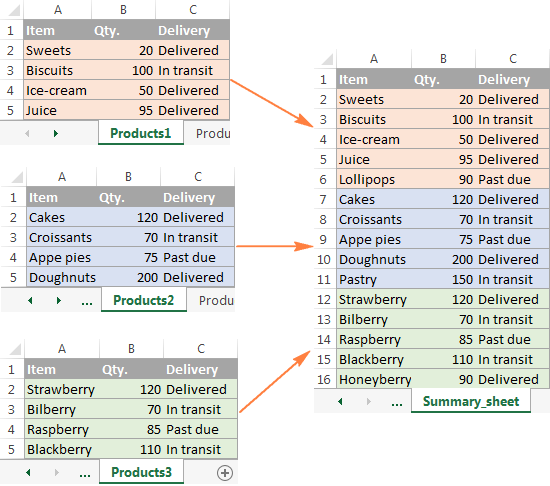
+
Consider the size of your dataset, the frequency of updates, and your familiarity with Excel features. For dynamic updates, use formulas or Power Query. For ad-hoc tasks, manual copy-paste or simple functions like VLOOKUP might suffice.
Can I automate the process of combining sheets?
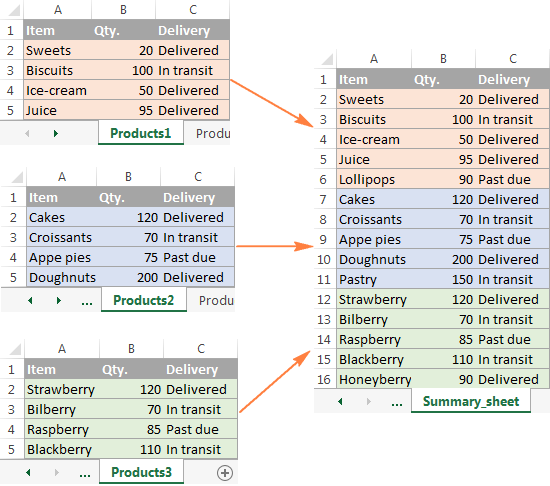
+
Yes, using VBA scripts you can automate combining sheets. This is particularly useful if you need to perform this task frequently or with multiple files.
Will the source sheets get affected when I use the Consolidate tool?
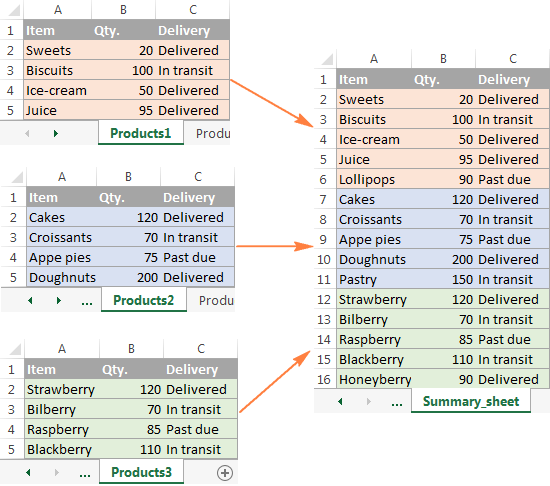
+
No, the Consolidate tool creates a summary in a new sheet without altering the original data. Always ensure you have a backup of your data, though.
What happens if my sheets have different structures?

+
If your sheets have different column headers or structures, methods like Power Query or manual linking with formulas might be necessary to align the data properly before or during the combination process.



