5 Easy Ways to Attach Images to Excel Sheets

Introduction to Image Attachments in Excel


When working with spreadsheets, you might find situations where you need to attach images to your Excel sheets for better visual representation of data or to enhance your reports and presentations. Whether you're inserting product photos, employee headshots, or charts, Excel provides several methods to incorporate images into your spreadsheets. This guide will take you through five easy ways to attach images to Excel sheets, ensuring your documents are both functional and visually appealing.
1. Insert Images from Your Computer


- Open your Excel sheet.
- Navigate to the 'Insert' tab on the Ribbon.
- Click on 'Pictures' and select 'This Device'.
- Browse to find the image you want to insert and click 'Insert'.
⚠️ Note: Make sure you are placing the image in the correct cell or worksheet for efficient data organization.
2. Using Online Pictures


- Under the 'Insert' tab, click 'Pictures' and then 'Online Pictures'.
- Search for the desired image using Bing Image Search or OneDrive.
- Select the image you want to insert and hit 'Insert'.
This method is perfect when you need a quick image from the internet without saving it locally first.
3. Insert Images from Other Office Documents
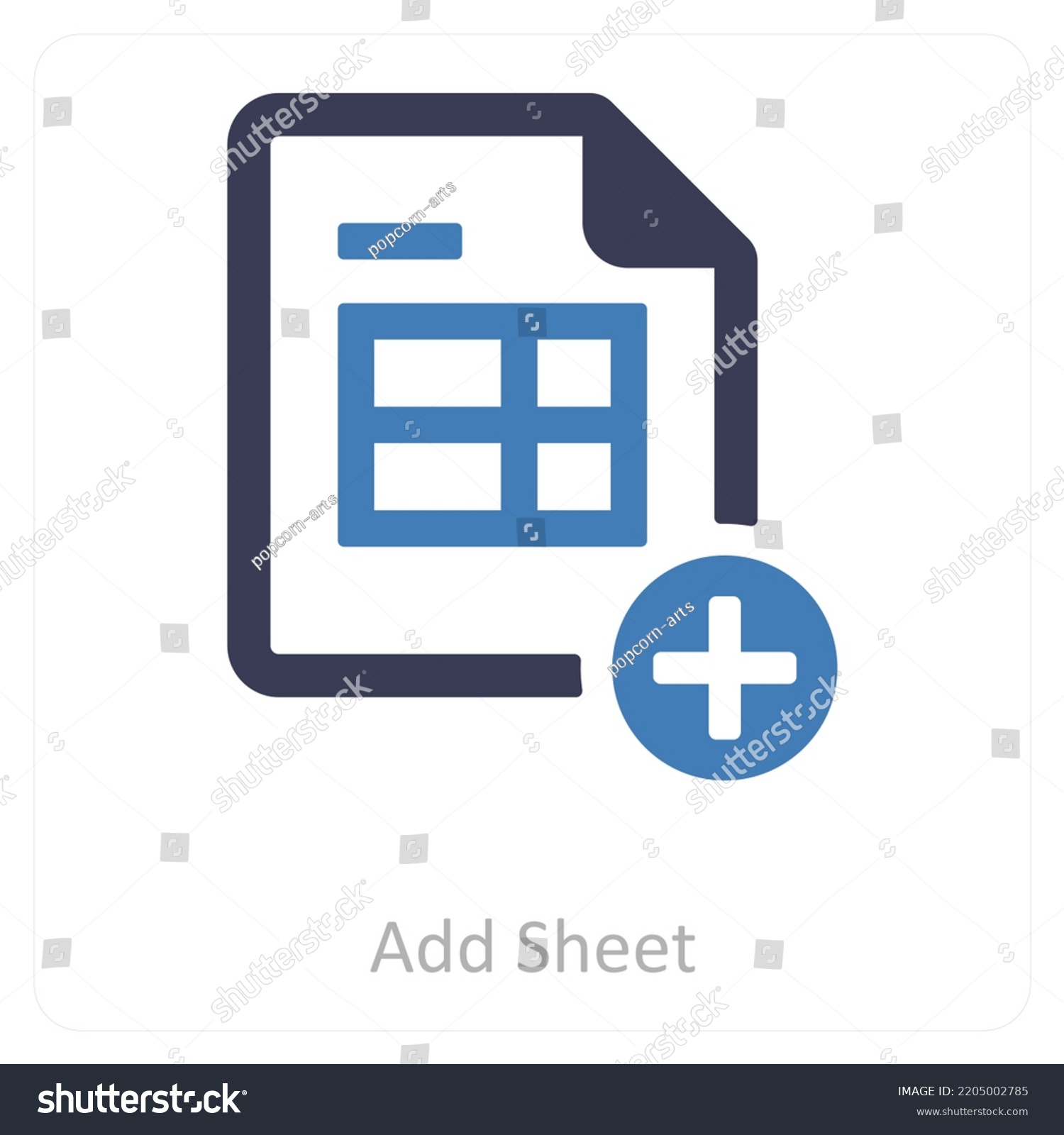

Excel allows you to directly insert images from other Office applications like Word or PowerPoint:
- Open the Office document with the image.
- Copy the image (right-click on the image, select 'Copy').
- Go back to your Excel sheet, right-click where you want to paste the image, and choose 'Paste'.
4. Using the ‘Picture from File’ Dialog


This method lets you insert multiple images at once:
- Go to the 'Insert' tab, click 'Pictures', and choose 'Picture from File'.
- Navigate to the folder containing your images.
- Select multiple images while holding down the Ctrl key, and click 'Insert'.
This approach is useful when dealing with batch image insertion for reports or catalogs.
5. Utilizing VBA for Automated Image Insertion


For those comfortable with VBA, automating image insertion can save a lot of time:
- Open the VBA editor (Alt + F11).
- Create a new module or use an existing one.
- Write a VBA script like the following to insert images:
Sub InsertImagesFromFolder()
Dim fd As FileDialog
Set fd = Application.FileDialog(msoFileDialogFolderPicker)
If fd.Show = -1 Then
Dim FolderPath As String
FolderPath = fd.SelectedItems(1)
Dim FileName As String
FileName = Dir(FolderPath & "*.jpg*")
Do While FileName <> ""
With ActiveSheet.Pictures.Insert(FolderPath & FileName)
.ShapeRange.LockAspectRatio = msoTrue
.Width = Range("A1").Width
.Height = Range("A1").Height
End With
FileName = Dir
Loop
End If
End Sub
This VBA script automates inserting all JPG files from a selected folder into your active sheet.
In summary, incorporating images into your Excel spreadsheets can significantly enhance the visual appeal and functional capacity of your documents. Here are the five methods you can use:
- Inserting images from your computer
- Using online pictures
- Importing images from other Office documents
- Using the 'Picture from File' dialog
- Automating with VBA
By integrating these methods, you can create more dynamic and informative spreadsheets, making your data more accessible and visually comprehensible to your audience.
Can I resize images after inserting them in Excel?

+
Yes, after inserting an image, you can resize it by dragging the corners or by manually adjusting its width and height in the Format Picture pane.
How do I keep images in place when I sort or filter my Excel sheet?

+
Images inserted as objects will not move with sorting or filtering. If you need images to move with data, consider using cell references or VBA to link images to specific cell locations.
Can Excel handle high-resolution images?

+
Excel can handle high-resolution images, but large images may increase the file size and potentially slow down the workbook. Compress images if necessary or keep the resolution reasonable for your needs.
How do I automate image insertion with dynamic data?

+
Using VBA, you can write scripts that link images to dynamic data sources. This can automate the process of updating or inserting images as your data changes.
What formats of images can Excel accept?

+
Excel supports a variety of image formats including .jpg, .png, .gif, .bmp, .tif, and more. When in doubt, convert images to universally supported formats like .jpg or .png for compatibility.



