7 Ways to Add Annotations in Excel Sheets

Microsoft Excel is a powerful tool widely used for organizing, analyzing, and presenting data. One of its many features that users frequently leverage is the ability to add annotations, which significantly enhances the document's clarity and interaction. Here's how you can use annotations to make your Excel spreadsheets more insightful and functional:
1. Using Comments


Comments are a straightforward way to add notes:
- Right-click on a cell.
- Select Insert Comment or New Comment in older versions.
- Type your annotation.
Comments appear as small notes attached to the cell. They are particularly useful for explaining cell content or providing additional context without altering the data itself.
📝 Note: In newer versions of Excel, comments have evolved into threaded conversations, allowing for easier collaboration.
2. Inserting Text Boxes


Text boxes can be used when you need to:
- Annotate specific areas of your spreadsheet.
- Add notes or instructions outside of cells.
To insert a text box:
- Go to Insert tab.
- Select Text Box.
- Click and drag on the sheet to create the box and then type your text.
3. Utilizing Data Validation


Data validation is primarily for input control, but it can also serve as an annotation tool by providing:
- Dropdown lists with instructions or hints.
- Input messages for cells to guide users on what to enter.
Steps to set up data validation:
- Select the cell or range.
- Go to Data tab > Data Validation.
- Set up rules or messages accordingly.
📝 Note: Data validation helps in maintaining data integrity while also serving as an annotation guide.
4. Adding Headers and Footers


Headers and footers provide:
- Space for annotations like report titles, author names, or document metadata.
- Visibility across multiple sheets for consistent branding or instructions.
To insert or edit headers/footers:
- Go to Insert tab > Header & Footer.
- Click in the header/footer area to edit.
5. Freezing Panes


Freezing panes can help keep your annotations visible while scrolling through your data:
- Select the rows or columns you want to freeze.
- Go to View tab > Freeze Panes and choose an option.
This feature is particularly useful for annotation headers or important instructions that should remain in view.
6. Using Conditional Formatting
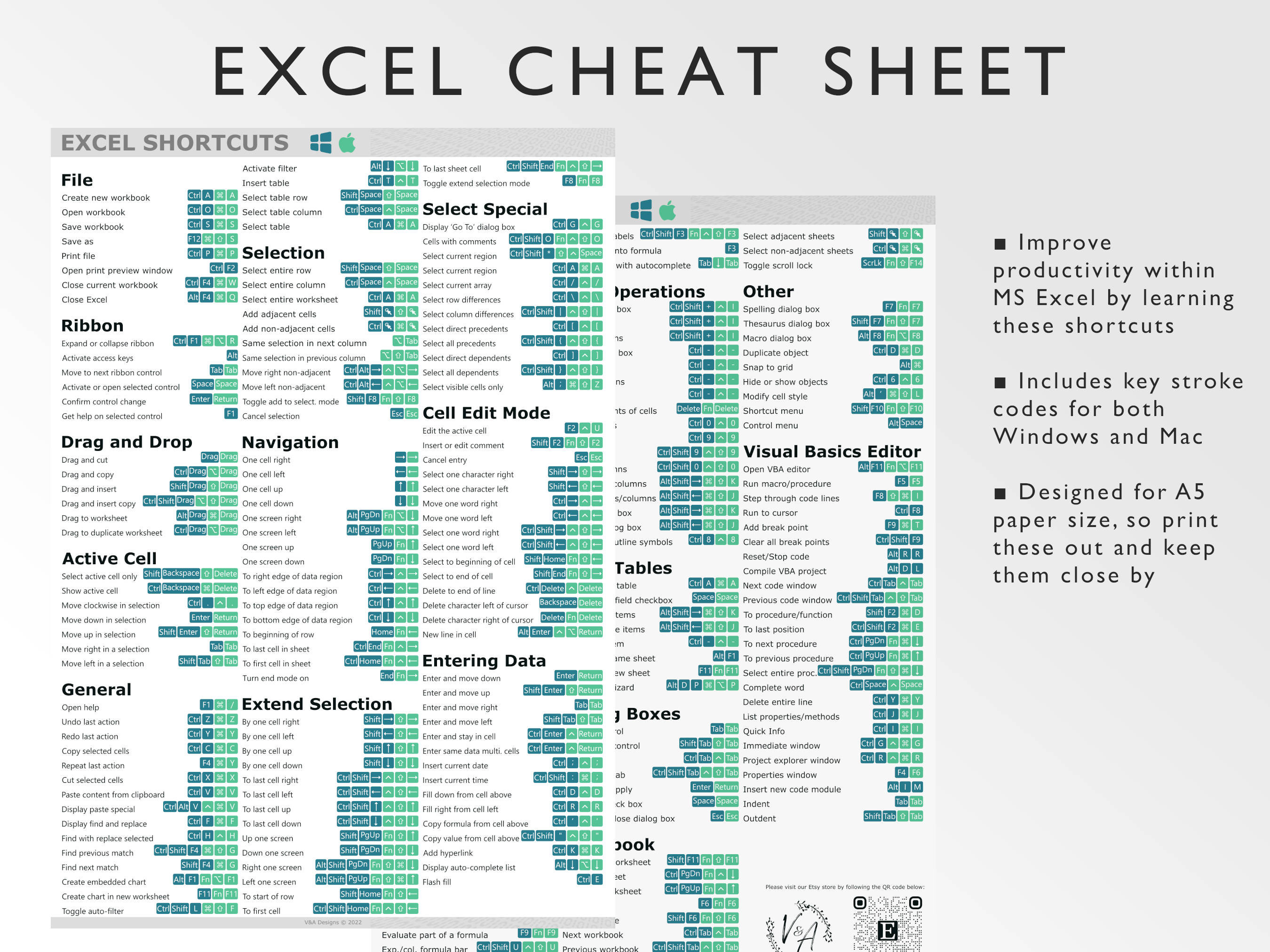

Conditional formatting can act as a form of annotation by highlighting specific data conditions:
- Select the cells or range.
- Go to Home tab > Conditional Formatting and set your rules.
This feature allows you to:
- Color cells based on value conditions.
- Insert icons or data bars for visual cues.
📝 Note: Remember that overusing conditional formatting can clutter your worksheet if not used judiciously.
7. Drawing Tools for Annotations


Excel’s drawing tools offer creative ways to annotate your data:
- Go to Insert tab.
- Choose from Shapes, Lines, Arrows, etc., to draw directly on your spreadsheet.
You can use:
- Arrows to point out specific cells or areas.
- Boxes or callouts to highlight or explain certain data points.
Annotations in Excel not only help in presenting your data more effectively but also make collaboration easier. By incorporating these annotation methods, you can create spreadsheets that are more than just data; they tell a story, offer insights, and guide users through your analysis. The integration of these annotation techniques can significantly elevate the functionality and user experience of your Excel documents.
How do I ensure my annotations don’t clutter my sheet?

+
Ensure that annotations are concise and used only where necessary. Use color coding or icons sparingly to avoid overwhelming the user with visual cues.
Can I add images as annotations in Excel?

+
Yes, you can insert images into Excel sheets. Navigate to the Insert tab and select ‘Pictures’ to add images that can serve as annotations or visual cues.
What’s the difference between a comment and a text box in Excel?

+
Comments are linked to specific cells and appear when you hover over or select the cell. Text boxes are free-floating objects that you can place anywhere in the worksheet, offering more flexibility in placement and visibility.



