3 Simple Steps to Open Excel Files in Google Sheets

In the dynamic world of data handling and analytics, there's an ongoing quest for tools that promote efficiency, accessibility, and collaboration. Microsoft Excel has been the go-to spreadsheet software for a significant number of years, yet the rise of cloud-based solutions like Google Sheets presents a compelling alternative. Opening Excel files in Google Sheets not only liberates your data from proprietary software but also opens up new avenues for sharing and collaboration. Here, we'll delve into three simple steps to transform your Excel spreadsheets into Google Sheets seamlessly, enabling you to harness the power of cloud technology for your data management needs.
Step 1: Preparing Your Excel Files for Google Sheets

Before you can import your Excel files into Google Sheets, preparing your documents for this transition is key. Here’s how you can get your spreadsheets ready:
- Clean Your Data: Ensure there’s no clutter or unneeded information in your Excel sheets. Extra rows or columns can slow down the process or lead to unnecessary complications once converted.
- Check for Compatibility: Google Sheets has limits on sheet size and functionality. Verify that your Excel file complies with Google Sheets limitations, including the number of cells, sheet size, and complex formulas.
- Save in XLSX Format: Although Google Sheets can open .xls files, using .xlsx ensures optimal compatibility. Save your Excel file in the latest format before you proceed to convert it.
🔎 Note: For Excel macros, you might need to explore alternative solutions, as Google Sheets does not support macro functionality directly from Excel files.
Step 2: Importing Excel Files into Google Sheets

With your Excel file now prepped, the following steps will guide you through the import process:
- Log into your Google Drive account.
- Click on the “New” button at the top left, then select “File Upload” from the dropdown. Or, you can drag your Excel file directly into Google Drive.
- After uploading, locate the file in your Drive, right-click on it, and select “Open with” -> “Google Sheets”.
- Google Sheets will now work on converting the file. A new tab with a Google Sheets version of your Excel file will open in your browser. You might see a message indicating the conversion process, which could take a moment depending on the file size.
🔍 Note: If your file contains errors or unsupported features, Google Sheets might skip those elements or offer suggestions for corrections.
Step 3: Working with and Saving the Converted Sheets
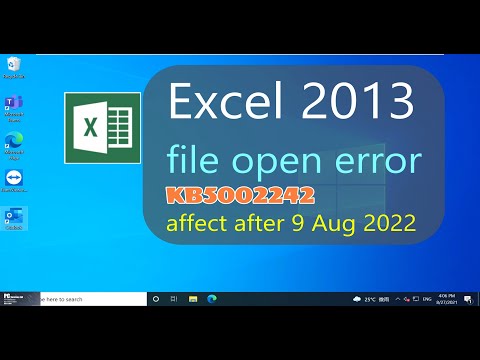
Once your Excel data is in Google Sheets, the world of cloud collaboration awaits:
- Editing: Your data is now editable within Google Sheets. Feel free to update, add, or modify the sheets as needed. Most Excel functions translate well into Google Sheets.
- Sharing: Click the “Share” button in the top right corner. You can share with individuals, or make it public or accessible to anyone with the link. Set permissions to view, comment, or edit as required.
- Saving: There’s no need to manually save as Google Sheets auto-saves your work. For exporting to Excel or other formats, use the “File” menu, then “Download” to select your preferred format.
🔗 Note: Keep in mind that while you can export back to Excel format, some features exclusive to Google Sheets might not translate perfectly to Excel.
Embarking on this journey from Excel to Google Sheets not only streamlines your work but also liberates your data from the constraints of traditional software. The benefits of cloud technology, real-time collaboration, and accessibility are within reach, simplifying your data management and analysis. Although the initial transition might take some adjusting, the rewards in terms of productivity and ease of use are substantial.
Can I open large Excel files in Google Sheets?
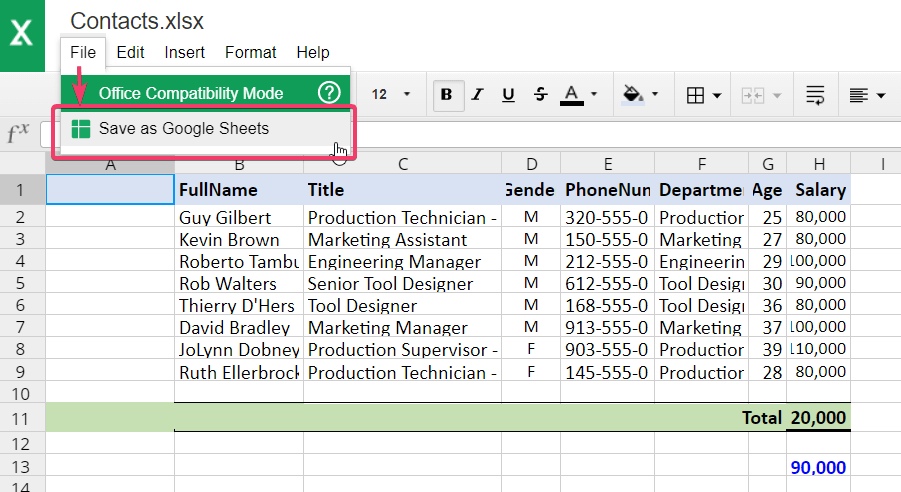
+
Yes, Google Sheets can handle large Excel files, but be aware of the sheet size limits (10 million cells per spreadsheet) and compatibility issues with complex functionalities.
What happens to Excel formulas when imported into Google Sheets?

+
Most Excel formulas will work directly in Google Sheets, although some might need minor adjustments due to slight differences in functions or syntax between the two platforms.
How can I share a Google Sheet with others?

+
Use the “Share” button on the top right of the Google Sheets interface to send a shareable link or directly invite people via their email. You can set permissions to view, comment, or edit.



