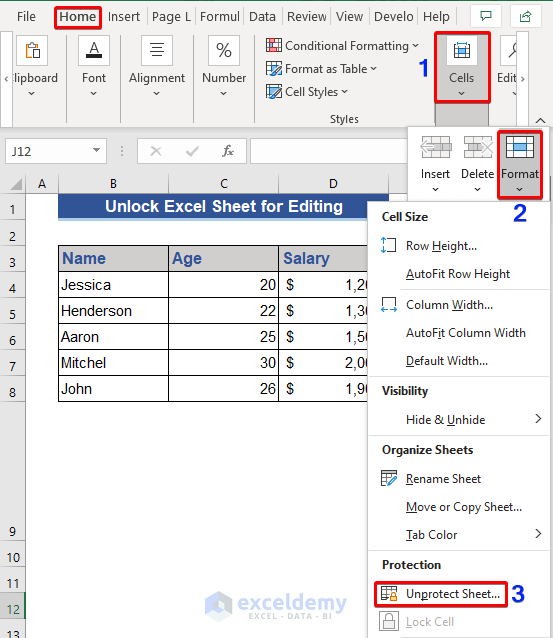5 Easy Tips to Copy Multiple Sheets in Excel

In today's fast-paced business environment, efficiency in managing data is crucial. Microsoft Excel remains a pivotal tool for countless professionals, and the need to manipulate multiple sheets simultaneously often arises. This article will delve into five easy tips to copy multiple sheets in Excel which can streamline your workflow and save you significant time. Whether you're preparing reports, consolidating data, or performing complex analyses, these methods will help you manage your spreadsheets with ease.
Tip 1: Using the ‘Ctrl’ Key
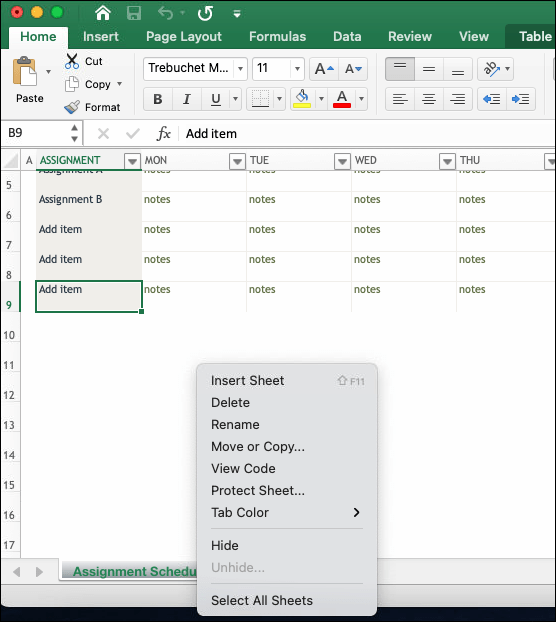
Copying multiple sheets in Excel can be done quickly with the ‘Ctrl’ key:
- Open the Excel workbook with the sheets you want to copy.
- Click on the first sheet you want to copy while holding down the Ctrl key.
- Click on other sheets while keeping the Ctrl key pressed. This allows you to select non-adjacent sheets.
- Once all desired sheets are highlighted, right-click on one of the selected sheets and choose Move or Copy….
- In the dialog box, select (new book) from the dropdown list if you want to copy to a new workbook or choose an existing workbook.
- Check the Create a copy option, then click OK.
Tip 2: Using the Shift Key

If the sheets you need to copy are adjacent:
- Select the first sheet you wish to copy.
- Hold down the Shift key and click on the last sheet in the range you want to copy.
- With all the sheets highlighted, right-click and select Move or Copy….
- Follow the same steps as above to copy into another workbook or within the same one.
Tip 3: VBA Macro for Bulk Copying

For more advanced users, a VBA Macro can automate the copying process:
- Press Alt + F11 to open the VBA editor.
- From Insert, select Module to insert a new module.
- Paste the following code into the module:
Sub CopySelectedSheets() Dim ws As Worksheet Dim newBook As WorkbookSet newBook = Workbooks.Add For Each ws In ThisWorkbook.Sheets If ws.Visible = xlSheetVisible Then ws.Copy After:=newBook.Sheets(1) End If Next ws newBook.SaveAs "C:\Path\To\NewWorkbook.xlsx" newBook.Close End Sub - Adjust the path in the code to where you want to save the new workbook.
- Run the macro by pressing F5 or creating a button in Excel to execute it.
Tip 4: Excel’s Built-in ‘Consolidate’ Feature

If your objective is to consolidate data:
- Select a blank worksheet where you want to consolidate the data.
- Go to the Data tab and select Consolidate.
- In the Function dropdown, choose the operation like Sum, Average, etc.
- Use the Add button to select ranges from different sheets. You can add as many as you need.
- Check Use labels in options to ensure proper alignment of data.
- Click OK to perform the consolidation.
Tip 5: Dragging Sheets with Shift Key

This method works best for copying adjacent sheets within the same workbook:
- Select the first sheet you want to copy by holding down the Shift key and clicking the last sheet.
- Release the Shift key, then hold Ctrl and drag the sheet tab to where you want to insert them.
- If you want to copy to another workbook, open it side by side, then drag while holding Ctrl.
⚠️ Note: Ensure you back up your data before performing bulk operations in Excel to prevent any unintended data loss.
🔍 Note: When copying sheets, Excel copies formulas and formatting as well. Adjust the formulas if they refer to external workbooks or sheet names that might not exist in the new workbook.
As we conclude, these five methods to copy multiple sheets in Excel can significantly enhance your productivity. Whether you opt for the simplicity of using the 'Ctrl' or 'Shift' keys, the automation provided by VBA macros, or Excel's built-in features like Consolidate, each approach offers its unique advantage. By mastering these techniques, you can streamline your spreadsheet management, making your work with Excel not only faster but also more efficient and less prone to errors.
Can I copy sheets between different versions of Excel?

+
Yes, Excel generally maintains compatibility with older versions, but ensure that features or formulas not supported in the older version are adjusted or removed to prevent compatibility issues.
What if I accidentally copy more sheets than intended?

+
You can easily delete unwanted copied sheets by right-clicking on the sheet tab and selecting Delete. Make sure you want to delete the sheets as this action cannot be undone without a backup.
Will these copying methods work for hidden sheets?

+
With methods like ‘Ctrl’ key or VBA Macro, hidden sheets are copied, but you’ll need to unhide them manually in the destination workbook if needed.