5 Ways Google Docs Can Handle Excel Sheets

Google Docs, or more specifically, Google Sheets, has emerged as a robust alternative to Microsoft Excel. While many are familiar with its basic functions, not everyone knows how to leverage its full potential when it comes to handling spreadsheets. Here are 5 ways Google Docs can handle Excel sheets effectively, making it an indispensable tool for both personal and professional use:
Import and Conversion

One of the standout features of Google Sheets is its ability to import Excel files with ease. Here's how you can do it:
- Navigate to Google Drive and open a new or existing Google Sheet.
- Go to File > Import and select the Excel (.xlsx, .xls, .xlsm, .xlsb) file from your computer or cloud storage.
- Choose the import options such as 'Replace current sheet', 'Create new sheet', or 'Insert new sheets' for importing multiple sheets.
This functionality is particularly useful when you need to collaborate with others who might not have access to Excel.
💡 Note: When importing, you might lose some Excel-specific features. Always check the formatting and formulas after import.
Data Analysis Tools

Google Sheets is equipped with several tools for data analysis, making it a capable competitor to Excel:
- Explore: This feature uses natural language processing to help you understand your data better. You can ask questions like "What are the total sales for this year?" and Sheets will analyze your data and provide insights.
- Formulas and Functions: Similar to Excel, Sheets supports complex functions like VLOOKUP, HLOOKUP, SUMIF, and even offers unique functions like QUERY, which resembles SQL.
- Google Visualization API: Integrate charts and graphs directly in your spreadsheet for dynamic data visualization.
These tools allow for quick data manipulation and real-time analysis, which is especially useful in collaborative environments.
Collaboration and Sharing

One of Google Sheets' strongest features is its real-time collaboration capabilities:
- Share the document with specific emails or get a shareable link.
- Set permissions to 'Can edit', 'Can comment', or 'Can view'.
- Use comments for suggestions or discussions directly within the sheet.
This feature streamlines teamwork, making document editing a synchronous process rather than an asynchronous one.
Automation and Scripting
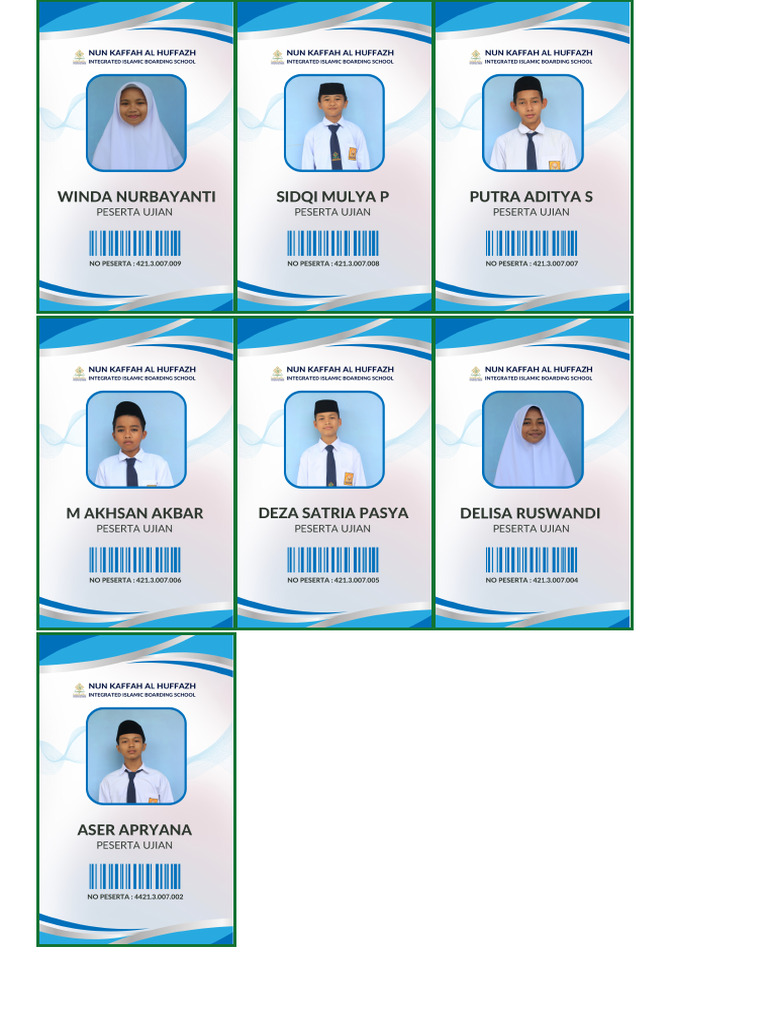
Google Sheets supports scripting via Google Apps Script, allowing for:
- Automation of repetitive tasks.
- Integration with other Google services like Gmail, Calendar, or even external APIs.
- Creating custom functions tailored to your needs.
Here’s a simple example:
function sendEmail() {
var sheet = SpreadsheetApp.getActiveSheet();
var emailAddress = sheet.getRange('A1').getValue();
var subject = sheet.getRange('A2').getValue();
var message = sheet.getRange('A3').getValue();
MailApp.sendEmail(emailAddress, subject, message);
}
With this script, you can automate email sending directly from your Google Sheet.
Mobile Access and Cloud Storage
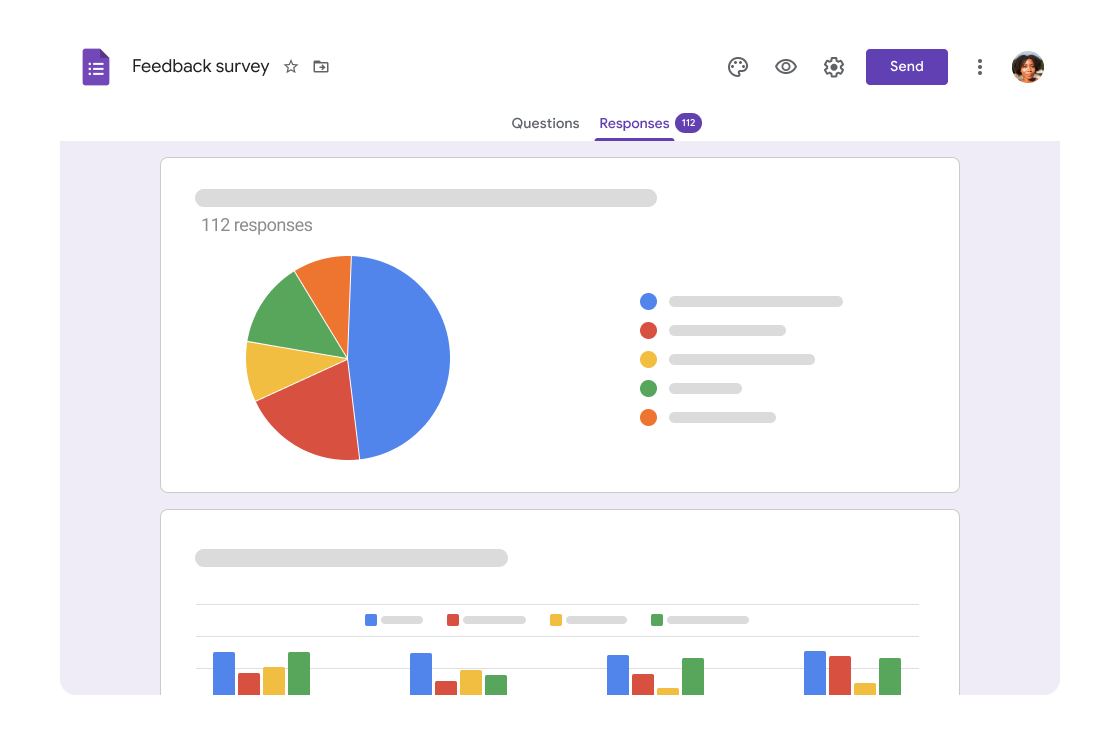
Being cloud-based, Google Sheets provides:
- Access to your spreadsheets from any device with an internet connection.
- Real-time updates across devices.
- Offline mode where you can work on documents and sync when back online.
- Auto-saving features to prevent data loss.
This seamless integration with Google Drive makes it easy to manage, share, and collaborate on documents on the go.
To sum up, Google Sheets offers a versatile set of features that can effectively manage Excel sheets with the added benefits of cloud computing. From its ability to import and analyze data, through collaboration tools, to automation and scripting, it caters to both the casual user and the power user. It's not just about replacing Excel but enhancing the way we interact with spreadsheets, making them more accessible, collaborative, and dynamic.
Can Google Sheets open all Excel file types?

+
Yes, Google Sheets can open .xlsx, .xls, .xlsm, and .xlsb file formats from Excel, but some advanced Excel features might not be supported.
Is it possible to use Excel functions in Google Sheets?

+
Many common Excel functions work in Google Sheets, although there can be minor differences or limitations. Google Sheets has its own unique functions as well.
How does Google Sheets collaboration compare to Excel?

+
Google Sheets has superior collaboration features, allowing real-time editing, commenting, and seamless integration with other Google apps. Excel offers these features through OneDrive but can’t match Google’s immediacy and ease of use.
Can I automate tasks in Google Sheets like I can in Excel?
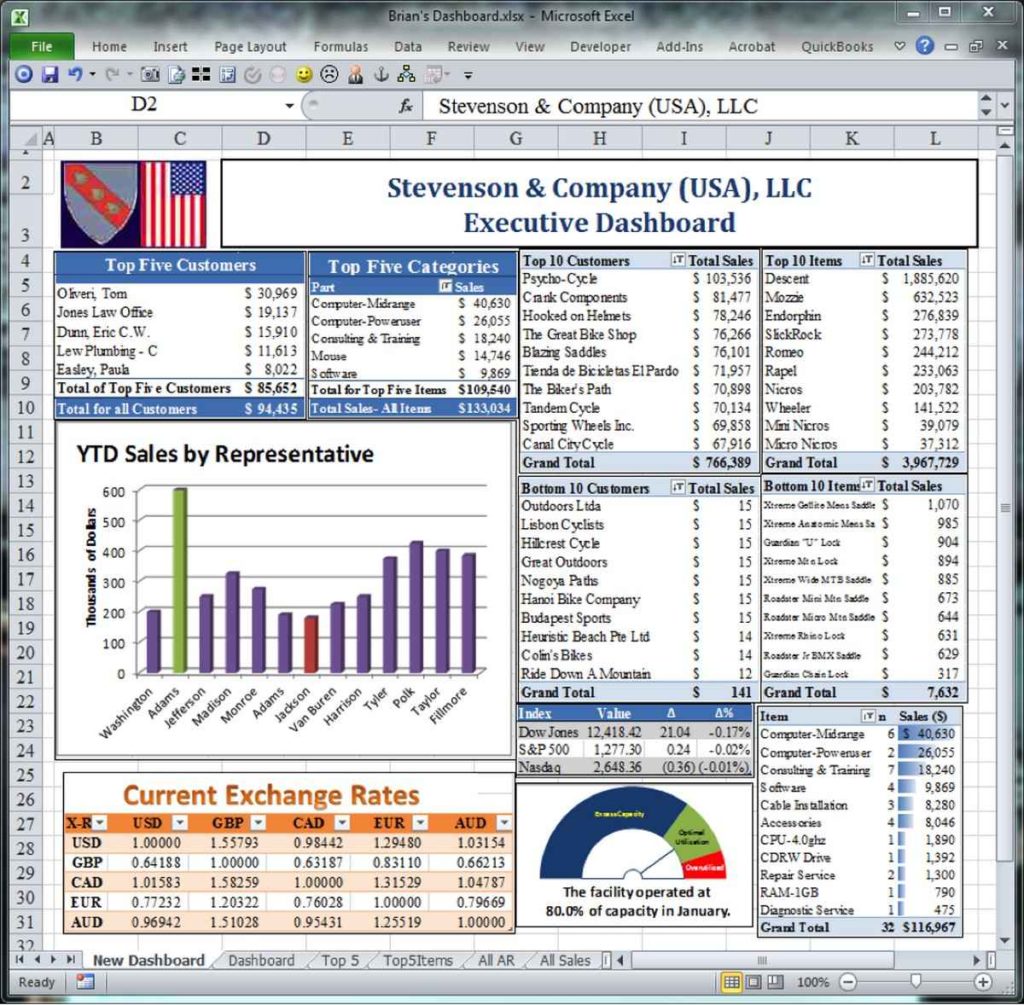
+
Yes, through Google Apps Script. It provides a way to automate tasks, create custom functions, and even integrate with external services.
What are the main limitations when using Google Sheets for complex Excel spreadsheets?

+
The main limitations include restrictions on VBA macros, limited pivot table functionality, and potential issues with Excel-specific features like advanced charts, data validation, and complex formulas that might not convert perfectly.
Related Terms:
- Google Sheets
- Google Drive
- Microsoft Excel
- Google Dokumen
- Google Forms
- Google Slides



