5 Ways Excel Can Import Data from Google Sheets

In the realm of data management, importing data from one platform to another can often be a tedious task, particularly for those without a strong programming background. For many professionals, Excel remains a go-to tool due to its versatility and widespread use. Yet, with the rise of cloud-based solutions like Google Sheets, the need to transfer data between these platforms has become increasingly common. Here, we'll explore five effective methods to import data from Google Sheets into Microsoft Excel, catering to various levels of technical expertise and needs.
1. Manual Export and Import

The simplest method for importing data from Google Sheets into Excel is through a manual process:
- Export from Google Sheets: Open the Google Sheet from which you wish to extract data. Go to File > Download and select Microsoft Excel (.xlsx). This will download your Google Sheet as an Excel file.
- Import into Excel: Open Excel, and then simply open the downloaded file or drag and drop it into your Excel interface.
☝️ Note: This method works well for one-time data transfers but can be time-consuming if you need regular updates.
2. Using Google Sheets API

For those with some coding knowledge, Google Sheets API provides a powerful way to automate data import:
- Setup Google Cloud Project: Follow Google's documentation to enable the Sheets API, create credentials for your project.
- Use Python or JavaScript: With the API enabled, you can write a script in Python or JavaScript to retrieve data from Google Sheets. Here's a basic example in Python: ```python from googleapiclient.discovery import build from google_auth_oauthlib.flow import InstalledAppFlow from google.auth.transport.requests import Request SCOPES = ['https://www.googleapis.com/auth/spreadsheets.readonly'] # Create a script to handle authentication and then pull data # Export the data into a CSV or directly to Excel if using Python with libraries like openpyxl or pandas ```
3. Google Sheets ODBC Driver

Connecting Excel to Google Sheets via an ODBC (Open Database Connectivity) driver can be an efficient approach for recurring data imports:
- Set up ODBC: Download and install the Google Sheets ODBC driver. Set up the data source for your Google Sheet.
- Import Data in Excel: In Excel, go to Data > Get Data > From Other Sources > From ODBC. Choose your pre-configured Google Sheets data source.
📌 Note: Ensure you have the necessary permissions and a stable internet connection for this method to work seamlessly.
4. Using Third-Party Add-ins
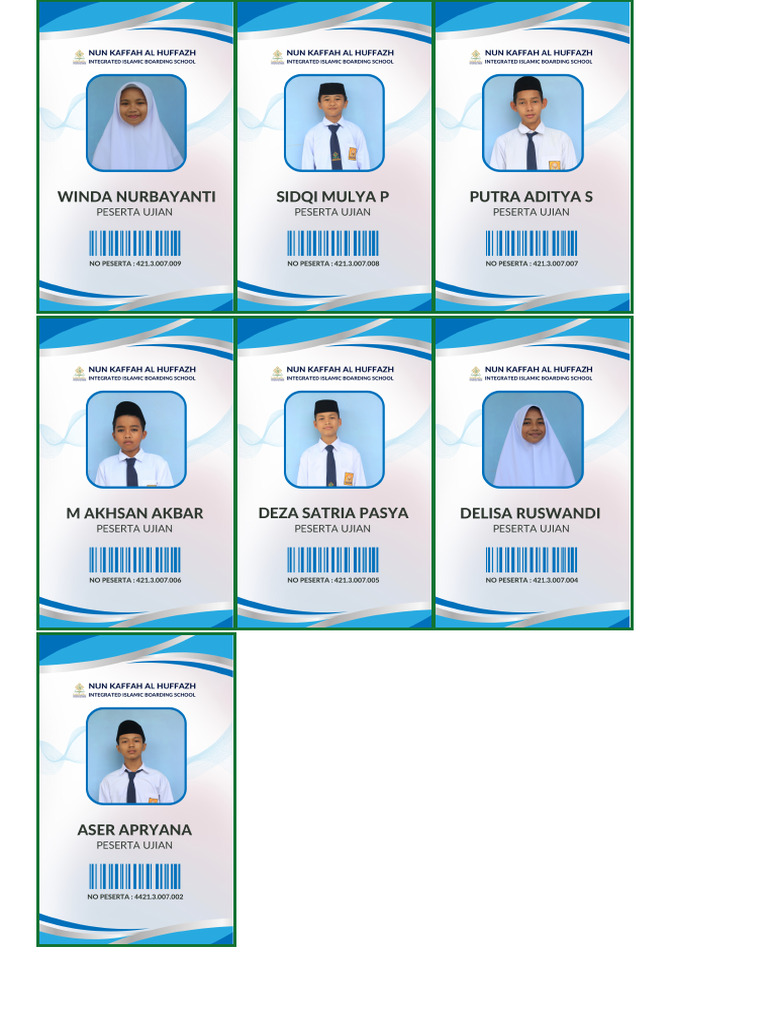
There are several third-party Excel add-ins available that simplify the process of importing data from Google Sheets:
- Excel Importer by Zapier: This add-in can automatically import data from Google Sheets to Excel.
- Power Query: With Microsoft Power Query, you can set up a refreshable data connection to Google Sheets without needing to code or manually download files.
5. Browser Extension or Web Add-ins
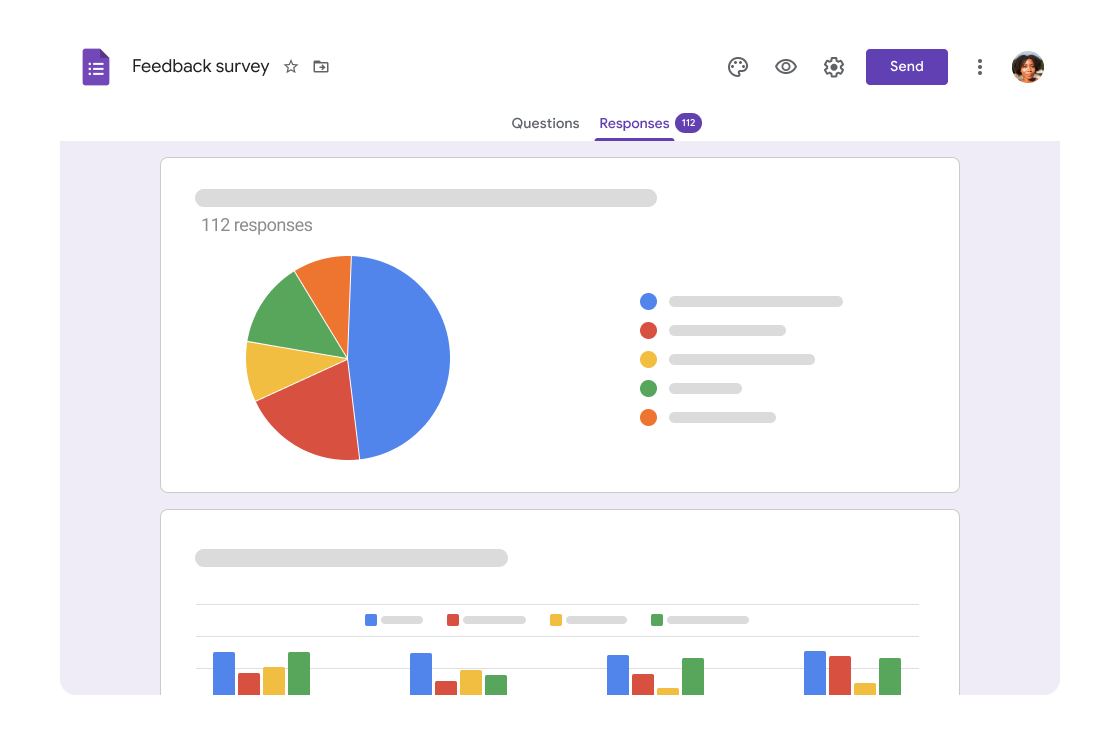
Browser extensions and Excel web add-ins can offer a straightforward way to import data:
- Google Sheets Sync for Excel: A web add-in that allows for real-time sync between Google Sheets and Excel.
- Extensions like Export Sheet Data: These can export data from Google Sheets directly into formats that can be imported into Excel.
Each of these methods has its own set of advantages and considerations, depending on your data requirements, technical knowledge, and how frequently you need to import data. Here are some key points to consider:
- Security: Ensure that any third-party tools or APIs you use have robust security measures to protect your data.
- Automation: For regular updates, consider methods that automate the import process to save time.
- Scalability: If you're dealing with large datasets or numerous spreadsheets, choose solutions that can scale accordingly.
- Learning Curve: Some methods require more technical knowledge than others, so pick one that fits your comfort level with technology.
Can I import data from Google Sheets to Excel without coding?

+
Yes, you can use manual export/import, third-party add-ins like Excel Importer, or browser extensions to import data without writing any code.
What are the limitations when using Google Sheets API for data import?
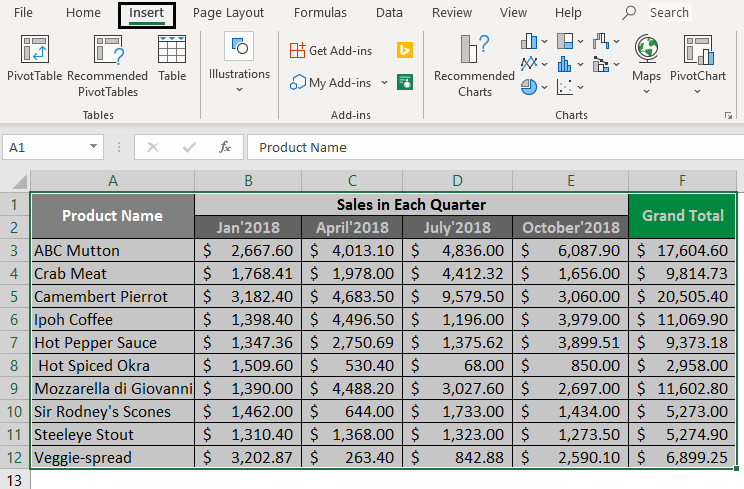
+
Limitations include API quotas, the need for OAuth setup, and the requirement for coding knowledge to handle the data retrieval and integration into Excel.
How often can I refresh the data in Excel from Google Sheets?

+
This depends on the method you use. For automated solutions like Power Query, you can set up scheduled refreshes or manual refresh triggers.
What happens if Google Sheets or my internet connection fails?

+
If using an internet-dependent method, the data import will fail. However, most automated methods will attempt to reconnect or allow manual reconnection.
Related Terms:
- Google Sheets
- Google Drive
- Microsoft Excel
- Google Dokumen
- Google Forms
- Google Slides



