Unprotect Excel Sheets in Bulk: Easy Steps

Introduction

Excel spreadsheets are a cornerstone in businesses, educational institutions, and for personal use, offering a robust platform for data organization, analysis, and presentation. However, one common hurdle many users face is dealing with protected Excel sheets, especially when processing or reviewing large quantities of these documents. If you've ever been in a situation where you needed to unprotect multiple Excel sheets in bulk, you're in the right place. In this comprehensive guide, we will explore step-by-step how to unprotect Excel sheets in bulk, ensuring you can efficiently manage your data workflows without the hassle.
Understanding Excel Protection
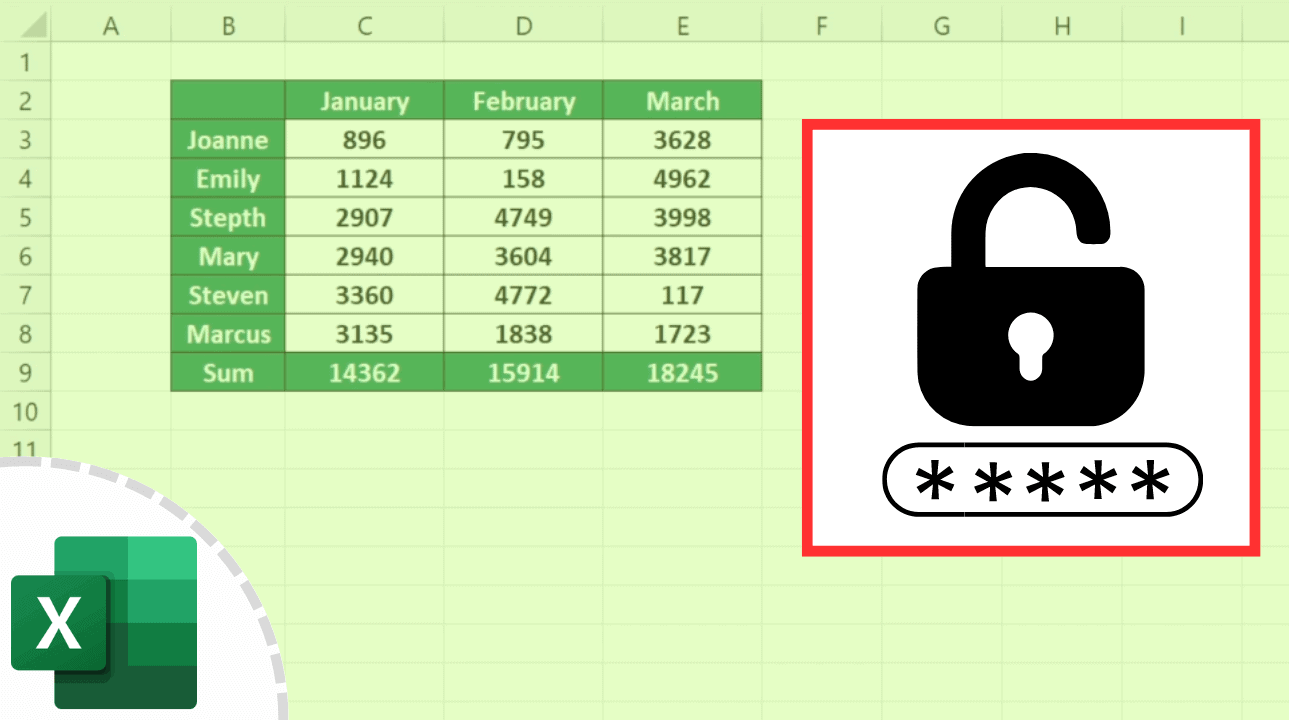
Before diving into the unprotection process, it's crucial to understand what Excel protection entails:
- Worksheet Protection: This prevents users from modifying cells, inserting/deleting rows or columns, or changing cell formats within a single sheet.
- Workbook Protection: This restricts the ability to add, delete, move, or hide worksheets within an Excel workbook.
- Password Protection: Excel allows for password protection of both worksheets and workbooks to ensure only those with the correct credentials can make changes.
By protecting sheets or workbooks, users aim to prevent accidental changes or maintain data integrity. However, when you legally have the right to modify these documents, you might need to bypass these protections.
Tools and Methods for Bulk Unprotection

Here's how you can unprotect Excel sheets in bulk:
Using VBA Macros

One of the most effective methods to unprotect multiple Excel sheets quickly is through Visual Basic for Applications (VBA) macros:
- Open Excel: Launch Microsoft Excel and open a workbook containing the sheets you wish to unprotect.
- Access the Developer Tab: If you don't see the Developer tab, right-click the Ribbon, choose "Customize the Ribbon," and check "Developer."
- Create a New Macro:
- Click on "Developer" tab.
- Select "Visual Basic" to open the VBA editor.
- In the Project Explorer, right-click "VBAProject (YourWorkbookName)" and choose "Insert" > "Module."
- Enter the Code:
Sub UnprotectAllSheets() Dim ws As Worksheet For Each ws In Worksheets On Error Resume Next ws.Unprotect "Password" Next ws End SubReplace "Password" with your password or leave it blank if there's no password. - Run the Macro: Press F5 or Run in the VBA editor to execute the macro. This will attempt to unprotect all sheets in the workbook.
💡 Note: VBA macros are powerful tools, but they can be risky if not handled correctly. Always ensure you have backups before running macros on important files.
Using Third-Party Software

When dealing with a large number of Excel files or if you're not comfortable with VBA, third-party tools can simplify the process:
- Excel Password Recovery Tools: Tools like iSunshare Workbook Password Remover, Accent Office Password Recovery, or Excel Password Recovery Master can be used to remove protection from Excel sheets.
- Bulk Operation Software: Some software, such as Advanced Office Password Recovery, allows bulk unprotection by processing multiple files at once.
Keep in mind:
- These tools often require purchasing a license or subscription.
- Ensure you have the legal rights to unprotect the files.
- Not all tools can break all types of protection or passwords.
Manual Unprotection

If you have a smaller number of sheets to unprotect or if each sheet has a different password, manual unprotection might be more practical:
- Open Excel: Open the Excel file with the protected sheets.
- Select Sheets: If multiple sheets are protected, hold the Ctrl key while clicking on each sheet.
- Unprotect Sheets: Go to "Review" tab > "Unprotect Sheet." Enter the password if prompted.
However, this method is time-consuming when dealing with many files or sheets.
Important Notes

🔍 Note: Always ensure you have the legal right to unprotect Excel sheets. Unauthorized access to protected data can have legal implications.
⚠️ Note: Removing protection from sheets containing sensitive or confidential information should be done with caution. Consider the data privacy regulations and corporate policies.
Best Practices for Managing Protected Excel Files

- Backup Files: Always keep backups of your Excel files before attempting to unprotect or modify them.
- Use Professional Software: When in doubt, use certified third-party software to ensure safety and efficiency.
- Learn VBA: Understanding VBA can open up numerous Excel functionalities, making you more self-sufficient.
- Record Changes: When unprotecting files for edits, consider using "Track Changes" to monitor what's being altered.
In closing, unprotecting Excel sheets in bulk can greatly enhance productivity, especially for those dealing with vast datasets or frequently collaborating on shared documents. Remember to approach this task with a balance of efficiency and caution, ensuring that data integrity and security are never compromised.
Is it legal to unprotect Excel sheets?

+
Unprotecting Excel sheets is legal if you have the necessary permissions from the file owner or if you’re the owner modifying your own files. Ensure you’re aware of any legal or company policies regarding data protection before proceeding.
Can I unprotect an Excel file if I forgot the password?

+
If you’ve forgotten the password, you can use third-party password recovery tools, but be mindful of the legal implications. These tools attempt to crack the password, which can be time-consuming and not always successful for complex passwords.
Will unprotecting sheets affect the data or formulas in Excel?

+
Unprotecting sheets will not directly modify the data or formulas within them. However, it does remove restrictions, allowing you to alter these elements if you choose to do so. Always have backups before making changes.