Unprotect Excel Sheets: Easy Code Method 2013
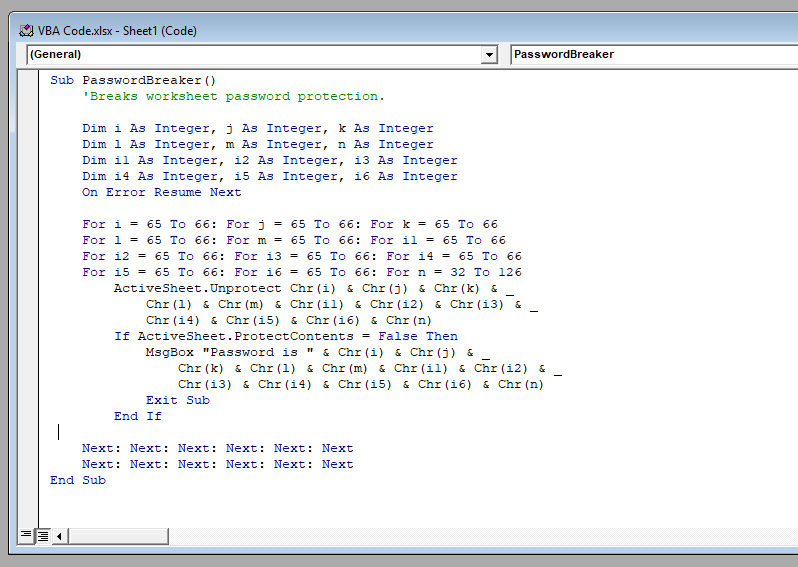
In today's business environment, Excel is a tool that nearly every professional has encountered. From financial analysts to marketing teams, everyone relies on Excel for data organization, analysis, and presentation. However, there are times when users need to access or modify protected Excel sheets but find themselves restricted by the password. This is where an easy code method comes into play, especially if you're using Excel 2013 or later versions. This article will guide you through an effortless process to unprotect an Excel sheet using VBA code, ensuring you can efficiently edit or analyze your data without barriers.
Understanding Excel Protection

Before diving into the unprotection process, it’s beneficial to understand why Excel sheets are protected in the first place:
- Data Integrity: To prevent accidental changes or deletion of data.
- Confidentiality: To keep sensitive or proprietary information safe.
- Controlled Access: Allowing only certain users to make modifications.
Why Would You Need to Unprotect an Excel Sheet?

There are several scenarios where the need to bypass Excel sheet protection arises:
- Forgotten Passwords: When the creator or authorized users forget the password.
- Inherited Spreadsheets: You receive a spreadsheet without access to the password.
- Third-Party Services: You might need to update or modify sheets received from external sources.
The Easy Code Method to Unprotect Excel Sheets

Here’s how you can use a VBA code snippet to unprotect an Excel sheet in the 2013 version:
- Open Excel 2013 with your protected worksheet.
- Navigate to the Developer Tab. If it’s not visible, go to File > Options > Customize Ribbon, check Developer, and click OK.
- Click on Visual Basic or press Alt + F11 to open the VBA editor.
- In the VBA editor, click Insert and then Module to add a new module.
- Paste the following code into the module:
Sub UnprotectAll() Dim wSheet As WorksheetFor Each wSheet In ActiveWorkbook.Worksheets wSheet.Unprotect Password:="" Next wSheet
End Sub
- Close the VBA editor, return to Excel, and press Alt + F8 to open the Macro dialog.
- Select UnprotectAll and click Run.
This VBA macro will attempt to unprotect all worksheets in your Excel workbook, regardless of whether they have a password or not. Note that it does not require any password to be known beforehand.
🔒 Note: This method bypasses the protection in your Excel sheet, which might be against the policies of your workplace or can compromise data integrity if not used responsibly. Ensure you have the necessary permissions or authorization before proceeding.
Important Notes

Here are some considerations and additional information:
- Legal and Ethical Use: Only use this method on spreadsheets you have legal rights to modify. Unauthorized access can lead to legal issues.
- File Backups: Always have a backup of your Excel file before attempting to modify protected sheets to prevent data loss.
- Microsoft Support: Microsoft provides password recovery tools for forgotten passwords. Consider these official options first.
The process outlined above is simple and doesn't require any advanced Excel skills, making it accessible even for beginners. Remember, the key here is not just about unprotecting an Excel sheet but understanding the ethical implications and the importance of data security within your organization or personal use.
Is it safe to unprotect Excel sheets using VBA code?

+
Using VBA to unprotect Excel sheets is generally safe for files you have the right to modify. However, ensure you’re not violating any policies or compromising data integrity.
Can this method work on all Excel versions?

+
While the method described here works for Excel 2013, similar VBA macros can be adapted for other versions of Excel. Note that Microsoft might have altered Excel’s security features in newer versions, potentially affecting this method’s effectiveness.
What should I do if the VBA method doesn’t work?

+
If the macro does not unprotect your sheet, first ensure your Excel version supports this feature. Alternatively, consider using Excel’s built-in password recovery tools or seek support from Microsoft if you’re dealing with a forgotten password.