5 Ways to Unprotect Excel 2007 Sheets Instantly

The protection of Excel sheets has long been a vital feature for businesses, individuals, and anyone working with sensitive data. Excel 2007 introduced the ability to protect sheets with a password, but what happens when you need to modify a protected sheet, and the password is lost or not shared? There are several ways to unlock an Excel 2007 sheet, each with its pros and cons. In this comprehensive guide, we'll explore five methods to unprotect Excel 2007 sheets instantly, helping you recover access to your documents seamlessly.
Method 1: Using VBA Script

Visual Basic for Applications (VBA) is Excel’s programming language, and it can be used to manipulate the workbook’s settings. Here’s how you can unprotect an Excel 2007 sheet using VBA:
- Open your Excel file.
- Press Alt + F11 to open the VBA editor.
- In the Project Explorer, locate your workbook, right-click on it, and choose “Insert” then “Module”.
- Paste the following code:
Sub PasswordBreaker()
Dim i As Integer, j As Integer, k As Integer
Dim l As Integer, m As Integer, n As Integer
Dim i1 As Integer, i2 As Integer, i3 As Integer
Dim i4 As Integer, i5 As Integer, i6 As Integer
On Error Resume Next
For i = 65 To 66: For j = 65 To 66: For k = 65 To 66
For l = 65 To 66: For m = 65 To 66: For i1 = 65 To 66
For i2 = 65 To 66: For i3 = 65 To 66: For i4 = 65 To 66
For i5 = 65 To 66: For i6 = 65 To 66: For n = 32 To 126
ActiveSheet.Unprotect Chr(i) & Chr(j) & Chr(k) & _
Chr(l) & Chr(m) & Chr(i1) & Chr(i2) & Chr(i3) & _
Chr(i4) & Chr(i5) & Chr(i6) & Chr(n)
If ActiveSheet.ProtectContents = False Then
MsgBox “Password Found: ” & Chr(i) & Chr(j) & _
Chr(k) & Chr(l) & Chr(m) & Chr(i1) & Chr(i2) & _
Chr(i3) & Chr(i4) & Chr(i5) & Chr(i6) & Chr(n)
Exit Sub
End If
Next: Next: Next: Next: Next: Next
Next: Next: Next: Next: Next: Next
End Sub
- Run the macro by pressing F5.
- The script will cycle through combinations until it finds the password or when the “Stop” button is pressed.
⚠️ Note: This method can take time, depending on password complexity. It's not advisable for very long passwords as it uses brute force.
Method 2: Google Sheets or Other Online Tools

If you’re looking for a more user-friendly approach, you can leverage Google Sheets’ import function. Here’s how:
- Save your Excel 2007 file locally.
- Open Google Sheets and select “File” > “Import”.
- Choose the Excel file and upload it. Google Sheets will not import the protection from Excel.
- Work on the sheet as needed. If you want to save it back to an Excel format, simply export it from Google Sheets.
Method 3: Third-Party Software

Several third-party software solutions are designed specifically to recover or remove Excel password protection. Here are some steps to use them:
- Select a trusted tool like PassFab for Excel or Excel Password Recovery Wizard.
- Install the software and launch it.
- Load the protected Excel file into the software.
- Choose to recover or remove the password.
- Follow the software’s instructions, which may involve a recovery process or direct password removal.
🔒 Note: Always use reputable software to avoid data breaches or corruption. Free software might not be trustworthy.
Method 4: Hex Editor (Advanced Users)

Using a hex editor is not for the faint-hearted, but it can be an effective method for those familiar with binary manipulation:
- Create a backup of your Excel file.
- Open the file in a hex editor.
- Search for the byte sequence “DB 00 00 00 00 01 00 00 01” and replace it with “DC 00 00 00 00 01 00 00 01”.
- Save and close the file.
This process effectively removes the sheet protection. However, caution is paramount as hex editing can corrupt the file if not done correctly.
Method 5: Password Recovery Services
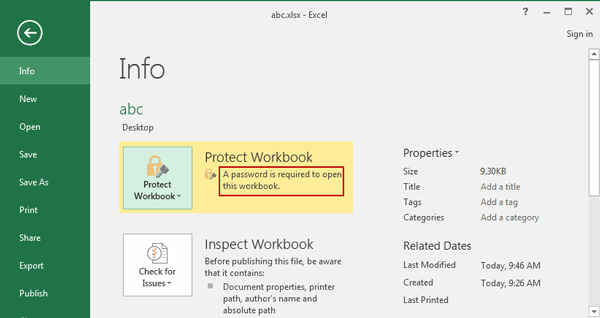
When all else fails, you might consider professional password recovery services. These services employ advanced algorithms and techniques:
- Search for a reputable recovery service specializing in Excel files.
- Submit your file for analysis.
- The service will attempt to retrieve the password or unlock the file for you.
After exploring these methods to unprotect Excel 2007 sheets, here's what we need to consider:
- Each method comes with varying levels of complexity, time, and cost.
- VBA scripts are free but time-consuming; online tools are simple but might not preserve all Excel features.
- Third-party software offers a balance between speed and cost, but the choice depends on the user's comfort level with software installation and their concerns about security.
- Hex editing is a powerful tool for advanced users, but it carries risks if not handled with care.
- Recovery services are professional but potentially expensive and less instantaneous.
When considering unprotecting an Excel sheet, it's essential to weigh the ethical implications, particularly if the document is not yours. Always respect privacy and confidentiality. Additionally, ensure you're using these techniques for legitimate reasons like recovering your own lost access or legally permissible situations.
What if my Excel file is password-protected at the workbook level?

+
The methods mentioned above focus on sheet-level protection. If the workbook itself is password-protected, you’ll need to use a different set of techniques, like the workbook password recovery or consulting specialized software.
Can using third-party software damage my Excel file?

+
While most reputable software comes with precautions, there is always a risk of file corruption or data loss when manipulating Excel files, particularly with aggressive password removal techniques.
Is it legal to use these methods to unlock someone else’s Excel files?

+
No, it’s not legal or ethical to access protected documents without permission. These methods are for recovering your own data or when explicitly allowed by the owner of the document.