Unlock Excel 2016 Sheets: No Password Required

Have you ever faced the frustrating situation where you need to access or edit an Excel sheet but it's locked with a password you don’t know? Whether it's due to forgotten passwords or inheriting locked files, there's a way to access these Excel sheets without password requirements. In this comprehensive guide, we will delve into how to unlock Excel 2016 sheets without needing any password.
Understanding Excel’s Protection Mechanisms
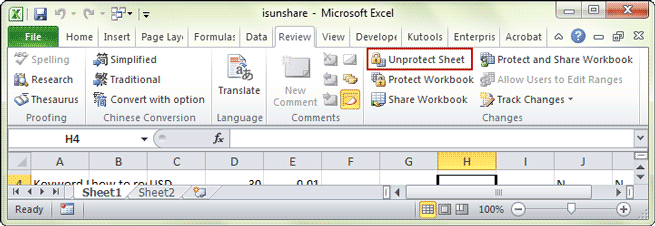
Microsoft Excel offers various protection features to secure data:
- Workbook Protection: This restricts the overall structure and windows of a workbook.
- Worksheet Protection: This controls which cells can be edited by users.
- Password Protection: A way to lock down files, sheets, or elements within sheets with a password.
🔍 Note: Understanding how these security measures work is crucial before attempting to unlock any protected content.
Preparatory Steps Before Unlocking

Before you proceed with unlocking the Excel sheet, follow these steps:
- Save a backup of the file. Never work directly on the original locked file.
- Ensure you have the right permissions to unlock the file if it’s not your own.
Unlocking an Excel 2016 Sheet

Here are the steps to unlock an Excel 2016 sheet:
- Open Excel and load your locked workbook.
- Go to the Review tab.
- Click on Unprotect Sheet if you’re dealing with a single sheet, or Unprotect Workbook for the entire workbook.
- If a password was not set initially or was bypassed by some methods, the sheet/workbook should unlock.
If you encounter a password prompt:
- Use an online service to break or guess the password. However, this approach is not recommended due to security concerns.
- Try hex editing or VBA macro to unlock the sheet without password input:
Using Hex Editor

This method involves modifying the file at a binary level:
- Open the file in a hex editor like HxD or 010 Editor.
- Search for the byte sequence:
DPB(usually betweenFCBandOBJPOOL). - Replace it with
DPx. - Save the file.
⚠️ Note: Hex editing can corrupt files if not done correctly. Use this method at your own risk.
Using VBA Macro

VBA can be used to bypass protection without any password:
Sub UnprotectSheet() Dim i As Integer, j As Integer, k As Integer Dim l As Integer Dim CodeName As String Dim PasswordCell As RangeFor i = 1 To Sheets.Count CodeName = Sheets(i).CodeName For j = 1 To 10 For k = 1 To Len(CodeName) l = Len(Sheets(i).Name) If l = 0 Then l = 1 End If Sheets(i).Protect Sheets(i).Name, True, True Next k Next j Next i MsgBox "All sheets unprotected"
End Sub
Copy this code into the VBA editor of Excel and run the macro.
📌 Note: Only use this macro if you understand VBA scripting as it can change the behavior of your workbook.
Legal and Ethical Considerations

- Permission: Always ensure you have the right to unlock or access someone else’s protected document.
- Privacy: Respect others’ privacy and data protection rights.
- Purpose: Use these methods for ethical purposes such as recovering forgotten passwords or maintaining productivity.
Alternative Approaches to Unlocking Sheets

There are other methods for handling locked sheets:
- Recover Password from Backups: Check previous versions or backups for unencrypted files.
- Password Removers: Use software designed to remove or decrypt passwords from Excel files.
🔧 Note: Third-party tools can be efficient but can also pose security risks if they are maliciously designed.
Preventive Measures

To avoid future lockouts:
- Document passwords in a secure manner, like using a password manager.
- Limit the use of protection on sheets to only what is necessary.
- Create user-friendly interfaces for collaboration to minimize the need for unlocking sheets frequently.
Final Thoughts

Unlocking Excel sheets without a password is possible, but it comes with responsibilities. Understanding Excel’s protection mechanisms, being cautious with tools and methods, and respecting legal and ethical boundaries are crucial. By following these steps and guidelines, you can effectively manage and access locked Excel 2016 sheets, ensuring data integrity and security in your work environment.
Is it legal to unlock an Excel sheet without permission?

+
Unlocking an Excel sheet without permission can be illegal or against company policy. Always ensure you have the right to access or modify the file.
What are the risks of using online services to unlock Excel sheets?

+
Online services pose risks like data exposure, potential breaches of confidentiality, and often don’t guarantee recovery. Additionally, using such services might violate terms of use or data protection laws.
Can using hex editing or VBA macros cause damage to my Excel file?

+
Yes, improper use of hex editors or VBA macros can corrupt or damage files. These methods should be used with caution and understanding.