Unprotect Excel Sheets in Windows 10 Easily

Excel spreadsheets are integral to modern businesses and personal finance management. They allow you to organize, analyze, and store data efficiently. However, encountering a protected worksheet can be frustrating if you need to make changes but lack the password or authority. If you're using Windows 10 and need to unprotect an Excel sheet, this guide will walk you through several methods to achieve this task. We'll explore both official Microsoft tools and third-party solutions, along with some advanced techniques.
Using Microsoft's Built-in Features

Microsoft Excel has a few built-in methods to help users recover or unprotect sheets without compromising the original content.
- Using the Unprotect Sheet Feature: This method is straightforward if you know the password or if the sheet isn't password-protected.
1. Open Excel: Launch Microsoft Excel and open the workbook with the protected sheet. 2. Navigate to Review Tab: Click on the 'Review' tab in the Ribbon. 3. Select Unprotect Sheet: If there's no password, simply click 'Unprotect Sheet' to unlock the sheet.🔑 Note: If the sheet is password-protected, you'll be prompted to enter the password. Without it, you need to proceed to other methods.
Third-Party Software Solutions

If the official Microsoft tools don't meet your needs or if you've forgotten the password, third-party software can offer more robust solutions.
Using Excel Password Remover Tools

1. Download and Install: Choose a reputable tool like 'Excel Password Recovery' or 'Gihosoft Excel Password Recovery'. Install the software following the instructions. 2. Open the Tool: Launch the password recovery tool after installation. 3. Select the File: Use the tool's interface to locate and open the protected Excel file.⚠️ Note: Ensure you have the legal right to access this file.
4. Start Recovery: Initiate the password recovery process, which might take a few minutes depending on the complexity of the password. 5. Unprotect the Sheet: Once the password is recovered, copy it and go back to Excel to unprotect the sheet using this password.
| Software Name | Features | Compatibility |
|---|---|---|
| Excel Password Recovery | Brute Force, Mask Attack, Dictionary Attack | Excel 97-2016 |
| Gihosoft Excel Password Recovery | Multiple Attack Methods, User Friendly | Excel 97-2019 |

Using VBA Code

For those comfortable with VBA (Visual Basic for Applications), there's an advanced method to unprotect an Excel sheet:
1. Open Excel: Open the workbook in Excel.
2. Press Alt + F11: This opens the VBA Editor.
3. Insert Module: Right-click on any of the objects in the left pane (Project Explorer), then click Insert > Module.
4. Copy Paste VBA Code:
```vba
Sub UnprotectAllSheets()
Dim ws As Worksheet, blnAsUnprotected As Boolean
For Each ws In ActiveWorkbook.Worksheets
On Error Resume Next
blnAsUnprotected = ws.Unprotect
On Error GoTo 0
Next ws
End Sub
```
🚨 Note: This method might disable all VBA protection, which could be a security risk if not used carefully.
5. Run the Macro: Click 'Run' or press F5.
💡 Note: This method will attempt to unprotect all sheets in the workbook. Use with caution.
The conclusion wraps up the discussion with the following key insights:
- Microsoft Excel provides basic tools for sheet unprotection, which can be straightforward or limited depending on your password knowledge.
- Third-party tools offer advanced features for recovering or unprotecting sheets, but you must consider legal and ethical aspects.
- VBA code can automate unprotection, but it comes with security implications.
Unprotecting Excel sheets can be a task with different levels of complexity. Choose the method that suits your level of technical comfort and the urgency of your need. Always ensure you have the legal right to unprotect files not owned by you, and be mindful of the potential security implications of using third-party or VBA solutions.
Can I unprotect an Excel sheet without knowing the password?

+
Yes, through VBA code or using third-party software, you can attempt to unprotect an Excel sheet without knowing the password.
Is it legal to use third-party software to unprotect Excel sheets?
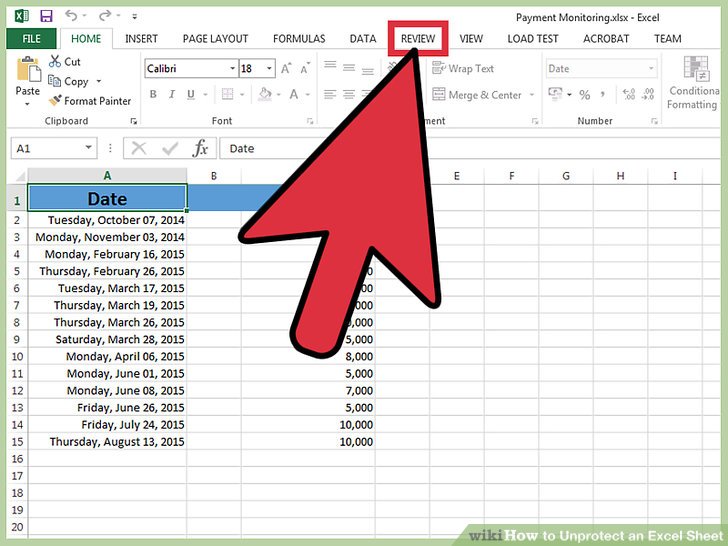
+
It’s legal to use these tools on your own files or if you have permission to access protected documents. Ensure you’re not violating copyright or any legal agreements.
What are the risks associated with unprotecting Excel sheets using VBA?

+
The main risks are the potential for accidentally disabling all protection, compromising the security of macros, and causing damage to the workbook’s VBA code.