5 Ways to Unprotect Excel 2016 Sheets No Password

In the world of business, education, and personal management, Microsoft Excel remains an indispensable tool for data analysis, project management, and numerous other tasks. Excel 2016, in particular, offers robust features to protect and secure your data. However, there might be times when you need to access a protected Excel sheet without having the password. Whether you've forgotten the password or you're working on a document sent by someone else, this guide will provide you with five legitimate methods to unprotect an Excel 2016 sheet without a password.
1. Use Built-in Excel VBA Code

Excel’s macro language, VBA (Visual Basic for Applications), can be used to bypass password protection on worksheets:
- Open the workbook that contains the locked sheet.
- Press Alt + F11 to open the VBA editor.
- Find the name of your sheet in the VBAProject window, usually something like ‘Sheet1 (Sheet1)’.
- Insert the following code into a new module:
-
Sub UnprotectSheet() Dim i As Integer, j As Integer, k As Integer Dim l As Integer, m As Integer, n As Integer Dim sheet As Worksheet Dim v As StringOn Error Resume Next For i = 65 To 66: For j = 65 To 66: For k = 65 To 66 For l = 32 To 126: For m = 32 To 126: For n = 32 To 126 v = Chr(i) & Chr(j) & Chr(k) & Chr(l) & Chr(m) & Chr(n) For Each sheet In Worksheets sheet.Unprotect Password:=v Next sheet Next: Next: Next Next: Next: Next On Error GoTo 0End Sub - Close the VBA editor and run the macro by pressing Alt + F8, selecting the macro, and clicking “Run.”
🔑 Note: This method is effective but should be used responsibly. Using this technique to access sheets you aren't authorized to can lead to legal or ethical issues.
2. Utilizing Online Services

Various online tools exist to decrypt Excel sheets:
- Find a reputable service online that specializes in Excel protection removal.
- Upload the protected Excel file to their site.
- Wait for the service to process the file and return an unprotected version.
⚠️ Note: Online tools may pose risks to your data privacy or security. Make sure you are using trusted services, and always review their privacy policy.
3. Modify the File Through XML

Excel files are essentially zip archives containing XML files:
- Rename the
.xlsxfile extension to.zip. - Extract the zip file’s contents.
- Navigate to
xl\worksheets, where you’ll find an XML file for each sheet. - Open the XML file corresponding to your protected sheet in a text editor.
- Look for attributes like
sheetProtection password=“…”orworksheet protectionand remove or alter them. - Save changes, repackage the folder as a zip, and rename it back to
.xlsx.
4. Use Hex Editor

If you’re familiar with hex editors, you can try this method:
- Open the Excel file in a hex editor.
- Search for the
DPB(Decryption/Protection Block) header. - Modify the byte where the password is stored, typically by changing one of the password bytes or deleting the entire DPB block.
- Save and close the hex editor, then open the modified Excel file.
⚒️ Note: Hex editing requires technical knowledge. Incorrect modifications can render the file unusable or corrupt the data.
5. Password Recovery Software

There are several software options designed specifically to recover or remove Excel passwords:
- Download and install a password recovery tool like PassFab for Excel or iSunshare Excel Password Refixer.
- Select your Excel file within the software.
- Initiate the recovery or removal process, which might take some time depending on the software’s method and the password complexity.
🔧 Note: Some software may charge for the full removal or recovery of passwords, though basic functionality might be available in trial versions.
Summing up our exploration, we've traversed through five different methods to unprotect an Excel 2016 sheet without the password. From leveraging Excel's own VBA scripting capabilities to exploring online services, file manipulation via XML, hex editing, and specialized software, each technique has its place depending on your comfort with technology, the level of access you need, and the ethical considerations involved. While these methods can help bypass sheet protection, it's important to use this knowledge responsibly and respect data ownership and privacy rights.
Can I unprotect an Excel sheet without any technical knowledge?
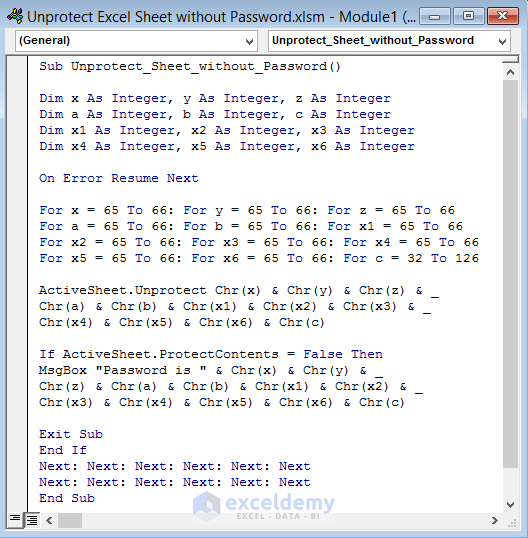
+
Yes, using online services can be straightforward, requiring little to no technical expertise. However, it’s crucial to choose trusted services to avoid potential privacy or data integrity issues.
What are the risks of using online tools to unprotect Excel sheets?

+
There’s a risk of data breaches since you’re uploading sensitive files to third-party servers. Make sure the tool has secure transmission protocols and a strong privacy policy.
Is it legal to unprotect an Excel sheet without permission?

+
Generally, accessing or altering data without authorization can lead to legal issues, especially if it involves protected or proprietary information. Always ensure you have permission or legal rights to access the file.