5 Ways to Unlock Protected Excel Sheets Without Password
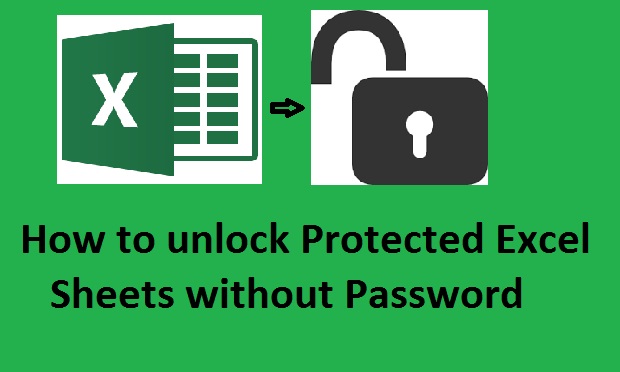
Working with Excel files that are password-protected can sometimes be a roadblock, particularly if the password has been misplaced or forgotten. Whether you're tasked with analyzing data for a report or performing routine maintenance on company records, finding a way around these restrictions is invaluable. In this guide, we'll explore five effective methods to unlock protected Excel sheets without having the password at hand.
Understanding Excel Sheet Protection

Before diving into the solutions, it’s useful to understand why Excel sheets might be password-protected:
- To prevent accidental changes or deletions by users.
- To maintain data integrity for sensitive or critical information.
- To restrict unauthorized access to private data.
🔑 Note: Excel protection does not encrypt the data; it just provides a level of access control.

Method 1: Using VBA Script

VBA, or Visual Basic for Applications, is a programming language used in Excel to automate repetitive tasks. Here’s how you can use it to unlock a protected sheet:
- Open the Excel workbook containing the protected sheet.
- Press Alt + F11 to open the VBA editor.
- In the Project Explorer, double-click the sheet you want to unlock.
- Copy and paste the following code:
- Run the macro by clicking Run from the toolbar.
Sub UnprotectSheet()
Dim pwd As String
Dim Attempt As Integer
For Attempt = 1 To 1000
pwd = Chr(Rnd() * 255)
On Error Resume Next
ActiveSheet.Unprotect pwd
If Err.Number = 0 Then
MsgBox "Sheet Unprotected. Password was: " & pwd
Exit Sub
End If
Next Attempt
End Sub
Through trial and error, this script will attempt various passwords to unlock the sheet. Although time-consuming, it can be effective for sheets with weak protection.
Method 2: Zip-File Method

This method involves converting the Excel file into a ZIP file, then editing certain XML files:
- Change the file extension of your Excel file from
.xlsxto.zip. - Open the ZIP file with any archive manager.
- Navigate to xl > worksheets, and find the XML file corresponding to your locked sheet.
- Open the XML file in a text editor.
- Locate and delete the section between
- Save the XML file, close the ZIP file, and rename the extension back to
.xlsx.
This method bypasses password protection without any external tools but requires familiarity with XML and ZIP files.
Method 3: Online Tools for Excel Password Recovery

When in-house solutions don’t work, you might consider using specialized online tools:
- Excel Password Recovery Tool: Websites like LostMyPass or Excel Password Recovery can attempt to recover or remove the password.
- Steps:
- Upload the protected Excel file to the chosen service.
- Select the "Remove Protection" or similar option.
- Wait for the process to complete, then download the unlocked file.
⚠️ Note: Use online services with caution to protect your data privacy.
Method 4: Hex Editing

For those with programming or tech skills, hex editing can remove protection:
- Find a hex editor (like HxD or HexEdit).
- Open the Excel file in the hex editor.
- Search for
DPB,DB\0,B+,+++, or++and replace these withDPx. - Save the changes and open the file in Excel.
This method is not for the faint of heart and requires knowledge of hex editing and how Excel stores passwords.
Method 5: Google Sheets Import

Google Sheets offers another workaround by converting the Excel file:
- Upload your password-protected Excel file to Google Drive.
- Right-click the file, and choose to open with Google Sheets.
- If the file opens, you can now copy the data into a new, unprotected sheet in Google Sheets.
- Download this new, unprotected version back into Excel format if needed.
Google Sheets doesn’t recognize Excel's password protection, thereby providing an indirect way to bypass it.
Summing up, unlocking a protected Excel sheet without knowing the password involves several approaches, each with its own merits. VBA scripting and zip-file manipulation are do-it-yourself methods, while online tools provide an easier but less secure path. Hex editing and Google Sheets import are technical workarounds for different users. Remember to proceed with caution, ensuring data integrity and respecting privacy laws and company policies when dealing with protected files.
Is it legal to unlock a password-protected Excel sheet?

+
Yes, if you have the right to access the content. However, unlocking sheets without authorization could violate privacy laws or company policies.
Can these methods damage my Excel file?

+
While unlikely, incorrect use of methods like hex editing can corrupt files. Always backup your Excel files before attempting any unlocking methods.
What if I don’t know the VBA macro?

+
If you’re not familiar with VBA, you can find many online resources or tutorials to guide you through running VBA scripts safely.
Can I recover a forgotten password?

+
Password recovery is challenging and not directly possible with the methods described here. However, some online services claim to recover passwords, though the effectiveness varies.