Unprotect Your Excel 2013 Sheets Easily: Proven Methods
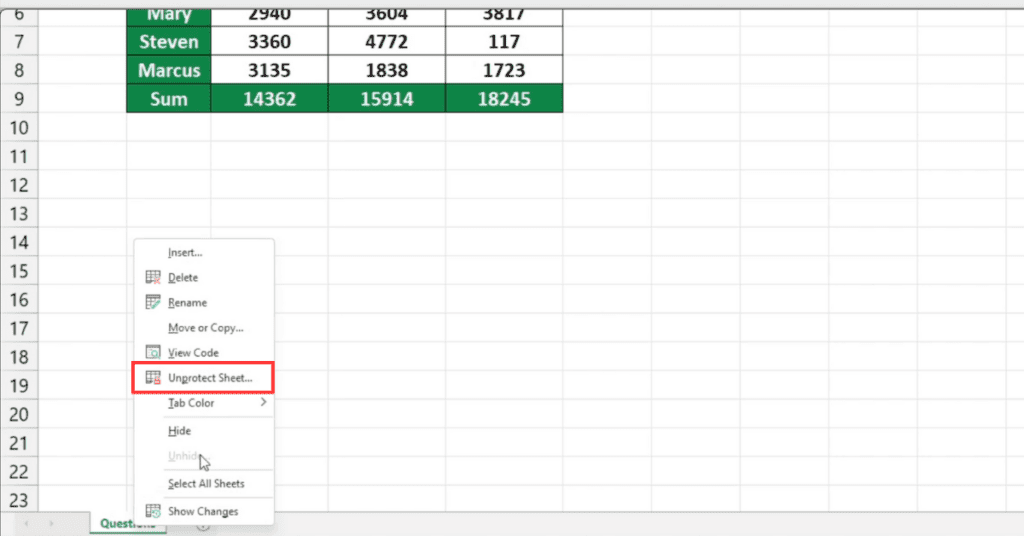
Discovering a way to unprotect your Excel 2013 sheets without the password can be quite the challenge. Whether you've inherited a workbook with restricted access or simply forgotten the password, unprotecting Excel sheets is essential for efficient data management and collaboration. In this detailed guide, we'll explore several proven methods to regain access to your protected sheets and enhance your Excel productivity.
Understanding Excel Sheet Protection


Excel's sheet protection feature is designed to prevent unauthorized modifications to the workbook's structure or data. Here's a quick rundown:
- Structure Protection: Prevents adding, deleting, hiding, or un-hiding sheets.
- Data Protection: Restricts cells from being edited, formatted, or sorted.
Methods to Unprotect Excel 2013 Sheets

1. VBA (Visual Basic for Applications)

This method involves using VBA macros to bypass the password:
- Open your Excel workbook with the protected sheet.
- Press Alt + F11 to open the VBA editor.
- In the Project Explorer, right-click on the workbook name and select Insert > Module.
- In the new module window, paste the following code:
Sub UnprotectSheet()
Dim ws As Worksheet
For Each ws In Worksheets
ws.Unprotect Password:=“”
Next ws
End Sub
💡 Note: This method might not work if the workbook is password-protected or if the sheet’s protection has been further customized with VBA.
2. Excel File Encryption
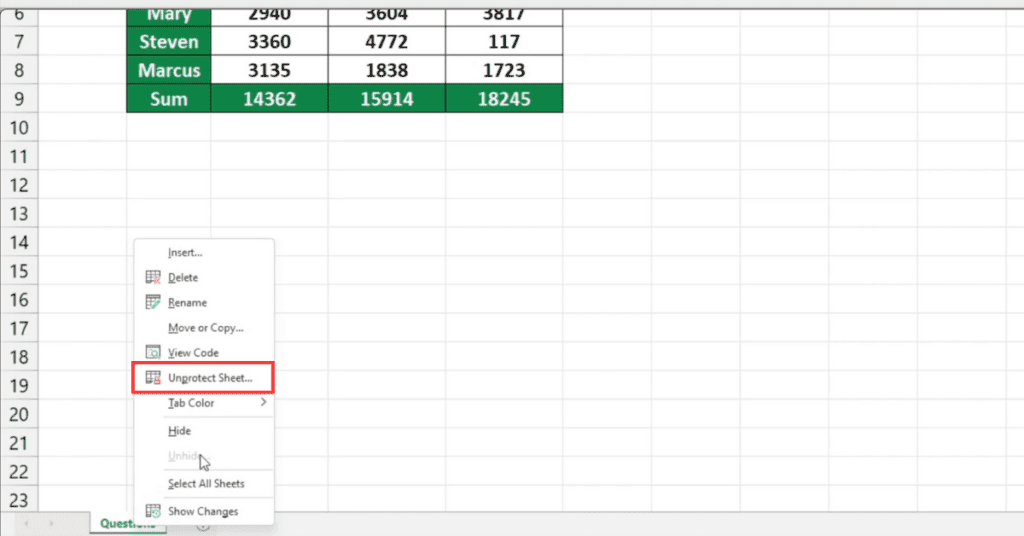
If you’re familiar with Excel’s file-level encryption, you can:
- Create a new workbook and copy your protected sheet into it.
- Save this new workbook with a strong password.
- Open the new workbook and use the following steps to break the password:
Sub CrackWorkbookPassword()
Dim p, q As Integer
On Error Resume Next
For p = 1 To 99
For q = 65 To 122
ThisWorkbook.Unprotect Chr(p) & Chr(q)
If Err.Number = 0 Then Exit Sub
Next q
Next p
End Sub
🚨 Note: Use this method cautiously as it’s intended for legal use only, such as recovering your own workbooks or recovering files for clients with your consent.
3. Using External Software

Various third-party tools exist for unprotecting Excel sheets:
- Excel Password Recovery
- Advanced Office Password Recovery
- Spreadsheet Password Recovery
These tools can:
- Recover lost or forgotten passwords
- Bypass complex protection schemes
- Offer multiple attack methods
When choosing software:
- Ensure it’s from a reputable source.
- Read user reviews and test the software with non-critical files first.
Best Practices for Excel Sheet Protection

| Practice | Benefit |
|---|---|
| Use Strong Passwords | Ensures that only authorized users can access the sheet. |
| Protect Specific Cells | Allows collaboration while still maintaining control over critical areas. |
| Regularly Review Access | Keeps the sheet up-to-date with current team requirements. |
| Back Up Your Files | Minimizes data loss risks. |
| Document Passwords | Reduces the need for unprotection in the future. |

When to Use Protection and When to Unprotect

Understanding the appropriate scenarios for sheet protection and unprotection can streamline your workflow:
- Use Protection: When sharing data with external parties or when the data needs to be safeguarded from accidental or unauthorized changes.
- Unprotect Sheets: When you need to make significant modifications or want to allow team members to edit specific areas for collaborative work.
In wrapping up, unprotecting your Excel 2013 sheets is an essential skill for anyone dealing with Excel data regularly. The methods outlined above provide various options to recover access to your protected sheets. Remember, though, that protecting data integrity and privacy should be your priority. Always use secure methods, keep passwords safe, and ensure you're acting within your legal and ethical boundaries.
Can I Unprotect an Excel Sheet Without Any Password?
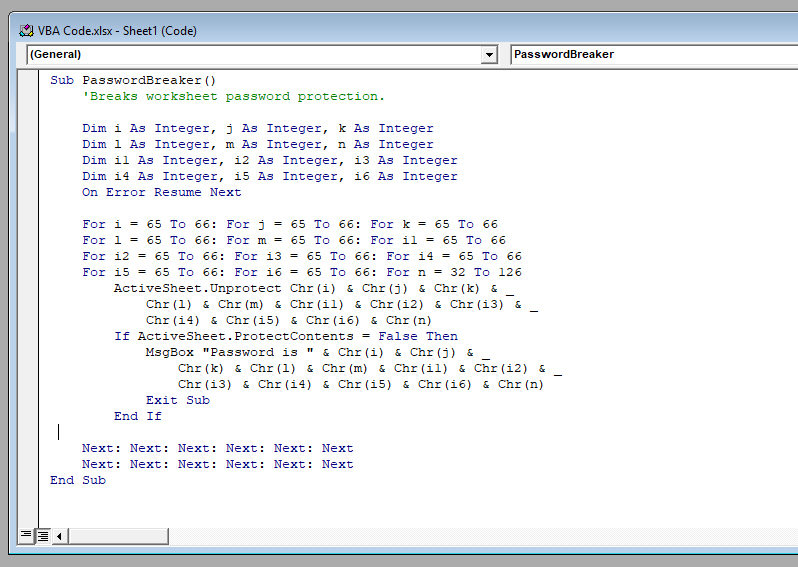
+
Yes, you can use VBA or third-party software to unprotect sheets even without knowing the password. However, always ensure you’re authorized to do so.
Is It Legal to Use Password Recovery Software on Excel Sheets?
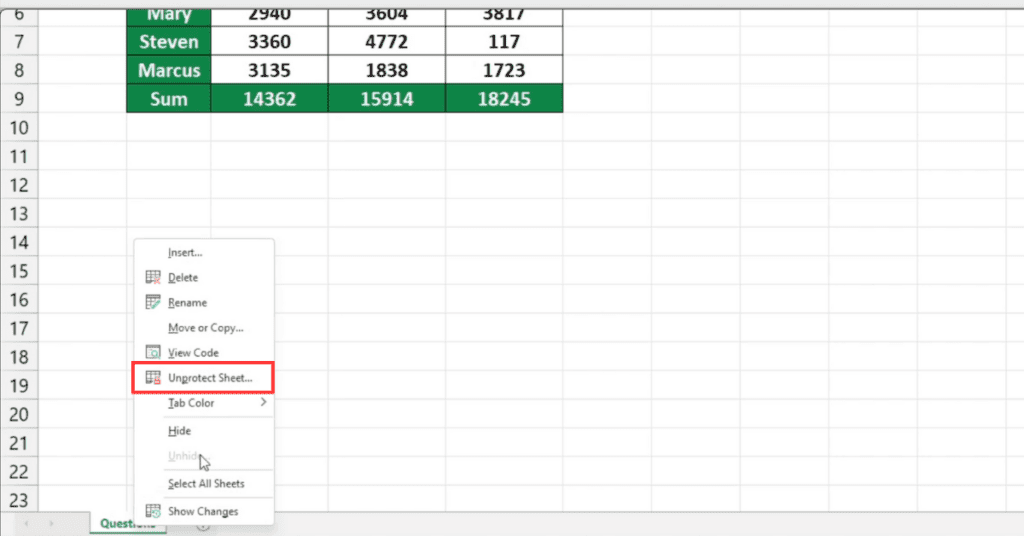
+
It’s legal if you’re the owner of the file or have permission to recover the password. Otherwise, it could be considered an infringement.
What Are the Risks of Using VBA to Unprotect Sheets?

+
VBA can pose security risks if macros are enabled from untrusted sources. Always ensure you’re running macros from a secure environment and understand what the macro does.
How Can I Prevent Unauthorized Access to Excel Sheets?

+
Use strong, unique passwords, protect specific cells or ranges, regularly update access permissions, and avoid sharing files through unsecured channels.
What If the VBA Method Doesn’t Work?

+
Try using external software for password recovery or seek professional services. Sometimes, files may be encrypted in ways that VBA can’t bypass.