5 Ways to Unlock Excel Protected Sheets Instantly

Have you ever encountered a situation where you need to make changes to an Excel worksheet, only to find out that it's protected? Whether it's for editing, updating data, or performing analysis, accessing protected sheets can be essential for various professional or personal tasks. In this comprehensive guide, we'll explore five effective methods to unlock Excel protected sheets instantly, allowing you to bypass Excel's protective measures with ease.
Method 1: Using the ‘Unprotect Sheet’ Feature


If you have access to the password, unlocking an Excel sheet is straightforward:
- Navigate to the Home tab in Excel.
- Click on Format under the Cells group, then select Unprotect Sheet.
- Enter the password if prompted.
💡 Note: This method is the most user-friendly but requires prior knowledge of the password.
Method 2: VBA Code


Visual Basic for Applications (VBA) can bypass Excel's protection without needing the original password:
- Open Excel and press Alt + F11 to access the VBA editor.
- Go to Insert > Module to create a new module.
- Copy and paste the following VBA code into the module:
Sub UnlockSheet()
Dim i As Integer, j As Integer, k As Integer
Dim l As Integer, m As Integer, n As Integer
Dim SheetCount As Integer
Dim Sheet As Worksheet
SheetCount = ActiveWorkbook.Sheets.Count
For n = 1 To SheetCount
Sheets(n).Select
For i = 65 To 66
For j = 65 To 66
For k = 65 To 66
For l = 32 To 126
On Error Resume Next
ActiveSheet.Unprotect Chr(i) & Chr(j) & Chr(k) & Chr(l)
If ActiveSheet.ProtectContents = False Then
MsgBox "Password is " & Chr(i) & Chr(j) & Chr(k) & Chr(l)
Exit Sub
End If
Next
Next
Next
Next
Next
End Sub
- Run the macro to attempt unlocking the sheet.
This script tries various combinations of letters to unlock the sheet, but it might take time for complex passwords.
🚨 Note: Be cautious when using macros as they can pose security risks.
Method 3: Third-Party Tools
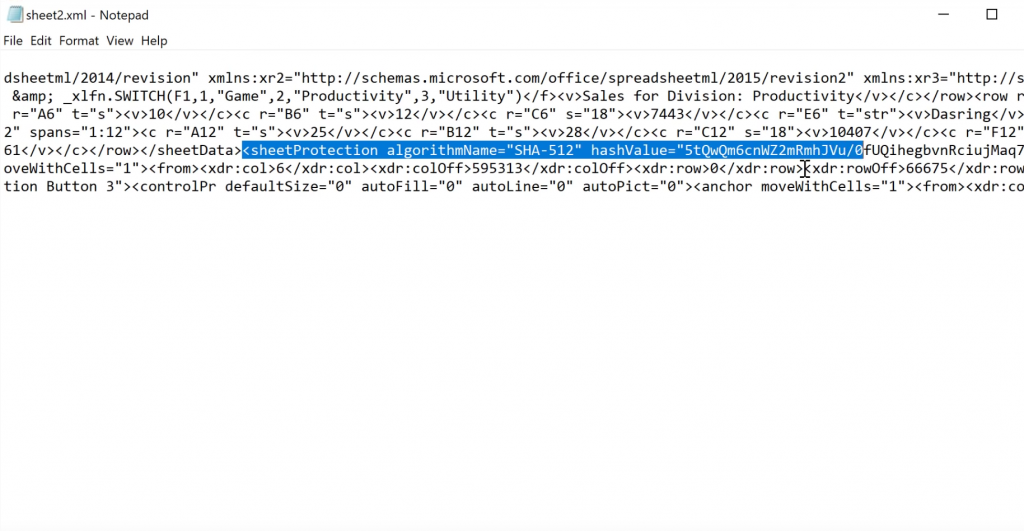

There are several third-party applications designed specifically to unlock Excel files:
- Excel Password Recovery: Software that recovers lost passwords or removes protection.
- iSunshare Excel Password Genius: Known for its user-friendly interface and speed.
- Be aware of the software's compatibility with your Excel version.
These tools can be particularly useful when you lack the password or when it's too complex to guess.
Method 4: Online Services


Several online platforms offer Excel unprotection services:
- Upload the file to the service.
- Wait for the decryption process to complete.
- Download the unlocked file.
While this method is straightforward, consider the privacy implications before using online services.
⚠️ Note: Ensure you trust the online service provider before uploading sensitive data.
Method 5: Manual Sheet Copying


A less technical but effective method involves copying the sheet manually:
- Open the Excel workbook.
- Right-click the protected sheet's tab, select Move or Copy....
- In the dialog box, choose where to copy the sheet; typically, you would select (new book) and check Create a copy.
- The new sheet will be unprotected, allowing edits, but you might lose formulas or validation.
This method works because Excel does not copy over the protection settings when duplicating a sheet to a new workbook.
Each method discussed here has its advantages and limitations, making them suitable for different scenarios. Whether you are a novice Excel user or someone with advanced knowledge, these techniques provide various ways to overcome Excel's sheet protection. Remember, unlocking sheets should only be done with the right to do so, respecting privacy and data protection laws.
In closing, having multiple methods to unlock protected Excel sheets ensures that you're never stuck. From using the in-built unprotect feature to employing VBA code or utilizing third-party software, you can adapt your approach based on the complexity of the protection and the urgency of your task. Keep in mind that while these techniques can bypass Excel’s protection, they should be used ethically and legally, ensuring you have permission to alter the document.
Is it legal to unlock Excel sheets I don’t own?

+
Unlocking sheets without permission can violate data protection laws and privacy rights. Always ensure you have the legal right to unlock or alter any Excel files.
Will unlocking sheets affect the formulas or data validation?

+
Some methods might cause you to lose conditional formatting, data validation rules, or formulas. Always make a backup before attempting to unlock sheets.
What if none of these methods work?

+
If the protection is very strong or you don’t have the rights to unlock, you might need to contact the creator of the document or seek advanced recovery tools or services.
Are there any risks when using VBA code to unlock sheets?
![Unlock Excel Password Protected File [ Live Demo - 100% Working ] - Youtube Unlock Excel Password Protected File [ Live Demo - 100% Working ] - Youtube](https://mlv.smbcoach.ca/assets/img/unlock-excel-password-protected-file-live-demo-100-working-youtube.jpeg)
+
Using macros, including VBA code, can pose security risks if they come from untrusted sources. Always ensure the code is from a reliable source before running it.