Unlock Password-Protected Excel Sheets Online Instantly

Have you ever found yourself locked out of an Excel sheet you need to access urgently? Whether you've forgotten the password, or someone else applied it, unlocking password-protected Excel sheets can seem like a daunting task, especially if you're not proficient in coding or don't have access to advanced software. Fortunately, the advent of online tools has made this process straightforward and accessible to everyone. In this comprehensive guide, we will walk through several methods to instantly unlock Excel files online, ensuring you regain access to your vital data in no time.
Understanding Excel File Protection

Before diving into the methods, it’s important to understand why Excel files are often password-protected. Excel offers two levels of protection:
- File Level Encryption: This encrypts the entire file, making it inaccessible without the password.
- Worksheet Protection: This protects specific sheets from being edited, but the file remains accessible.
Knowing the difference is key to selecting the right approach for unlocking your file. Here’s how you can proceed:
Online Excel Unlocking Tools

The simplest and fastest way to unlock an Excel sheet is using online services. Here are some steps to consider:
- Find a Reputable Service: Look for tools like LostMyPass or Excel Unlocker Online. Ensure they are well-reviewed and secure.
- Upload Your File: Navigate to the website, and follow the instructions to upload your protected Excel file.
- Unlock the File: Click the unlock or remove password button. The service will process your file, attempt to decrypt or bypass the protection, and provide you with an unlocked version.
🔒 Note: Be cautious about the security of the service you use. Ensure they do not retain your files or data after the unlocking process.
Free vs. Paid Services

While there are both free and paid options, each has its benefits:
- Free Services: Often come with limitations such as processing speed or file size restrictions.
- Paid Services: Generally offer faster service, larger file support, and possibly additional features like batch processing or more security options.
Manual Techniques to Unlock Excel Sheets

If you prefer avoiding online services or need an alternative, here are some manual methods:
VBA Code to Unlock Sheets

| Step | Description |
|---|---|
| 1. Open VBA Editor | Press Alt + F11 to open the VBA editor in Excel. |
| 2. Insert Module | Go to Insert > Module to create a new module for your VBA script. |
| 3. Copy & Paste VBA Code | Paste the code into the module:
Sub PasswordBreaker()
Dim i As Integer, j As Integer, k As Integer
Dim l As Integer, m As Integer
Dim Password As String
For i = 65 To 66: For j = 65 To 66: For k = 65 To 66
For l = 65 To 66: For m = 32 To 126
Password = Chr(i) & Chr(j) & Chr(k) & Chr(l) & Chr(m)
On Error Resume Next
If ActiveSheet.Unprotect(Password) Then
MsgBox “Password is ” & Password
Exit Sub
End If
Next: Next: Next: Next: Next
End Sub
|
| 4. Run the Script | Close the VBA editor and run the script from Excel’s toolbar (Developer > Macros > Run). |

🔑 Note: This method is effective for worksheets but not for files encrypted at the file level.
Hex Editor Approach
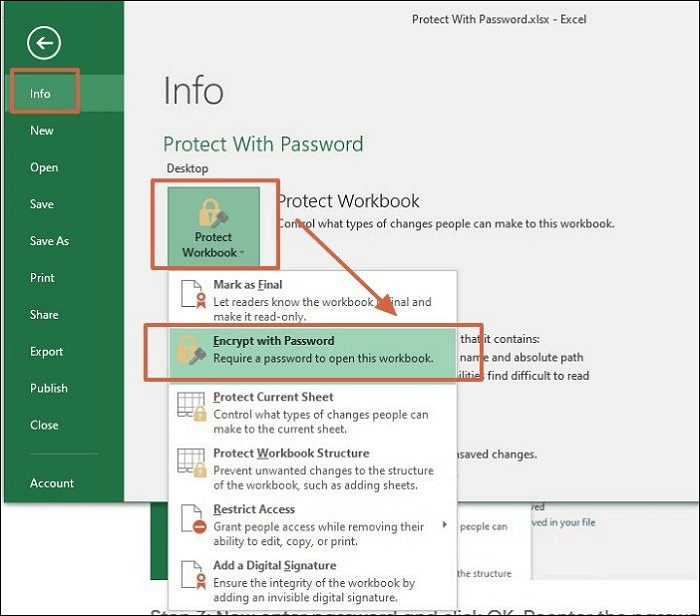
If the Excel file uses older encryption, you might use a hex editor:
- Open the File: Use a hex editor to open your Excel file.
- Locate & Edit Encryption: Find the encryption-related values in the file’s hex data.
- Save & Open: Save the modified file and open it in Excel. If successful, the password should be removed.
This approach can be risky as incorrect edits might corrupt the file, so proceed with caution.
File Format Downgrade

Occasionally, you can unlock an Excel file by changing its format:
- Open the Excel file.
- Go to File > Save As.
- Choose an older Excel file format like .xls (if it was originally .xlsx).
- This might unlock the protection, especially for older versions of Excel.
Steps After Unlocking

Once you’ve successfully unlocked your Excel sheet:
- Verify Data: Ensure all data remains intact and there’s no corruption.
- Set New Password: If necessary, apply a new password with stronger security measures.
- Back Up: Always back up your newly unlocked file to prevent loss of data or accidental re-locking.
Ethical Considerations
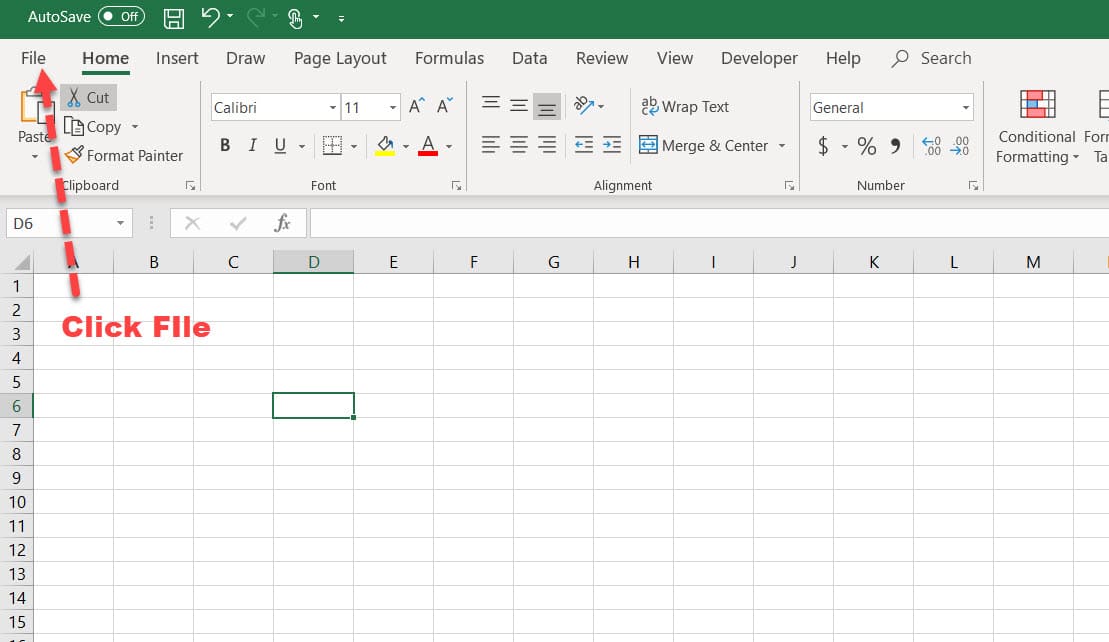
When unlocking Excel sheets:
- Authorization: Ensure you have legal or owner’s permission to unlock the file.
- Use Responsibly: Avoid using these techniques for illicit purposes.
To sum up, unlocking an Excel sheet, especially when forgotten or lost passwords are involved, doesn't have to be a nightmare. With the right approach, from online tools to manual techniques like VBA coding, Hex editing, or even simple file format changes, regaining access to your data is more accessible than ever. Remember to exercise caution, consider security, and act ethically when using these methods to avoid any potential legal or ethical issues. With this knowledge in hand, you can efficiently manage and recover access to password-protected Excel files, allowing you to focus on what matters—your data and productivity.
Is it safe to use online tools to unlock Excel files?

+
Yes, provided you choose reputable and secure services. Ensure the website uses encryption, does not retain your files, and has positive user reviews regarding security and reliability.
Can these methods unlock any Excel file?

+
Not all methods work for every type of Excel file protection. File-level encryption, for example, requires different techniques than worksheet protection, and newer or heavily encrypted files might resist some methods.
Will these unlocking methods damage or corrupt my Excel file?

+
While the risk is minimal with well-vetted tools, manual methods like Hex editing carry a risk if not done correctly. Always back up your file before attempting to unlock it.