5 Simple Tricks to Unlock Excel 2013 Sheet Without Password

Have you ever been locked out of an Excel worksheet because you forgot the password? Or perhaps you inherited a protected Excel file and need access to its contents? Worry not, as there are several surprisingly simple methods to regain access to your precious data without the need for technical wizardry. Here are five straightforward tricks to help you unlock an Excel 2013 sheet without a password:
Method 1: Utilizing VBA Code
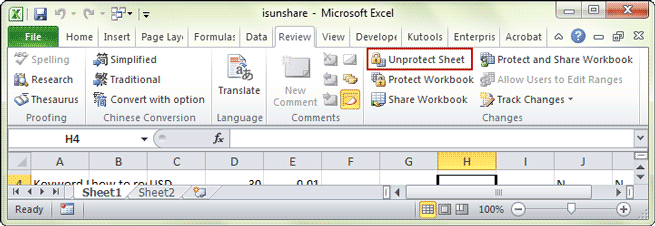
Visual Basic for Applications (VBA) is one of the most direct ways to bypass protection in Excel. Here’s how you can unlock an Excel sheet using this approach:
- Open the protected workbook in Microsoft Excel.
- Press Alt + F11 to open the VBA Editor.
- In the VBA Editor, select Insert > Module to insert a new module.
- Copy and paste the following VBA code into the module:
- Run this macro by pressing F5 or by selecting Run > Run Sub/UserForm.
- The macro will attempt various password combinations until it finds the right one. Once found, it will display the password.
Sub UnProtectSheet()
Dim i As Integer, j As Integer, k As Integer
Dim l As Integer, m As Integer, n As Integer
Dim kInt As Integer, iChar As Integer, lChar As Integer
For k = 65 To 66
For l = 65 To 66
For m = 65 To 66
For i = 32 To 126
Sheets(1).Password = Chr(i) + Chr(k) + Chr(l) + Chr(m)
If Sheets(1).ProtectContents = False Then
MsgBox "Password is " + Chr(i) + Chr(k) + Chr(l) + Chr(m)
Exit Sub
End If
Next
Next
Next
Next
End Sub
🔓 Note: Using VBA to unlock Excel files is not officially supported by Microsoft. Always ensure you have the right to access the file.
Method 2: Zip File Trick

Another creative way to bypass sheet protection involves converting the Excel file into a zip file. Here’s how:
- Change the file extension of your Excel workbook from .xlsx to .zip.
- Extract the zip file. Inside, navigate to xl > worksheets and find the XML file corresponding to your locked sheet.
- Open this XML file in a text editor. Look for the tag
. - Delete this tag entirely.
- Save the XML file, re-zip the folder, and change the extension back to .xlsx.
- Open the file in Excel, and your sheet will be unprotected.
Method 3: Use an Online Unlocker

There are numerous online tools designed specifically to unlock Excel files. While you should be cautious when uploading sensitive data, here’s a general guide:
- Search for a reliable online Excel unlocker.
- Upload your Excel file to the tool.
- Follow the instructions, often requiring you to provide an email to receive the unlocked file.
- Download the unlocked file from the provided link or your email.
🚨 Note: Online tools can pose security risks. Be very selective and ensure the service has good reviews and privacy policies.
Method 4: Hex Editing

Hex editing is for those more technically inclined. This method modifies the file structure itself to remove protection:
- Open the Excel file in a hex editor.
- Search for the following byte sequences which indicate protection:
DPB=0for password protected
SheetProtection=1for protected sheets - Replace these byte sequences with
DPB=1orSheetProtection=0respectively. - Save the file and open it in Excel.
Method 5: Utilize Google Sheets

Google Sheets provides an easier method to remove password protection from Excel files:
- Open the Excel file with Google Drive by selecting File > Open with > Google Sheets.
- When the file opens in Google Sheets, simply re-save it as an Excel file. Protection from Excel files doesn't carry over to Google Sheets.
- Download this file back to your computer.
Each of these methods has its own benefits and risks, but they all serve the purpose of allowing you to regain access to your protected Excel 2013 sheets. It's worth noting that these techniques should only be used on documents you have legitimate rights to access. Here are some important considerations:
🛠️ Note: Always backup your original Excel file before attempting any unlocking method to prevent data loss.
In wrapping up, unlocking an Excel 2013 sheet without a password can seem daunting, but with these methods at your disposal, you’re well-equipped to overcome this common issue. Whether you opt for the simplicity of VBA or the conversion trick with zip files, remember to apply these techniques responsibly. Understand the ethical and legal implications of accessing any file, especially if you are not the owner or don’t have explicit permission.
Is it legal to unlock an Excel sheet I don’t own?

+
Unlocking a file without permission can be considered illegal, especially if it involves breaking into someone else’s private or proprietary information. Always ensure you have the right to access the file.
Can I be detected when using these methods to unlock my Excel file?

+
Typically, Microsoft Excel does not log or track unlocking attempts, but certain network setups or file-sharing systems might have monitoring features in place.
Will using these methods damage my Excel file?

+
If you follow the methods correctly, they should not damage your file. However, always backup your file first as a precaution.