5 Ways to Unlock an Excel Sheet in SharePoint

In today’s digital workplace, Microsoft Excel remains a cornerstone for data analysis, reporting, and collaborative tasks. However, when an Excel sheet is locked within SharePoint, it can pose a significant hurdle to productivity and team collaboration. This comprehensive guide will explore five reliable methods to unlock an Excel sheet in SharePoint, ensuring you can regain access and continue your work seamlessly.
Method 1: Using SharePoint Permissions

The first approach involves adjusting permissions at the SharePoint site level. This method ensures that access issues are resolved through sharepoint document management:
- Access the SharePoint site: Navigate to the site where your locked Excel file resides.
- Go to the Library Settings: Click on 'Site Actions' then 'Site Settings', and look for the 'Site Administration' section. From there, select 'Site Permissions'.
- Manage Permissions: You'll need appropriate permissions to adjust access. Here, you can either add users directly or change existing user permissions.
- Change Permission Level: Identify the locked Excel sheet in the library, check its permissions, and adjust as necessary to allow the desired users access to edit the file.
⚠️ Note: Make sure you have the administrative rights or the necessary permissions to modify access on SharePoint.
Method 2: Password Retrieval or Reset

If the Excel file itself is password-protected, you’ll need to either retrieve or reset the password:
- Contact the File Owner: The easiest way is to reach out to the person who applied the password to obtain it or request a reset.
- Password Recovery Tools: Utilize third-party tools designed to recover or remove Excel passwords. Be aware, this method might involve security risks, and you should ensure it's compliant with your organization's policies.
🔑 Note: Before using any third-party tool, always get approval from your IT security team.
Method 3: Modify Excel File Properties
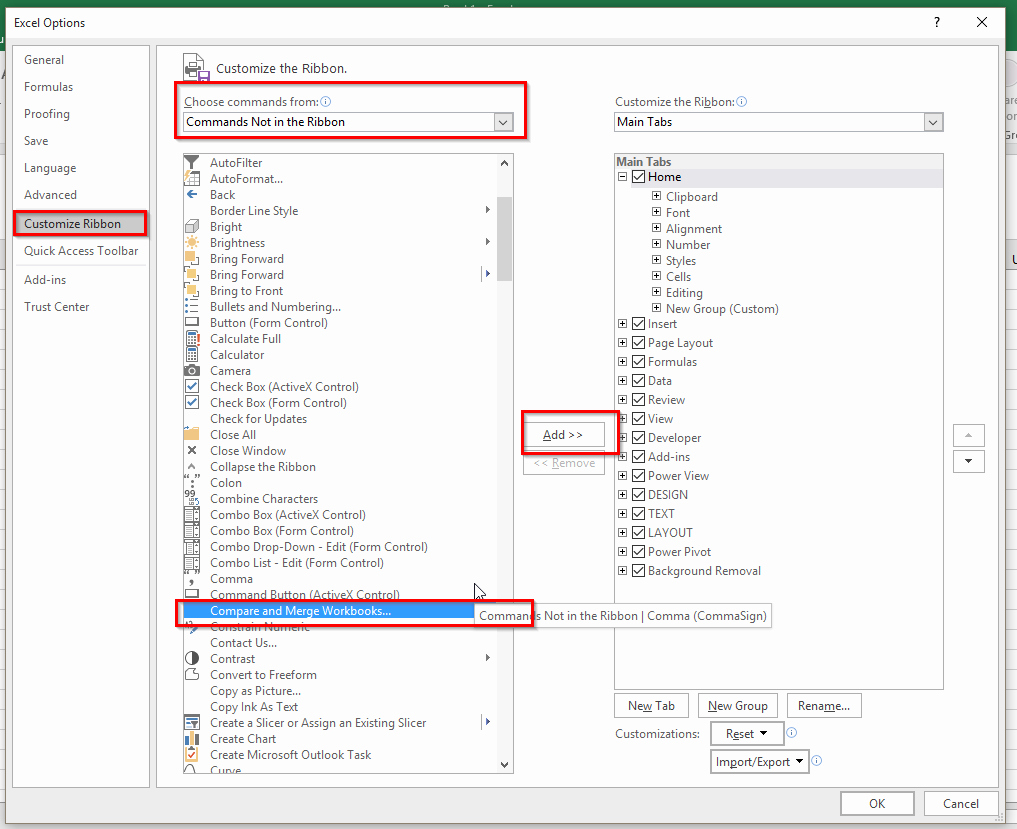
Sometimes, modifying the file properties can unlock a document without needing to change permissions:
- Download the File: Save a copy of the locked Excel sheet to your local machine.
- Change the Extension: Rename the file extension from ".xlsx" or ".xlsm" to ".zip".
- Unzip the Archive: Extract the contents of the ZIP file.
- Modify XML Files: Find the 'xl' folder, then 'workbook.xml' inside it. Open this XML file in a text editor like Notepad.
- Remove Password Node: If present, remove the 'protection' node or change the password attribute. This can unlock the workbook.
- Reassemble and Rename: Compress the modified files back into a ZIP, and rename it to ".xlsx".
| Action | Impact |
|---|---|
| Remove Password Attribute | Unlocks workbook, file integrity may be affected |
| Change Password Attribute | Changes workbook password, may need to share the new password |

Method 4: Check In/Check Out Feature

The Check-In/Check-Out feature in SharePoint can also help unlock documents:
- Check Out the File: If the document is checked out by someone else, this step may release the lock. Navigate to the document library, select the file, and click 'Check Out'.
- Check In: After checking out, check the file back in with comments about the changes made, if any.
Method 5: Using a SharePoint Add-in

For larger enterprises, integrating a SharePoint add-in for document management can provide additional tools to manage document locks:
- Install the Add-in: Find a SharePoint document management add-in from the Microsoft Store or another approved provider.
- Utilize the Unlock Feature: Most add-ins offer functionalities like forcing unlock or managing locks through a more user-friendly interface than SharePoint itself.
📝 Note: Always ensure the add-in complies with your organization's security and compliance guidelines.
In conclusion, dealing with a locked Excel sheet in SharePoint can be frustrating but is certainly not insurmountable. By following one or a combination of these five methods, you can unlock the file and restore productivity. Remember to keep track of document permissions, use secure methods when dealing with passwords, and always adhere to your organization’s data security policies. Each method offers different levels of technicality and potential risks, so choose the one that best fits your situation, keeping in mind both efficiency and security.
What should I do if I don’t have permission to unlock a SharePoint Excel sheet?

+
Reach out to your IT support or the site owner to request access or modification to the permissions associated with the file.
Can I unlock a protected Excel sheet on my local computer?

+
If the file is locally accessible, you can use tools or the method described in Method 3 to attempt unlocking or resetting the password.
Is it safe to use third-party tools to unlock an Excel sheet?

+
Using third-party tools can pose security risks. Always ensure the tool is reputable and that your organization approves its use.
Why can’t I check out a file in SharePoint?

+
Possible reasons include the file being checked out by another user, permissions issues, or configuration problems with the SharePoint site.