Unlock Your Excel Sheet: Forgot Password Solution

Have you ever encountered a frustrating moment when you need to unlock an Excel worksheet, but you've forgotten the password? You’re not alone; this is a common issue for many Excel users. Whether you've inherited a password-protected workbook or accidentally set a password you can't recall, knowing how to unlock it without resorting to drastic measures like software solutions or data loss is invaluable. In this post, we'll explore several methods to unlock your Excel sheets securely, covering everything from the traditional way to using VBA scripts, ensuring you can access your data safely.
Why Password Protect Excel Workbooks?

Excel offers a password protection feature to safeguard sensitive information. Here are a few reasons why one might password-protect an Excel workbook:
- Security: To prevent unauthorized access or modifications.
- Confidentiality: To keep private data out of the wrong hands.
- Data Integrity: To ensure that only authorized personnel can alter or edit the data.
Is it Legal to Unlock an Excel Sheet Without a Password?

Before diving into the how-to, it's important to address the legality of unlocking an Excel sheet without the password. Here's what you should know:
- Ownership: If you are the rightful owner of the data or have permission, it is legal to unlock it.
- Unauthorized Access: Attempting to unlock someone else's protected workbook without permission is both unethical and possibly illegal.
- Alternative Access: If possible, obtain the password from the person who created the workbook or seek alternative access methods.
Traditional Methods to Unlock Excel Sheets

Excel provides built-in tools for recovery scenarios, albeit limited. Here are some traditional methods:
- Save As a New File: Sometimes, creating a new file can bypass simple password protection. Save the workbook with a different name, which can remove protection.
- Using Excel's Built-in Tool:
- Open the Excel file.
- Click on File > Info > Protect Workbook > Unprotect Workbook.
- Enter the password if prompted. This method is effective if you know or can guess the password.
Using VBA to Unlock Worksheets

If you're comfortable with VBA, here's a script to unlock all sheets in a workbook:
Sub PasswordBreaker()
Dim i As Integer, j As Integer, k As Integer
Dim l As Integer, m As Integer, n As Integer
Dim i1 As Integer, i2 As Integer, i3 As Integer
Dim i4 As Integer, i5 As Integer, i6 As Integer
On Error Resume Next
For i = 65 To 66: For j = 65 To 66: For k = 65 To 66
For l = 65 To 66: For m = 65 To 66: For i1 = 65 To 66
For i2 = 65 To 66: For i3 = 65 To 66: For i4 = 65 To 66
For i5 = 65 To 66: For i6 = 65 To 66: For n = 32 To 126
ActiveSheet.Unprotect Chr(i) & Chr(j) & Chr(k) & Chr(l) & Chr(m) & Chr(i1) & Chr(i2) & Chr(i3) & Chr(i4) & Chr(i5) & Chr(i6) & Chr(n)
If ActiveSheet.ProtectContents = False Then
MsgBox "Password is " & Chr(i) & Chr(j) & Chr(k) & Chr(l) & Chr(m) & Chr(i1) & Chr(i2) & Chr(i3) & Chr(i4) & Chr(i5) & Chr(i6) & Chr(n)
Exit Sub
End If
Next: Next: Next: Next: Next: Next
Next: Next: Next: Next: Next: Next
End Sub
🔒 Note: This VBA script will attempt to unlock worksheets by systematically trying various password combinations. Be aware that this could be considered unethical or against some organizational policies if not done with the owner's consent.
Online Tools and Third-Party Software
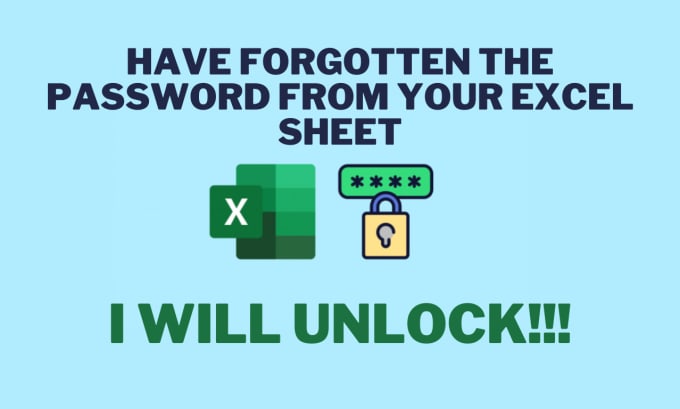
There are many online tools and third-party software solutions designed to unlock Excel sheets:
- Excel Password Recovery: Services like Excel Password Recovery offer quick solutions but require file upload, which could be a security risk.
- Offline Software: Tools like Passware Excel Key can work without an internet connection, offering a more secure method but at a cost.
⚠️ Note: Always ensure you download software from reputable sources to avoid malware or other security issues.
Preventing Future Issues with Excel Passwords

To avoid being locked out of your Excel worksheets in the future, consider these best practices:
- Password Management: Use password managers to keep track of your passwords.
- Backup Workbooks: Always keep backups of important files, preferably in an unencrypted format.
- Worksheet Sharing: Instead of password protection, consider using Excel's sharing features with permissions.
- Write Down Passwords: Store passwords securely, like in a safe or encrypted file, for important workbooks.
In wrapping up, unlocking an Excel sheet without a password involves various methods, each suited for different scenarios. From traditional Excel tools to more advanced VBA scripts or third-party software, we've explored multiple avenues to regain access to your crucial data. Remember, the goal is to access your data safely and ethically, considering the legal and ethical implications of such actions.
Is it safe to use online tools to unlock Excel sheets?

+
Using online tools comes with inherent risks, including data breaches. Always ensure you’re using a reputable service, check their security protocols, and consider whether it’s worth the potential risk.
What are the potential consequences of using third-party software to unlock an Excel sheet?

+
Using third-party software can bypass Excel’s built-in security measures, which might violate the terms of service, pose legal risks, or compromise data integrity. Additionally, software from untrusted sources could infect your system with malware.
Can I recover a password-protected Excel sheet if I’ve lost the workbook?

+
If you’ve lost the actual workbook, recovery of a password-protected sheet becomes nearly impossible without access to the file. Focus on maintaining backups to avoid such scenarios.