Unlock Excel Protected Sheets Easily: Simple Guide

Have you ever encountered the frustrating situation where you needed to access or modify data in an Excel workbook, only to find that the sheet is protected? This is a common scenario in business environments, educational settings, and even personal projects where data security is paramount. Protecting sheets is a great feature for preventing accidental edits or unauthorized changes, but what do you do when you need to make those edits? This guide will walk you through how to unlock Excel protected sheets in a way that's both ethical and practical.
Why Excel Sheets Are Protected

Before we delve into the solutions, understanding why sheets are protected can give us insight into the best practices for dealing with them:
- Maintain Data Integrity: Protects formulas and sensitive data from unintended alterations.
- Data Confidentiality: Prevents unauthorized access to sensitive or proprietary information.
- Collaboration: Allows multiple users to work on a workbook without overwriting each other’s changes.
- Document Control: Ensures that document settings like print area, view options, or other configurations are not changed.
How to Identify a Protected Sheet

Identifying a protected sheet in Excel is relatively simple:
- Look for the ‘Unprotect Sheet’ button or ‘Unprotect Workbook’ menu item.
- If you attempt to edit or select a cell or column and Excel gives you a warning message, it’s likely protected.
Methods to Unlock Excel Protected Sheets
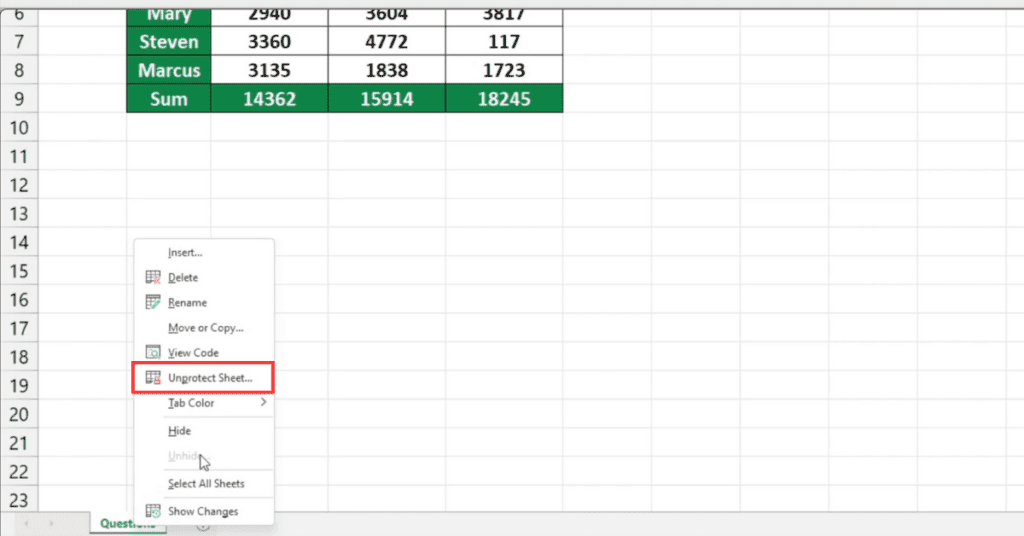
There are several legitimate methods to unlock an Excel protected sheet:
Ask for Password

If the workbook was shared within your organization or by a known entity, the simplest approach is often to ask the sheet’s creator or owner for the password. This method ensures all parties are aware of the sheet’s status:
- Contact the person who protected the sheet.
- Request the password or ask for the sheet to be unlocked.
Using Inbuilt Features

Excel includes features for breaking sheet protection if you have the appropriate permissions or passwords:
- If you have the password, enter it under Review > Unprotect Sheet or Unprotect Workbook.
VBA Macros

Visual Basic for Applications (VBA) can bypass sheet protection:
- Press Alt + F11 to open the VBA editor.
- In the menu, go to Insert > Module.
- Paste the following VBA code:
- Run the macro by hitting F5 or selecting Run.
Sub UnprotectSheet()
Dim ws As Worksheet
For Each ws In ThisWorkbook.Worksheets
If ws.ProtectContents Then
ws.Unprotect
End If
Next ws
End Sub
⚠️ Note: Be cautious when using macros as they can pose security risks if executed with ill intent.
Third-Party Software

If all else fails, there are third-party tools designed to unlock Excel sheets:
- Some tools analyze the file’s encryption to provide passwords or unlock the sheet directly.
🔍 Note: Always ensure that the third-party software comes from a reputable source to avoid data breaches or malware.
Considerations Before Unlocking

Before proceeding to unlock a protected Excel sheet, consider these key points:
- Ethical Implications: Unlocking someone else’s sheet without permission can raise ethical concerns.
- Legalities: Unauthorized access can be illegal, especially if dealing with confidential or proprietary data.
- Backup: Always have a backup before attempting any unlocking procedure to prevent data loss.
After considering the methods and potential pitfalls, let’s reflect on how to handle situations when sheet protection is in place. It’s critical to balance the need for data integrity with the necessity of modifying data. In your own Excel workbooks, consider the following:
- Provide passwords to authorized personnel or communicate how they can unlock sheets if necessary.
- If you need to protect certain sheets for security but allow changes in others, use workbook protection instead of sheet protection.
- For sensitive data, ensure that encryption or password protection at the workbook level is used, which is more robust than individual sheet protection.
Is it legal to unlock an Excel sheet that belongs to someone else?

+
It depends on the circumstances. If you have permission or it’s part of your job to access or modify the data, then yes. However, accessing sheets without authorization can be illegal, especially if they contain proprietary or confidential information.
Can Excel sheet protection be bypassed using software?

+
Yes, third-party software can unlock Excel sheets by exploiting weaknesses in Excel’s protection algorithms. However, you should only use reputable software to avoid security risks or legal issues.
What should I do if I’ve forgotten the password to my protected sheet?

+
If you’re the owner of the sheet, you can use the VBA macro provided or consider third-party tools for recovery. If it’s not your sheet, contact the person who shared it for access or a password reset.