Unhide Password-Protected Excel Sheets Easily Without Password

It's not uncommon to come across an Excel file that needs a password to access its content. Sometimes, you may have inherited a spreadsheet from a former colleague, or you might just have forgotten the password. There are scenarios where you simply need to unhide password-protected Excel sheets easily without a password, for legitimate reasons. In this comprehensive guide, we'll walk you through methods to unhide password-protected Excel sheets, ensuring you get access to the information you need, but always within the bounds of legality and ethics.
Why You Might Need to Unhide Excel Sheets

Before delving into the methods to unlock password-protected Excel sheets, let’s understand the reasons why one might need to do this:
- Lost Passwords: Over time, passwords can be forgotten, especially if they are for files that are not accessed frequently.
- Inherited Files: When colleagues leave a company, or when files are passed down, sometimes the passwords do not come with them.
- Error in Protection: Sometimes sheets are accidentally protected, and you need access for making updates or corrections.
- Security Testing: IT professionals might need to test the security measures of Excel files without passwords to enhance security protocols.
Legal and Ethical Considerations

Here are some important points to keep in mind:
- Obtain Permission: Ensure you have explicit or implicit permission from the file owner to access the content.
- Respect Privacy: Respect the confidentiality and privacy rights of others.
- Avoid Unauthorized Access: Using these methods to access files you do not own or have no right to is illegal.
Method 1: Using VBA to Unhide Sheets

Visual Basic for Applications (VBA) can be a powerful tool to unhide password-protected Excel sheets. Here’s how to do it:
1. Open Excel with the Protected Sheet
2. Press Alt + F11 to open the VBA editor.
3. Insert a New Module:
Insert > Module
4. Paste the Following VBA Code:
Sub UnhideSheets()
Dim ws As Worksheet
For Each ws In ThisWorkbook.Worksheets
ws.Visible = xlSheetVisible
Next ws
End Sub
5. Run the Macro: - In the VBA editor, press F5 or go to "Run" > "Run Sub/UserForm".
💡 Note: This method requires Excel to be in Macro-Enabled mode, and you might need to enable macros if prompted.
Method 2: Third-Party Software
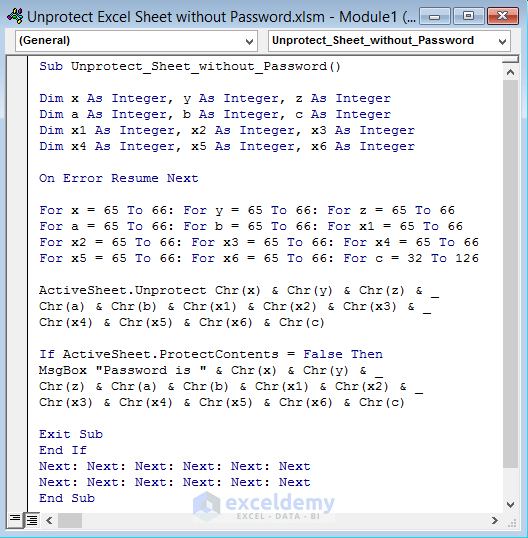
Several legitimate third-party software applications can help you unhide Excel sheets by removing or bypassing the password:
- Excel Password Recovery Tools: These are specifically designed to recover or remove Excel file passwords.
- Password Bypassing Software: Some tools can open password-protected files without actually knowing the password.
⚠️ Note: Ensure you use software from reputable sources to avoid security risks or legal issues.
Method 3: Hex Editing for Older Excel Versions

For older versions of Excel (< Excel 2010), you might attempt hex editing. Here’s the process:
1. Rename the .xlsx file to .zip: This will allow you to explore the file's contents.
2. Extract the Zip file.
3. Find the Sheet's XML file.
4. Open the XML file in a Hex Editor: Change the `
5. Repackage the Zip file and rename it back to .xlsx
⚠️ Note: This method is only applicable to older versions of Excel. Newer versions have different file structures.
| Method | Advantages | Limitations |
|---|---|---|
| VBA Macro | Quick and built-in | Can be detected by security features, might need macro enablement |
| Third-Party Software | Automated and user-friendly | Cost, potential security risks if not from trusted sources |
| Hex Editing | No additional software needed | Only for older Excel versions, complex process, risk of file corruption |

What to Do After Unhiding

Once you’ve successfully unhidden the sheets, here are some steps to consider:
- Save a Copy: Keep a copy of the original file, in case any changes need to be undone.
- Review Security: Check if the file protection was necessary, and if so, establish new, known passwords or protection methods.
- Update Information: Make necessary updates or changes to the data in the sheets.
- Re-Protect: If needed, reapply protection with a known password.
Final Thoughts

Unhiding password-protected Excel sheets is a task often driven by necessity, be it for recovering lost data or for legitimate auditing purposes. The methods outlined above offer ethical solutions for accessing sheet data when you have the right to do so. Always consider the legal and ethical implications and ensure you are fully authorized before proceeding. Remember, gaining unauthorized access to data is illegal and unethical. When dealing with password-protected files, it’s crucial to strike a balance between security and accessibility to foster a transparent and efficient work environment.
Is it legal to unhide password-protected Excel sheets?

+
Unhiding sheets is legal if you have the permission of the file owner or if you own the file. Unauthorized access to protected data can lead to legal consequences.
What are the risks of using third-party software to unhide Excel sheets?
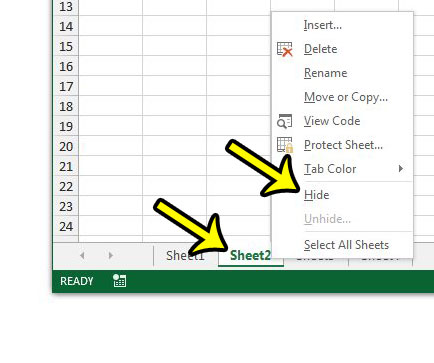
+
The primary risks include downloading software from untrustworthy sources that could contain malware or infringing on security protocols which might cause file corruption or data loss.
Can I unhide sheets on a modern Excel file using Hex Editing?

+
Modern Excel versions have different file structures, making Hex Editing not a viable option for unhiding sheets in newer files.