Unhide Sheets in Excel 2013: Quick Guide

Understanding the Sheet Management in Excel

Microsoft Excel is one of the most powerful tools for data analysis and management available today. Among its vast array of functionalities, managing sheets is a fundamental task, especially for users dealing with complex workbooks containing multiple sheets. Whether you're compiling monthly reports, managing large datasets, or simply organizing information, knowing how to manage these sheets efficiently can significantly enhance your productivity.
This guide will focus on a common yet crucial task in Excel 2013 – unhiding sheets. Sometimes, sheets are hidden either intentionally for data protection or accidentally during collaboration. Understanding how to unhide sheets is essential for accessing the information you need quickly.
Why Sheets Might Be Hidden
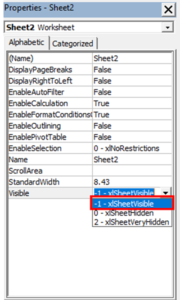
- To protect sensitive data or formulas that should not be altered.
- To simplify the workbook’s interface by hiding sheets not frequently used.
- To prevent users from seeing unfinished work or complex calculations.
Steps to Unhide Sheets in Excel 2013

Step 1: Open Your Workbook

Launch Excel 2013 and open the workbook that contains the hidden sheets. Ensure you have the necessary permissions if the workbook is shared or protected.
Step 2: Access the Excel Interface for Sheet Management

Navigate to the bottom of the Excel window where you can see the tabs for visible sheets. Here, hidden sheets won’t be visible, but Excel provides a straightforward method to access them.
Step 3: Unhide Sheets Using the Context Menu
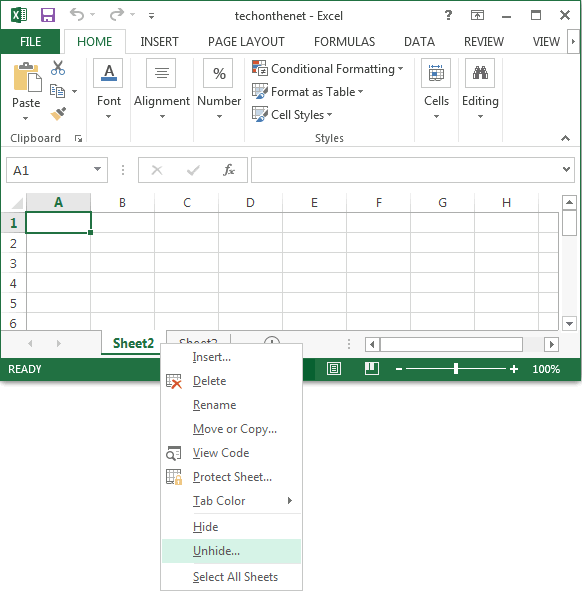
- Right-click on any visible sheet tab at the bottom of the workbook.
- From the context menu that appears, select Unhide.
- A dialog box will open, listing all the hidden sheets in the workbook. Here, you can choose which sheet(s) you want to unhide.
- Click on the sheet you wish to unhide and then click OK to reveal it.
Step 4: Using the ‘Format’ Option

Alternatively, if you’re familiar with Excel’s menu:
- Go to the Home tab on the Ribbon.
- In the Cells group, click on Format.
- Under Visibility, hover over Hide & Unhide, and then click Unhide Sheet.
- Follow the same steps to select the sheet from the dialog box.
💡 Note: If no sheets appear in the Unhide window, it means all sheets in the workbook are currently visible, or the hidden sheets might be very hidden.
Handling Very Hidden Sheets

Sometimes, sheets are not just hidden but marked as 'very hidden,' a status that can only be changed via VBA (Visual Basic for Applications). Here’s how to address this:
- Open VBA Editor: Press Alt + F11 to open the VBA editor.
- Navigate to the Workbook object in the Project Explorer, and then find the sheet that's very hidden.
- In the Properties window (press F4 if it's not visible), find the Visible property and change it from -1 - xlSheetVeryHidden to -1 - xlSheetVisible.
- Close the VBA editor, and the sheet should now be accessible.
Remember, altering very hidden sheets might require write access to the VBAProject, which might be restricted in shared or protected workbooks.
Conclusion

Managing sheets in Excel 2013 can streamline your work and protect your data, enhancing both the functionality and security of your spreadsheets. By following these simple steps, you can easily unhide sheets in Excel 2013, whether they're hidden or very hidden. Keep in mind that while unhiding sheets is straightforward, it's also an aspect of Excel where permissions and workbook protection can come into play, ensuring that sensitive data is accessed only by authorized users. Efficient sheet management in Excel not only saves time but also makes complex workbooks manageable, allowing you to focus on analysis and decision-making rather than getting lost in spreadsheets.
How can I know if a sheet is hidden in Excel?

+
If there is a space between the visible sheet tabs, it might indicate that there are hidden sheets. However, for a more precise approach, you can check using the ‘Unhide’ feature, where hidden sheets will be listed if any exist.
Can I unhide multiple sheets at once?

+
No, Excel does not provide an option to unhide multiple sheets simultaneously through the standard interface. Each sheet must be unhided individually.
What’s the difference between hidden and very hidden sheets?

+
A hidden sheet can be made visible via Excel’s interface. A very hidden sheet requires VBA to change its visibility, making it less accessible for typical users, often used for security or data protection.
Why might I want to hide sheets?

+
Hiding sheets can help in managing a clean and focused workbook interface, protecting sensitive data, or simplifying the workbook for users who don’t need to access certain information.