Undo Excel Edits Quickly: A Step-by-Step Guide

Accidental edits in Excel can lead to loss of important data, incorrect calculations, and confusion. Understanding how to undo changes swiftly can save hours of rework, especially for intricate spreadsheets involving multiple users or complex formulas. This guide will walk you through the steps for undoing edits in Microsoft Excel, ensuring your data remains as accurate and reliable as possible.
Undoing with Keyboard Shortcuts

The quickest way to undo changes in Excel is by using keyboard shortcuts. Here’s how to do it:
- CTRL + Z (Windows): Press these keys simultaneously to undo the last action or series of actions.
- Command + Z (Mac): This shortcut works for Mac users to undo recent changes.
💡 Note: Keyboard shortcuts are the fastest method to undo changes, especially when multiple edits need to be reversed.
Using the Undo Button

If you prefer a more visual approach or aren’t adept with keyboard shortcuts, Excel’s Undo button is conveniently located in the Quick Access Toolbar at the top of the Excel window. Here’s how to use it:
- Look for the Undo button, which looks like an arrow curving to the left.
- Click the Undo button to reverse the last action.
- To undo multiple actions, click the dropdown arrow beside the Undo button and select the actions you wish to reverse.
Understanding Undo History

Excel maintains an undo history that records all changes made in a session. However, this history has limitations:
- The number of actions stored for undo can be affected by the complexity of the Excel file, system resources, and Excel settings.
- Once you save your workbook, Excel may clear the undo stack to reduce file size. Opening and closing the workbook might also clear this history.
- If you exit and reopen Excel, the undo history from the previous session will not be available.
Limitations of Undo in Excel

| Scenario | Limitation |
|---|---|
| Saving the Workbook | Undo history is typically cleared when saving, except in “AutoRecover” scenarios. |
| Large Datasets | Undo might perform slowly with very large datasets or complex calculations. |
| Macro Execution | Macros can bypass the undo stack, making individual actions within the macro difficult to undo. |
| Sharing Workbooks | Undoing actions when multiple users are editing can lead to conflicts and sync issues. |

When using Excel, especially in collaborative environments or with complex spreadsheets, understanding these limitations helps manage expectations about undoing actions.
Notes on Best Practices
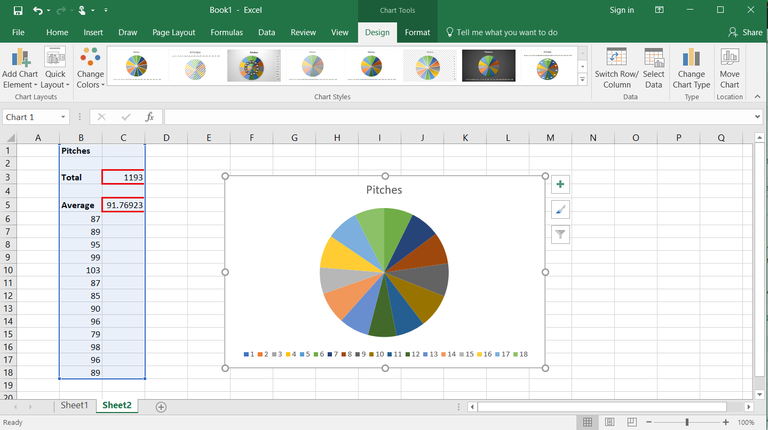
Here are some best practices to consider:
- Regularly save your workbook to avoid data loss from unexpected crashes or computer shutdowns.
- Use Excel’s version history if available (e.g., in OneDrive or SharePoint) to revert changes or compare versions.
- Before making significant changes, consider duplicating your workbook or creating a backup.
- When using macros, ensure they are designed with undo in mind or provide alternative methods for correction.
By following these steps and being aware of Excel's undo capabilities, you can manage your data more effectively and reduce the risk of unintentional changes. Remember, while Excel's undo feature is powerful, it does come with limitations, particularly when dealing with complex files or collaborative workspaces.
To wrap up, knowing how to undo changes in Excel is essential for maintaining data integrity. Whether through keyboard shortcuts, the Undo button, or understanding the limitations of the undo history, you now have the tools to navigate back through your edits. By saving your work often, using version control when possible, and being mindful of collaborative work, you can safeguard your spreadsheets and ensure that any unintended edits are easily reversible.
Can I undo a macro in Excel?

+
Macros generally bypass Excel’s undo stack, making individual actions within a macro difficult to undo. However, you can create macros with built-in undo functionality or manually undo steps after macro execution if possible.
What if I don’t see the Undo button?

+
If the Undo button is not visible, it might be hidden from the Quick Access Toolbar. You can add it back by clicking on the “Customize Quick Access Toolbar” dropdown and selecting “Undo” from the list.
Does Excel save undo history when I save my workbook?

+
Typically, Excel clears the undo stack when you save your workbook to reduce file size. However, if you are using AutoRecover, the undo history might still be preserved upon opening the workbook again after a crash or unexpected shutdown.
Can I undo changes made by other users in a shared workbook?

+
Yes, but it can be tricky. Undoing actions in a shared workbook might cause conflicts or sync issues. It’s often better to communicate changes or revert to an earlier version if necessary.
How can I extend the undo history in Excel?

+
While Excel does not provide an official method to extend the undo history, regularly saving your work, using version control systems, and creating backups can simulate an extended undo capability by allowing you to revert to previous states of your workbook.