Transform Excel Sheets into Dynamic Forms Easily
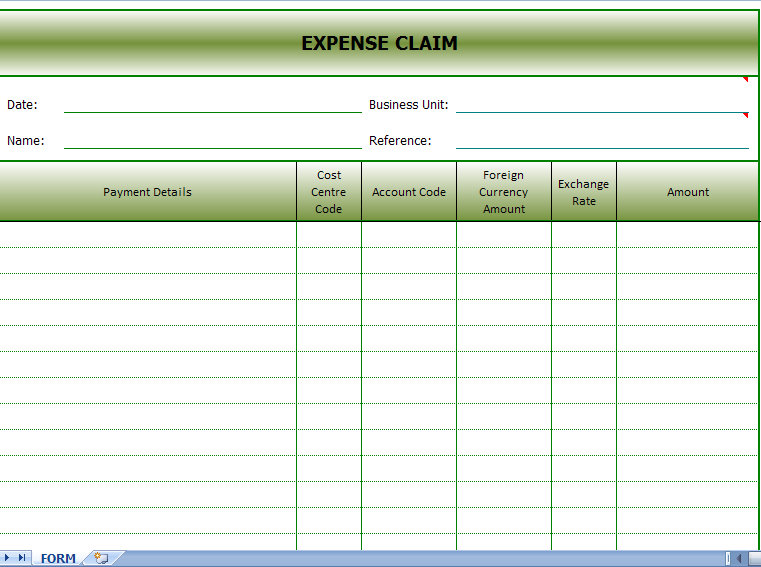
Are you tired of manually transferring data from Excel sheets to forms or dealing with the hassle of managing numerous static documents? If you've found yourself wishing for a more dynamic and efficient solution, you’re not alone. Converting static Excel spreadsheets into interactive forms can revolutionize how you manage and utilize data. This blog post will walk you through the process of transforming your Excel sheets into dynamic forms easily, boosting both productivity and data accuracy.
Why Convert Excel Sheets to Dynamic Forms?

Excel has been a staple in businesses for decades due to its versatility in data management. However, when it comes to data entry, tracking changes, and ensuring consistency, traditional Excel usage falls short. Here are some compelling reasons why you might want to convert your Excel sheets:
- Enhanced Data Entry: Dynamic forms allow users to input data directly into predefined fields, reducing errors and the time spent on manual data entry.
- Real-Time Updates: Changes made in one form can reflect in real-time across all related documents, ensuring that everyone works with the most current data.
- User-Friendly Interface: Forms created from Excel sheets can be designed to look professional and user-friendly, making data management accessible to all users, regardless of their Excel proficiency.
- Data Validation: You can set up rules to ensure data entered is valid, preventing mistakes from the get-go.
Tools for Converting Excel Sheets into Dynamic Forms

While there’s no shortage of tools available for this purpose, here are a few popular options:
- Microsoft Forms: Part of the Microsoft Office suite, this tool integrates seamlessly with Excel for creating forms directly from your spreadsheets.
- Google Forms: If you’re a Google Workspace user, Google Forms can import your Excel data to create survey or registration forms.
- Zoho Forms: Offers comprehensive options for form creation, customization, and integration with Excel or other databases.
- Typeform: Known for its sleek design, Typeform allows for the creation of engaging forms that can be connected to Excel for data collection.
Step-by-Step Guide to Convert Excel to Dynamic Forms

1. Preparing Your Excel Sheet

Before you can convert your Excel data, preparation is key:
- Clean Data: Ensure all the data is clean, formatted correctly, and free from errors.
- Define Headers: Make sure the first row of your sheet contains clear column headers which will be used as labels in your form.
- Structure Data: Organize data in a tabular form to facilitate the conversion process.
2. Selecting the Right Tool

Choose the form tool that aligns with your existing systems or workflow:
| Tool | Best For | Integration |
|---|---|---|
| Microsoft Forms | Microsoft Office users | Excel, OneDrive, SharePoint |
| Google Forms | Google Workspace or G Suite users | Google Sheets, Docs, Drive |
| Zoho Forms | Integration with CRMs and databases | Zoho CRM, Excel, Google Sheets |
| Typeform | Engaging User Experience | Various third-party apps |

3. Importing Your Excel Data

Importing data into your chosen form tool typically involves:
- Export Excel Data: Export your Excel sheet as a CSV file for better compatibility with online form tools.
- Use Import Option: Most form tools have an option to import from CSV or Excel directly. For instance, in Microsoft Forms, you can click “New Form,” then “Import,” and select your Excel file.
4. Customizing Your Dynamic Form

Once your data is imported:
- Design Layout: Customize the layout to enhance the user experience, perhaps by using different question types, adding logos, or customizing the form’s appearance.
- Set Validation Rules: Configure data validation to ensure only valid entries are submitted.
- Add Logic: Incorporate conditional logic where applicable to adapt the form based on user input.
5. Testing and Deployment

Before making your form live:
- Test the Form: Fill in the form multiple times to check for errors or necessary improvements.
- Deployment: Share the link to your form, or embed it into your website or SharePoint page, making it accessible to the intended users.
✅ Note: Always keep a backup of your Excel sheet before converting to ensure no data is lost.
Summing up, converting your static Excel sheets into dynamic forms can significantly streamline your data management process. By doing so, you enhance accuracy, reduce time spent on data entry, and create a more user-friendly experience for those inputting data. Whether you choose Microsoft Forms, Google Forms, or another tool, the steps outlined above will guide you towards a more efficient data collection system.
Can I convert an existing Excel sheet to a form with validation rules?

+
Yes, most form tools allow you to set validation rules during the import or customization phase. Ensure your data is properly formatted before importing.
What if I want to update the form after it has been deployed?

+
Depending on the tool, you can often update the form, and the changes will reflect automatically for future submissions, though existing data might not be affected.
How secure are dynamic forms?

+
Security depends on the tool you use. Many offer robust security features like data encryption, password protection, and access controls. Always review the security measures provided by your chosen tool.
What’s the best way to ensure my form works well on mobile devices?

+
Choose a responsive design tool like Typeform or Google Forms, which automatically adjust the form’s layout for different screen sizes. Always test your form on various devices before deployment.