Effortlessly Convert Excel Sheets to Google Sheets Guide

The world of spreadsheets has evolved from traditional Excel sheets to more collaborative and versatile platforms like Google Sheets. While Microsoft Excel has been the go-to for spreadsheet management for years, the ability to work in real-time and share documents effortlessly has made Google Sheets increasingly popular. Here's an in-depth guide on how to convert your Excel Sheets to Google Sheets effortlessly.
Why Migrate to Google Sheets?
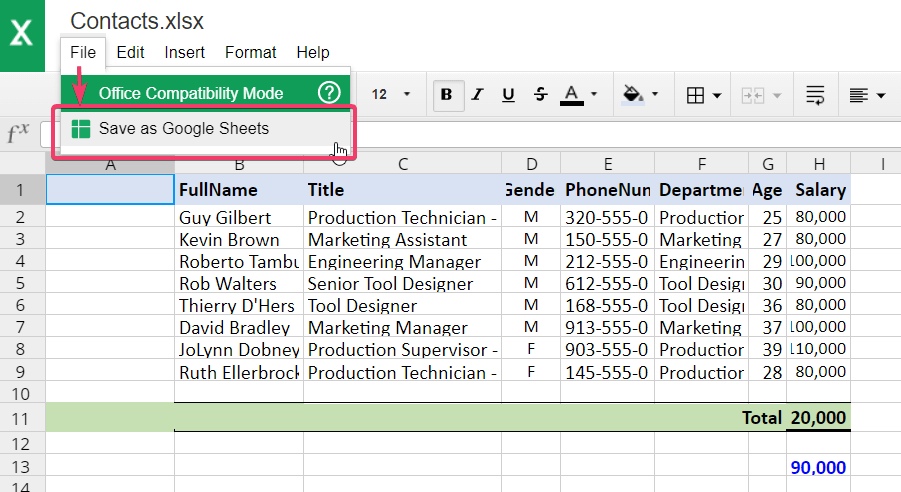
Before diving into the conversion process, let's address why you might want to make this switch:
- Real-Time Collaboration: Collaborators can work on the document simultaneously, seeing each other's changes in real-time.
- Cloud-Based Access: Access your data from any device with an internet connection, eliminating the risk of losing files due to hardware failure.
- Automatic Updates: No need to worry about software updates; Google automatically updates Sheets with new features.
- Integration: Easy integration with other Google services like Docs, Forms, and Drive for seamless workflow.
Step-by-Step Guide to Convert Excel Sheets to Google Sheets

1. Prepare Your Excel Files
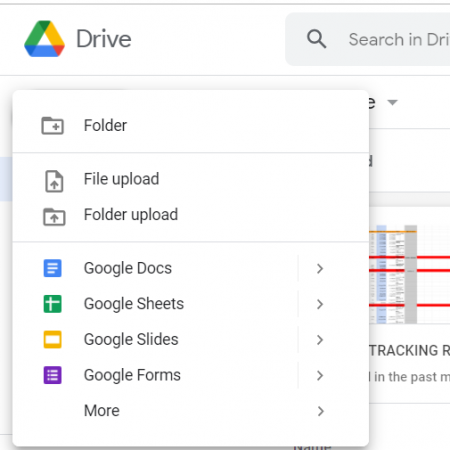
- Make sure your Excel file is free of complex formulas or macros, as Google Sheets handles these differently. If you need to convert a macro, consider manual conversion or look for Google Apps Script equivalents.
2. Open Google Drive

- Log into your Google account, then navigate to Google Drive.
3. Upload Your Excel File

- Click the “New” button on the left-hand side, then select “File upload”.
- Choose the Excel (.xls, .xlsx) file from your computer to upload.
4. Open with Google Sheets
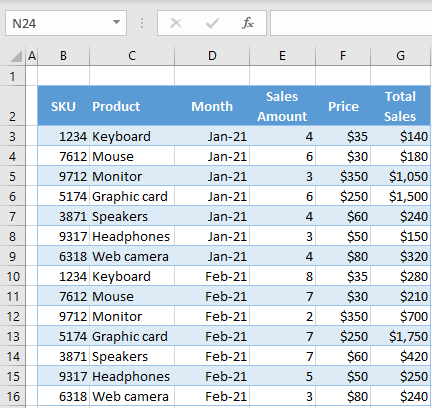
- After uploading, find your file in Google Drive, right-click, and select “Open with” > “Google Sheets”.
- If you’d rather not open the file now, you can always do this step later by clicking on the file.
5. Review and Edit

- Now that your Excel file is open in Google Sheets, review the document to ensure all data, formulas, and formatting are preserved. Sometimes, complex formatting might not translate perfectly.
6. Save to Google Sheets Format
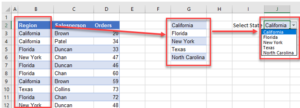
- Once you’re satisfied with your review, go to File > “Save as Google Sheets” to convert your document permanently.
⚠️ Note: After conversion, the Excel file will remain as an Excel file in your Google Drive, and a Google Sheets version will be created alongside it.
7. Share and Collaborate

- You can now share this Google Sheet with others by clicking the “Share” button in the top right corner, setting permissions as required.
| Step | Description |
|---|---|
| 1 | Prepare your Excel file for conversion. |
| 2 | Upload the Excel file to Google Drive. |
| 3 | Open the file with Google Sheets. |
| 4 | Review the conversion for any issues. |
| 5 | Save the document as a Google Sheet. |
| 6 | Share the document for collaboration. |
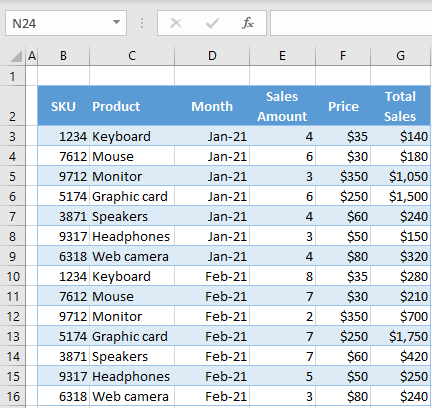
And there you have it—a simple yet effective way to transition your spreadsheets from Excel to Google Sheets. This shift not only gives you access to real-time collaboration but also ensures your data is accessible from anywhere with an internet connection. With this guide, you're now prepared to seamlessly integrate your data into the dynamic world of Google Sheets.
After mastering the transition from Excel to Google Sheets, you might wonder about what you can achieve next with your newfound tool:
Can I revert back to an Excel file from a Google Sheet?

+
Yes, you can download your Google Sheet in various formats, including Excel, by going to File > Download > Microsoft Excel (.xlsx).
How can I import data from Excel to Google Sheets?

+
You can import data by either uploading an Excel file to Google Drive and then opening it with Google Sheets, or by using the IMPORTDATA or IMPORTRANGE functions within Google Sheets to pull data from a URL or another sheet.
What happens to macros when I convert Excel to Google Sheets?

+
Excel macros do not automatically convert to Google Sheets. You’ll need to manually rewrite them using Google Apps Script or find equivalent functions within Google Sheets.
Can I automatically sync changes between Excel and Google Sheets?
+There isn’t a native feature for automatic syncing, but you can use third-party services or scripts to periodically sync changes.
What are some key differences between Excel and Google Sheets?
+Key differences include collaboration features, Google Sheets being cloud-based with real-time updates, automatic saving, and built-in integration with other Google services. Excel offers more advanced features and data analysis tools but requires local installation and updates.