3 Ways to Turn an Excel Sheet Horizontal
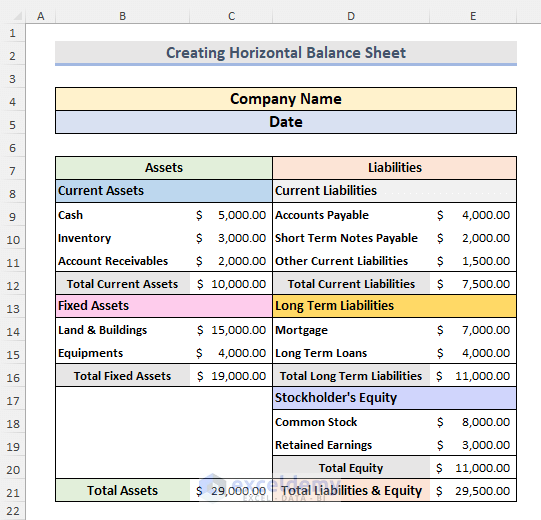
Excel is a versatile tool used by millions for organizing, analyzing, and presenting data. Often, users need to change the layout of their spreadsheets, particularly transforming a vertical (portrait) Excel sheet into a horizontal (landscape) format. Whether for readability, printing purposes, or presentation needs, knowing how to do this can enhance the functionality of your data. Here are three effective ways to turn an Excel sheet horizontal:
Method 1: Changing Page Setup to Landscape

The simplest and most common way to reorient your Excel sheet is by altering the page setup:
- Select the “Page Layout” tab: At the top of your Excel window, find and click on the “Page Layout” tab.
- Go to Orientation: Within this tab, locate the “Orientation” group. Here, you’ll see two options: “Portrait” and “Landscape”.
- Choose Landscape: Click on “Landscape” to reorient the sheet horizontally. This action changes the page orientation for both viewing and printing.
Method 2: Using Transpose

If you need to flip your data orientation entirely from columns to rows or vice versa:
- Copy your data: Highlight and copy the range of cells you want to transpose.
- Paste Special: Right-click where you want to paste your data. Select “Paste Special” from the context menu.
- Transpose: In the Paste Special dialog, check the “Transpose” box, then click “OK”. This will paste your data with rows becoming columns and vice versa.
💡 Note: Using Transpose does not reorient the sheet itself but rearranges the data within it.
Method 3: Adjusting Display Settings

While this method doesn’t change the actual orientation of the sheet for printing, it can help when viewing data:
- Zoom Out: Use the zoom slider at the bottom right of the Excel window to shrink the display size, potentially showing more data horizontally.
- Freeze Panes: If you need to keep headers or other rows visible while scrolling horizontally, use “Freeze Panes” under the “View” tab.
- Adjust Column Width: Manually adjust column widths to display more data in a row, enhancing horizontal viewing.
Each of these methods serves a slightly different purpose when turning an Excel sheet horizontal. The Page Layout change is ideal for printing or when you want your data to appear horizontally on screen. Transposing data is perfect when you need to analyze or view your data in a different axis. Lastly, adjusting display settings helps when you don't want to change the actual data but still want to view it horizontally.
By understanding these techniques, you can significantly enhance your workflow in Excel, making data analysis, presentation, and reporting far more efficient. Whether you're preparing a report, analyzing trends, or simply making your data more readable, knowing how to manipulate the orientation of your Excel sheets is a fundamental skill in your Excel toolkit.
Will changing the orientation affect my data?

+
No, changing the orientation through Page Layout or using display settings will not alter your data. Only the transpose method changes how data is displayed in rows and columns.
Can I revert my changes if needed?

+
Yes, you can revert changes by either switching back to portrait in Page Layout, undoing the transpose operation, or resetting your display settings.
How do I know if my sheet is landscape or portrait?

+
Check the Page Layout tab in Excel. If “Orientation” shows “Landscape”, your sheet is set to horizontal.
Does Excel automatically adjust text when transposing?

+
Excel will rotate the text orientation if you choose to. However, you might need to manually adjust text wrapping and alignment for optimal readability.
Can I make the change for only a part of the worksheet?

+
Changing the entire sheet’s orientation is straightforward, but for specific sections, you’ll need to use transposing within a selected area or adjust individual column widths and zoom level.