5 Easy Steps to Convert Excel to Google Sheets

If you're transitioning from Microsoft Excel to Google Sheets for better collaboration and online accessibility, the switch can be seamless. This guide will walk you through the simple process of converting your Excel spreadsheets into Google Sheets, ensuring your data remains intact and your workflow becomes more efficient.
Step 1: Access Google Drive

To begin the conversion, you’ll need to access your Google Drive. Here’s what you need to do:
- Go to Google Drive through your web browser by visiting drive.google.com.
- Log in to your Google account if you are not already signed in.
Step 2: Upload Your Excel File

Once you’re in Google Drive:
- Click on the New button on the left-hand side, then select File upload from the dropdown menu.
- Navigate to your Excel file on your local drive and upload it to Google Drive.
Step 3: Convert the File

With your Excel file uploaded to Google Drive:
- Right-click on the uploaded Excel file.
- Hover over Open with and then click on Google Sheets.
- Google Sheets will automatically convert the Excel file, preserving most of the formatting and functionality.
⚠️ Note: Certain Excel features like macros or complex formulas might not work exactly as expected in Google Sheets.
Step 4: Save and Edit

Now that your file is open in Google Sheets:
- Click on File at the top menu and then choose Save as Google Sheets.
- This will create a copy of your document in Google Sheets format, leaving your original Excel file intact.
Step 5: Share and Collaborate

One of Google Sheets’ biggest advantages is collaboration. Here’s how to share your newly converted document:
- Click on the Share button in the top-right corner of the Google Sheets interface.
- Enter the email addresses of the people you want to collaborate with, or get a shareable link for wider access.
- You can set permissions to view, comment, or edit, enhancing teamwork flexibility.
What happens to my original Excel file when I convert it?

+
Your original Excel file remains unchanged. The conversion process creates a new Google Sheets document.
Can I convert back from Google Sheets to Excel?

+
Yes, you can download the Google Sheets document as an Excel file by going to File > Download > Microsoft Excel.
Will the charts and graphs convert correctly?
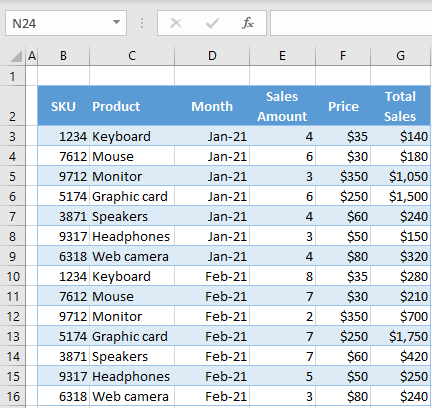
+
Most basic charts and graphs convert well, but complex custom charts might not retain all properties or might need manual adjustment.
To sum up, converting Excel to Google Sheets is a simple, direct process that enhances your data handling experience with cloud-based features. By following these five steps, you’re not just migrating your files, but you’re also embracing a new era of productivity and collaboration in the digital workspace. Enjoy the transition to a more connected and efficient way of managing your data.