5 Easy Steps to Transfer Excel Sheets Instantly

In the digital age, transferring data from one Excel sheet to another is a frequent task, often performed in professional settings. It's essential for accuracy, efficiency, and data integrity. Here are five easy steps to transfer Excel sheets instantly:
Step 1: Prepare Your Data

Before initiating any data transfer, ensure your source Excel file is clean and organized:
- Remove any unnecessary formatting or formulas that might not be useful in the new sheet.
- Check for any blank rows or columns that can be removed.
- Ensure consistent formatting across all cells where data exists.
Step 2: Open Both Workbooks

Ensure both the source and destination Excel workbooks are open. This makes the transfer process more straightforward:
- Open your source workbook.
- Open or create the destination workbook where you want to transfer the sheet.
💡 Note: If you're dealing with large files, opening both workbooks might slow down your computer. Consider using Excel's Workbook Connections for an optimized experience.
Step 3: Copy the Sheet

There are two primary methods to copy a sheet within Excel:
- Right-click and Move or Copy:
- Right-click on the sheet tab you wish to transfer.
- Select ‘Move or Copy’ from the dropdown menu.
- In the dialog box, choose the destination workbook from the ‘To book’ dropdown.
- Check the ‘Create a copy’ box if you want to retain the original sheet in the source workbook.
- Click ‘OK’ to complete the transfer.
- Drag and Drop:
- Hover your cursor over the sheet tab until a cursor with a paper icon appears.
- Hold down the Ctrl key (to make a copy) and drag the sheet tab to the destination workbook’s tab area.
🖌️ Note: The Drag and Drop method is quick but can be tricky with multiple workbooks open, especially if the windows are not side by side.
Step 4: Verify the Transfer
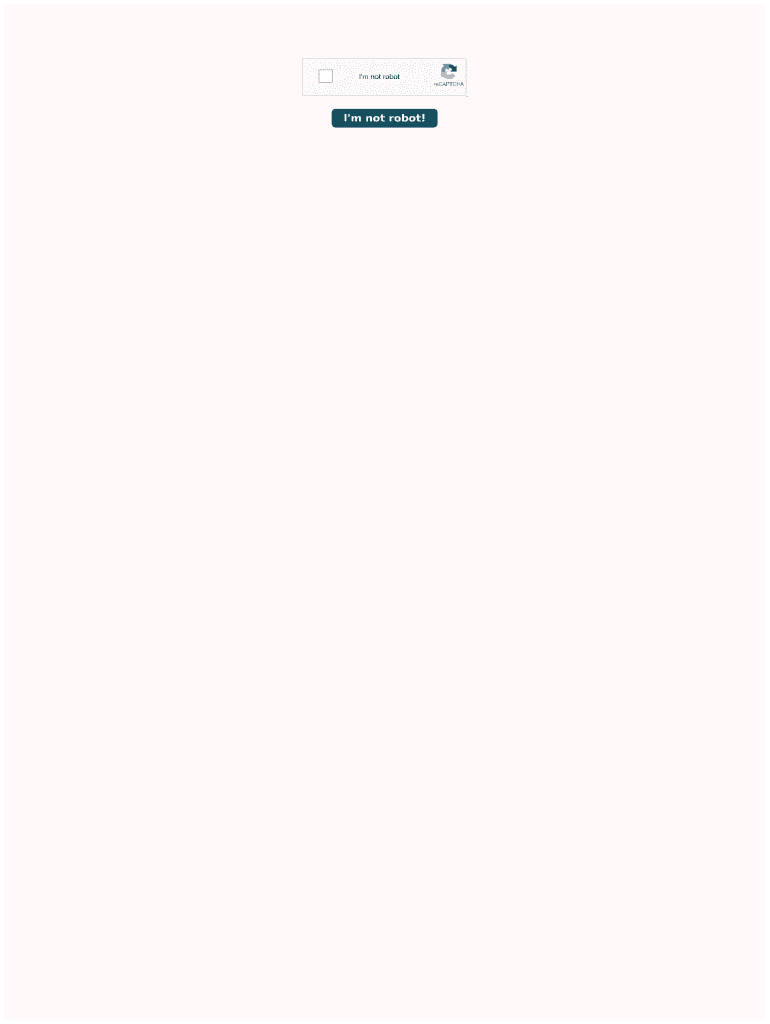
After you’ve transferred the sheet, ensure everything is as expected:
- Check for missing or extra data.
- Verify the formatting has carried over correctly.
- Ensure formulas have recalculated correctly, especially if they reference external workbooks.
Step 5: Save and Close

Once you’ve verified the transfer, save your work:
- Save the destination workbook with the transferred sheet.
- If you have made changes in the source workbook, save those as well.
- Close both workbooks if they are no longer needed.
By following these steps, you can quickly transfer Excel sheets without compromising data integrity. This technique is not only efficient but also user-friendly, making it ideal for all levels of Excel users. Now you can easily move data between projects or consolidate information from various sources. Remember to keep backups and ensure your work is saved before making significant changes or transfers.
Can I transfer multiple sheets at once?

+
Excel does not have a built-in feature to move or copy multiple sheets simultaneously to another workbook. However, you can transfer each sheet one by one using the methods described.
What if my Excel formulas reference external workbooks?

+
When you transfer a sheet, Excel will update formulas that reference cells within the same workbook. However, formulas referencing external workbooks might break. You’ll need to adjust those formulas manually to ensure they still work.
How do I ensure that conditional formatting stays intact during transfer?

+
Conditional formatting rules transfer with the sheet, provided you use the ‘Create a copy’ option. If you move the sheet without copying, you need to ensure the rules are still applicable in the new workbook.