5 Ways to Transfer Numbers in Excel Sheets

Managing large datasets often requires transferring numbers from one Excel sheet to another, ensuring data integrity and ease of analysis. Here are five effective methods to accomplish this task, tailored to suit different scenarios:
1. Copy and Paste

The simplest way to transfer numbers between Excel sheets is the classic copy and paste:
- Select the range of cells containing the numbers you wish to transfer.
- Right-click on your selection and choose ‘Copy’ or use the keyboard shortcut Ctrl + C.
- Switch to the target sheet, select the destination cell, and right-click to select ‘Paste’ or use Ctrl + V.
🖊️ Note: When pasting, you can choose to paste only the values (no formulas or formatting) by clicking on the Paste Options and selecting ‘Paste Values’.
2. Using Excel Formulas

If you need to link data dynamically, you can use Excel’s formula capabilities:
- In your target cell, type
=followed by the name of the sheet (enclosed in single quotes if it contains spaces), an exclamation mark, and the cell reference. For example,=Sheet1!A1to pull data from cell A1 of Sheet1. - To apply this formula to multiple cells, click and drag the formula’s fill handle to cover the desired range.
3. Excel’s Data Consolidation

To merge data from multiple sheets or workbooks:
- Select the ‘Data’ tab, then choose ‘Consolidate’.
- Choose the function you want to use for consolidation (e.g., Sum, Count).
- Add the ranges from the sheets you want to consolidate. Use the drop-down list for each range to select different sheets or files.
- Ensure the ‘Create links to source data’ option is checked for dynamic updates.
4. Power Query
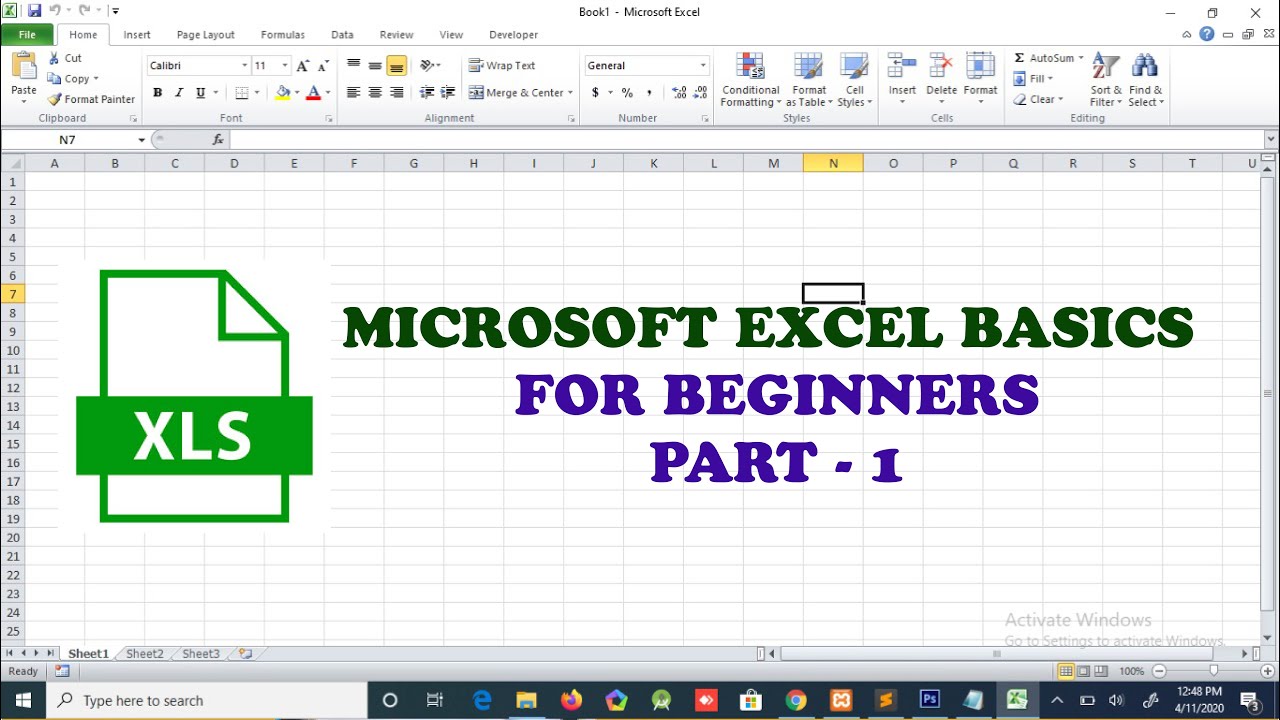
For advanced data manipulation:
- From the ‘Data’ tab, select ‘Get Data’, then ‘From File’, and choose ‘From Workbook’ to import sheets from another file.
- Use the Power Query Editor to set up transformations if needed, then click ‘Close & Load’ to bring the data into your current workbook.
- To refresh data, right-click on the query results and select ‘Refresh’.
💡 Note: Power Query is particularly useful for cleaning and shaping data from various sources before loading into Excel.
5. Macro and VBA

For repetitive tasks or complex data transfers, consider using Excel VBA:
- Press Alt + F11 to open the Visual Basic Editor.
- Insert a new module by right-clicking on the workbook name in the Project Explorer, selecting ‘Insert’, then ‘Module’.
- Write or paste your VBA code to automate the transfer process. Here’s an example to copy numbers from one sheet to another:
Sub CopyNumbers()
Dim sourceSheet As Worksheet
Dim targetSheet As Worksheet
Set sourceSheet = ThisWorkbook.Sheets(“Sheet1”)
Set targetSheet = ThisWorkbook.Sheets(“Sheet2”)
sourceSheet.Range("A1:A100").Copy
targetSheet.Range("B1").PasteSpecial Paste:=xlPasteValues
Application.CutCopyMode = False
End Sub
This script copies values from A1 to A100 in “Sheet1” to B1 onwards in “Sheet2”.
Choosing the right method for transferring numbers between Excel sheets depends on the complexity of your data handling needs and the frequency of the transfers. Each method has its merits:
- Copy and Paste is straightforward but lacks dynamic updates.
- Excel Formulas are ideal for dynamically linked data.
- Data Consolidation helps summarize data from multiple sources.
- Power Query offers advanced data transformation and integration.
- VBA Macros provide automation for repetitive tasks or complex data management.
Consider the scalability, updatability, and complexity of your data when selecting a method. By using these techniques effectively, you can ensure your Excel worksheets remain organized, error-free, and your data analysis efficient and insightful.
Can I transfer numbers from different Excel files?

+
Yes, you can transfer numbers from different files using methods like Power Query or VBA, where you load external workbooks or use file paths in your code to reference other spreadsheets.
What if my source and destination sheets have different layouts?
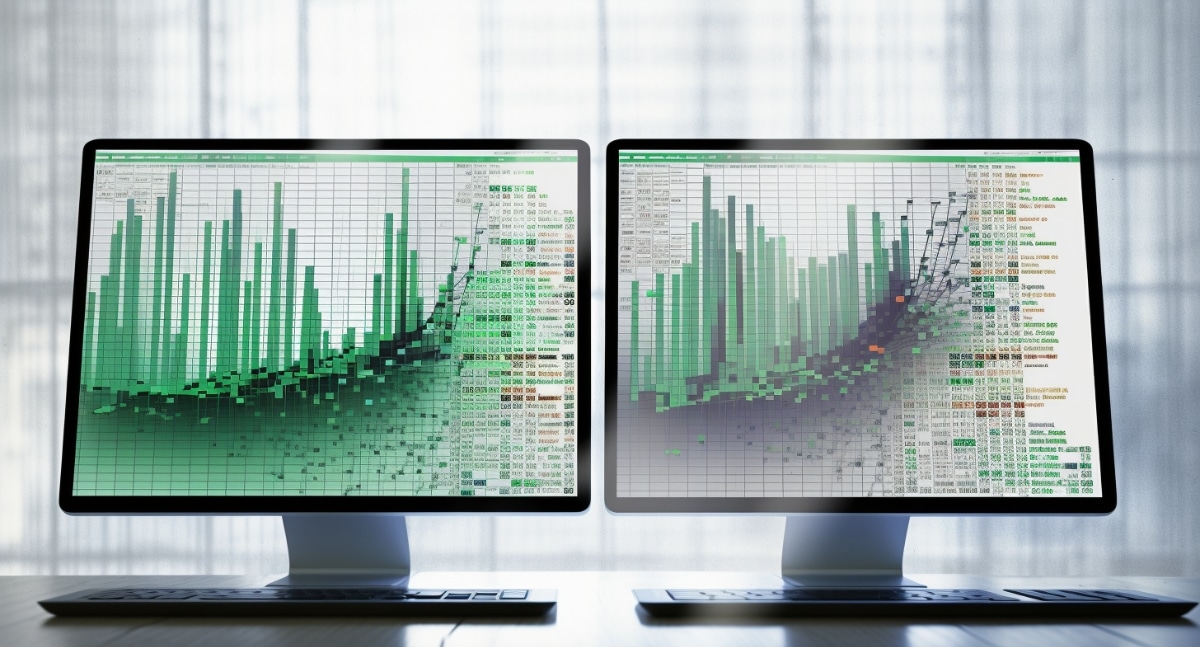
+
Advanced methods like Power Query or VBA can adapt data from one sheet’s layout to another’s by customizing transformations or defining specific ranges in code.
How do I handle errors when transferring numbers?
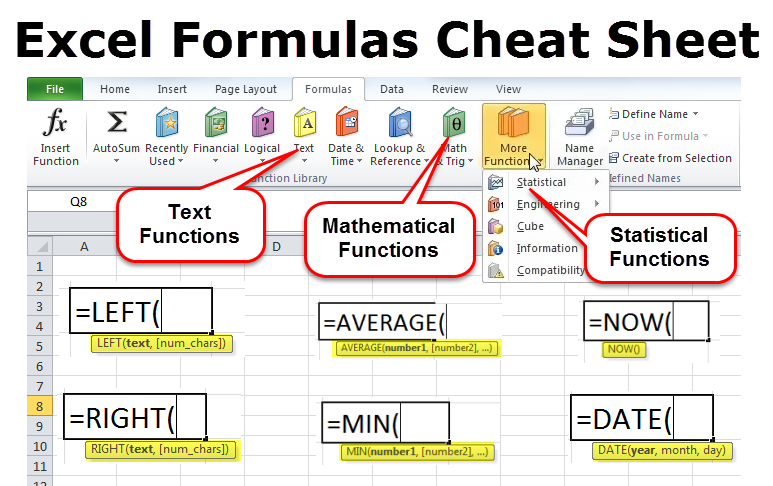
+
Excel provides tools like error checking, conditional formatting, and built-in functions like IFERROR to manage data integrity. VBA can also include error handling routines to catch and deal with issues during the transfer process.