5 Simple Ways to Transfer Excel Data Quickly

Excel spreadsheets are fundamental tools for data manipulation and analysis in businesses across the globe. Whether you're managing financial data, project timelines, or customer information, efficiently transferring data within Excel or to other systems can save time and enhance productivity. Here are five straightforward methods to help you transfer Excel data quickly:
1. Copy and Paste Special

One of the most basic yet effective methods for transferring data in Excel is the Copy and Paste Special feature. This function allows you to copy data from one cell or range and paste it in another with various options:
- Values - Copies just the data without formulas or formatting.
- Formulas - Pastes only the formulas, maintaining calculations.
- Formats - Copies the cell formatting.
- Validation - Transfers data validation rules.
- Comments - Pastes comments from cells.
⚠️ Note: Be cautious when using "Formulas" as any relative references might change if the pasted range is different from the copied range.
2. Excel Tables for Dynamic Range Selection
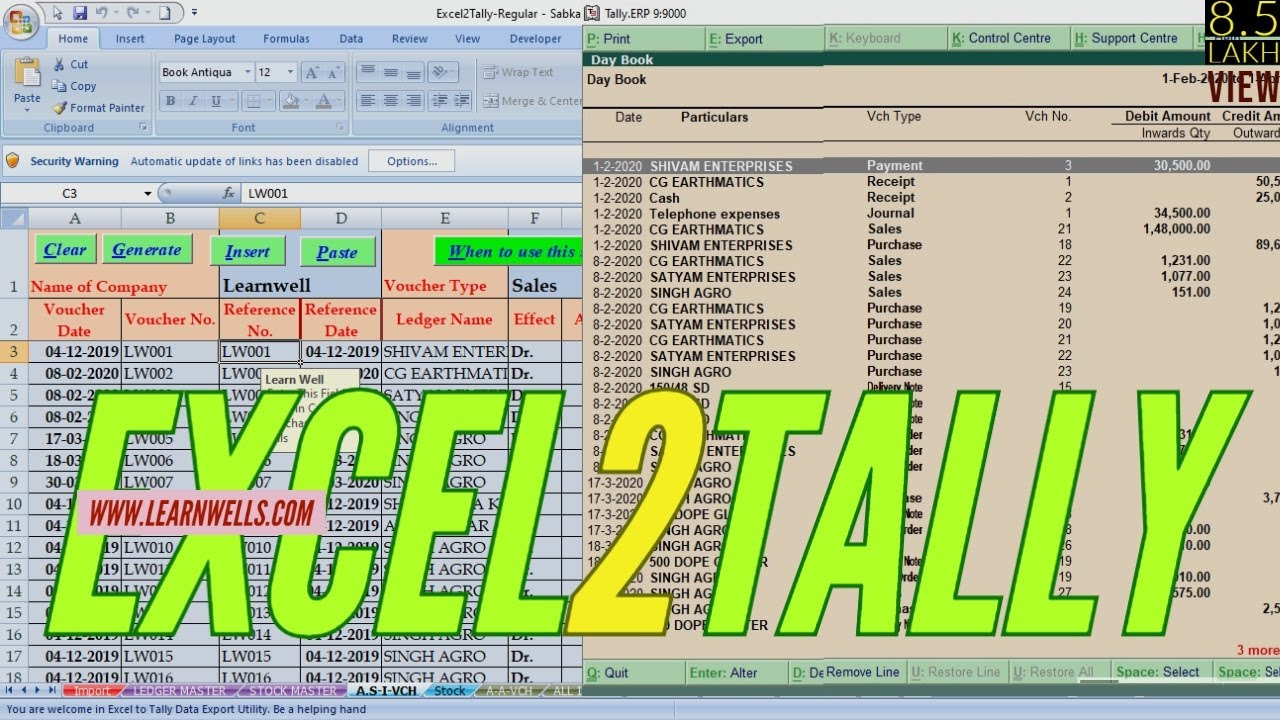
Converting your data range into an Excel Table can dramatically improve data transfer efficiency:
- Tables auto-expand when new data is added, reducing the need for manual range adjustments.
- They provide structured references for formulas, making them easier to maintain.
- Excel Tables facilitate sorting, filtering, and the addition of calculated columns.

To create an Excel Table:
- Select the data range.
- Go to the Insert tab, then click on Table.
- Check the “My table has headers” if your range includes headers.
✨ Note: Tables can be named for easy reference in formulas and VBA.
3. Using Excel Functions for Data Transfer

Excel’s built-in functions can automate data transfer:
- INDEX and MATCH - Used for dynamic lookups and pulling data from other worksheets or workbooks.
- VLOOKUP and HLOOKUP - Efficient for finding related data but limited to lookup on the left or top, respectively.
- XLOOKUP (Newer Excel versions) - More versatile than VLOOKUP, allowing lookups in any direction and returning arrays.
| Function | Description | Example |
|---|---|---|
| INDEX/MATCH | Flexible lookup across columns and rows. | =INDEX(A2:A10, MATCH("Criteria", B2:B10, 0)) |
| VLOOKUP | Lookup values in the first column of a range. | =VLOOKUP("Criteria", A2:C10, 2, FALSE) |
| XLOOKUP | Search for any position, return arrays, and replace VLOOKUP/HLOOKUP. | =XLOOKUP("Criteria", A2:A10, B2:B10) |

4. Power Query for Advanced Data Transfers
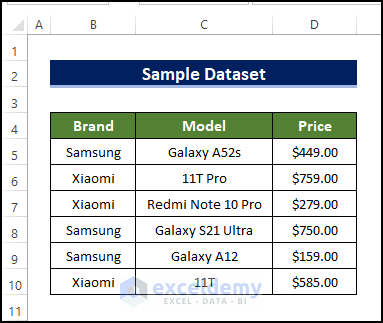
For more advanced and frequent data transformations, Power Query is your go-to tool:
- It can connect to various external data sources, including databases, web pages, and other spreadsheets.
- Allows for data cleaning, transformation, and merging from multiple sources.
- Once set up, the data transfer can be refreshed automatically or manually.

5. Macros and VBA for Custom Transfers
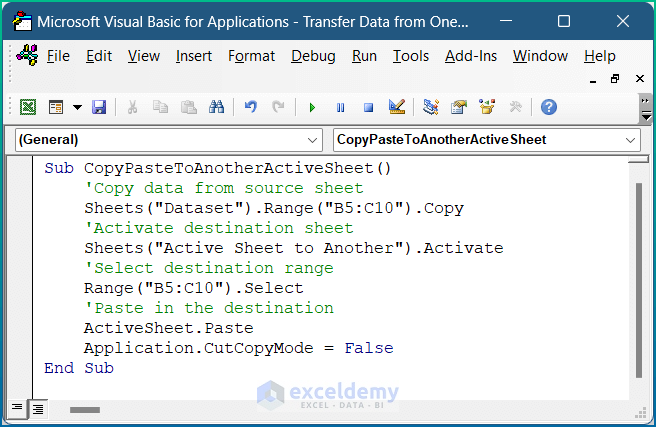
For repetitive or complex data transfer tasks, Visual Basic for Applications (VBA) scripts or macros can automate processes:
- VBA can copy data between workbooks, worksheets, or even different applications like Access or Word.
- It allows for complex data manipulation and logic beyond standard Excel functions.
- Macros can be saved and reused, making your workflow much more efficient.
In summary, these methods provide a range of solutions for transferring data in Excel, from simple copy-paste operations to advanced data manipulation techniques. By leveraging these tools, you can significantly reduce the time spent on data transfer, improving both productivity and accuracy in your work.
What is the easiest way to transfer data from one Excel sheet to another?

+
The easiest method is to use the Copy and Paste Special function. You can choose what aspects of the data to copy (values, formulas, formats) for a seamless transfer between sheets or workbooks.
Can Excel automatically update data from one sheet to another?

+
Yes, by using formulas like VLOOKUP, XLOOKUP, or INDEX and MATCH, you can set up your Excel sheet to automatically pull data from one sheet to another as it updates.
How do I transfer Excel data to other programs like Word or Access?
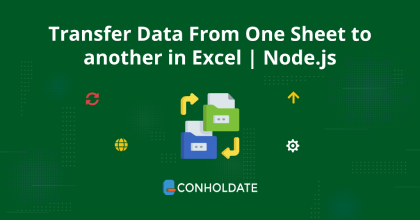
+
You can copy and paste data directly, use Excel’s Export feature to create compatible files, or write VBA macros to automate the transfer between applications.