Transfer Excel Formulas Between Sheets Easily

Transferring formulas between sheets in Microsoft Excel can streamline your data management tasks, increase productivity, and ensure consistency across multiple sheets or workbooks. Whether you're a financial analyst, a data scientist, or an individual managing personal budgets, mastering the skill of transferring formulas efficiently will save you considerable time and reduce errors in your calculations.
Why Transfer Excel Formulas?
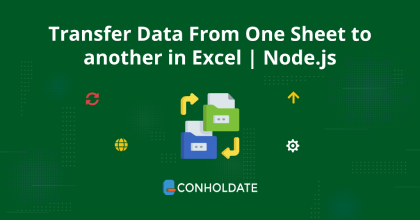
Formally transferring Excel formulas across sheets is beneficial for several reasons:
- Consistency: Ensures that your formulas apply uniformly across different data sets.
- Efficiency: Reduces the need to manually recreate complex formulas, thereby speeding up your workflow.
- Error Reduction: Minimizes the chance of errors that might occur from manual entry or copying.
- Scalability: Makes it easier to work with large datasets or multiple sheets in a single workbook.
Method 1: Using Direct Copy and Paste

One of the simplest methods to transfer a formula from one sheet to another is the classic copy-paste technique:
- Select the cell containing the formula you wish to transfer.
- Right-click on the cell, then choose Copy from the context menu or use the keyboard shortcut Ctrl + C.
- Switch to the destination sheet where you want to place the formula.
- Click on the cell where the formula should be copied, then right-click and select Paste or use Ctrl + V.
💡 Note: Ensure that the cell references in the formula adjust automatically if you want them to remain relative. If you need absolute references, use the dollar sign ($) before the column letter and row number in your original formula.
Method 2: Dragging and Dropping

This method is particularly useful when transferring formulas within the same workbook:
- Select the cell or range with the formula.
- Move your mouse pointer over the edge of the selection until it turns into a four-pointed arrow, then drag the selection to another sheet or across different sheets within the same workbook.
- Release the mouse button to drop the formula at the desired location.
While this method is intuitive, it’s worth noting that the references in the formula may change if not set to absolute references.
Method 3: Using the Excel Name Manager

The Name Manager allows for more advanced formula management:
- On the Formulas tab, click Name Manager.
- Create a new name and assign it to the range containing your formula. Use something like “CalcSheet1!Formula.”
- Then, in your destination sheet, you can reference this named formula directly, like =CalcSheet1!Formula.
This approach is especially helpful when working with complex spreadsheets where multiple users might need access to the same formula across different sheets.
🌟 Note: Named formulas are workbook-specific, not sheet-specific, so this method helps maintain consistency across the entire workbook.
Method 4: Importing Data through External References

If you need to import data including formulas from one workbook to another:
- Open both the source and destination workbooks.
- In the destination workbook, go to the cell where you want to insert the external reference.
- Enter the formula to reference the external workbook, like =‘[SourceWorkbook.xlsx]SheetName’!CellAddress.
- Save and update the link if the source workbook changes.
Advanced Tips and Considerations

Here are some additional considerations when transferring formulas:
- Avoid Circular References: When transferring formulas, be cautious about creating circular references where the formula depends on itself directly or indirectly.
- Check for Errors: After transferring formulas, always check for errors like #REF! or #N/A, which can result from broken links or references.
- Adjust Named Ranges: If your formulas use named ranges, ensure these names are recognized in the destination sheet or workbook.
Alternative Approaches

For power users, here are additional methods:
- VBA Macros: You can write scripts to transfer formulas automatically. While this requires some programming knowledge, it can automate repetitive tasks.
- Power Query: For importing data from different sources or transforming data before using formulas, Power Query can be invaluable.
- Dynamic Arrays: In recent versions of Excel, dynamic arrays can simplify formula management by auto-expanding arrays based on formula content.
In summary, transferring formulas between sheets in Excel can be approached in several ways, each with its own advantages. Whether you prefer the simplicity of direct copy-paste, the control of named formulas, or the automation offered by VBA scripts, understanding these methods will make your data manipulation tasks smoother, more consistent, and error-free. By mastering these techniques, you'll unlock the full potential of Excel as a powerful data analysis and reporting tool.
What happens to the cell references when copying a formula to another sheet?

+
By default, Excel adjusts relative references automatically when copying a formula to another sheet. If the formula contains absolute references (using $), those references will remain unchanged. Always check the formula after transferring to ensure the references are correct.
How do I ensure that the transferred formula remains linked to the original data?

+
If your formula uses external references or named ranges, ensure those links are set up correctly in the destination sheet. For example, if using named ranges, you might need to define or adjust these names in the new workbook or sheet.
Can I transfer multiple formulas at once?
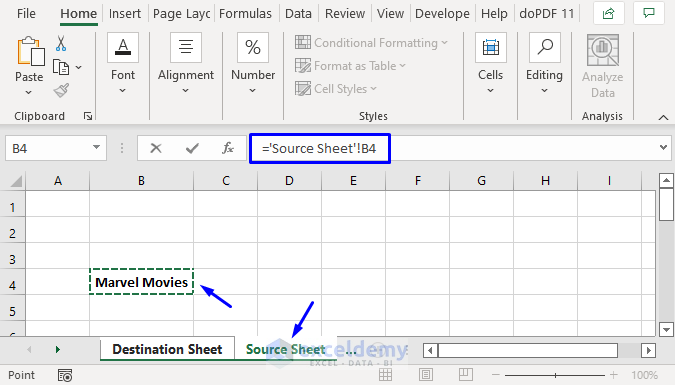
+
Yes, you can copy and paste an entire range of cells containing formulas just as you would with any other data. However, ensure that the references within the formulas update correctly for the new location.