Effortlessly Move Your Excel Data to Access Database

Transferring data from Microsoft Excel to Microsoft Access can revolutionize the way you manage and analyze your information. While Excel excels in data entry and basic calculations, Access is tailored for relational database management, allowing for complex queries, better data structure, and more robust reporting capabilities. In this comprehensive guide, we'll walk through the process of importing your Excel data into an Access database, discussing the benefits, potential pitfalls, and how to optimize your data for a seamless transition.
Why Move Your Data from Excel to Access?
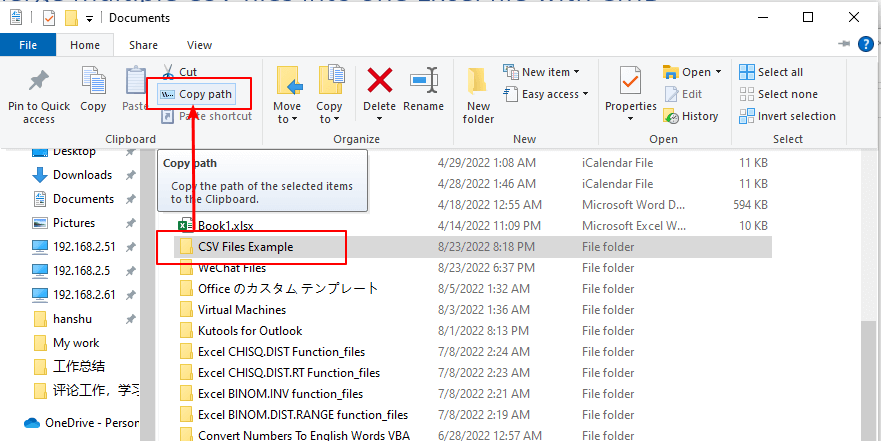
Before we delve into the steps of migration, understanding the advantages of using Access for database management is crucial:
- Improved Data Management: Access databases can handle much larger datasets than Excel spreadsheets, without performance degradation.
- Relational Capabilities: Access enables you to link tables in multiple ways, reducing data redundancy and increasing efficiency.
- Data Integrity: With Access, you can enforce rules to ensure data consistency and accuracy through table relationships and field validation.
- Advanced Querying: Access’s query tools allow for complex data manipulation, which Excel struggles to match.
- Reporting: Access offers sophisticated reporting options, giving you the ability to present data in numerous formats, from summary reports to detailed analysis.
💡 Note: Excel is still valuable for initial data collection or when dealing with straightforward calculations, but for large or complex datasets, Access provides superior functionality.
Preparing Your Excel Data for Import

To ensure a smooth transition from Excel to Access, follow these preparation steps:
1. Check Data Cleanliness

- Eliminate blank rows and columns to prevent Access from importing unnecessary data.
- Remove duplicates to avoid data redundancy.
- Fix any data entry errors to maintain integrity.
2. Structure Your Data

- Ensure each column contains unique types of data (e.g., one for names, another for dates).
- Identify potential tables by grouping related data. For example, customer information in one table, order details in another.
3. Normalize Your Data

Normalization reduces redundancy by ensuring that each piece of data appears only once:
- Separate repeating groups into individual tables (e.g., orders and order details).
- Ensure each column contains atomic data (data that cannot be broken down further).
- Use keys to link data between tables.
Importing Excel Data into Access

Here’s a step-by-step guide to import your Excel data into Access:
1. Launch Microsoft Access
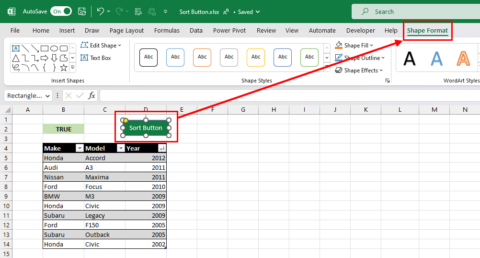
- Open Access and either create a new blank database or open an existing one.
2. Initiate the Import

- From the ‘External Data’ tab, click ‘Excel’ under ‘Import & Link’.
- Navigate to your Excel file, select it, and proceed.
3. Specify Import Settings

In the Import Spreadsheet Wizard:
- Choose ‘Import the source data into a new table in the current database’.
- Select ‘First Row Contains Column Headings’ if your data has headers.
4. Field and Data Type Selection

Access will preview your data:
- Adjust field names if necessary.
- Select appropriate data types for each field (e.g., Date/Time for dates, Number for numeric data).
- Set primary keys or indexes for fields that will identify unique records.
5. Finalize the Import

- Choose to save import steps for future use if needed.
- Finish the wizard, and Access will import your data into a new table.
📌 Note: After importing, you might want to review the data for any formatting issues or adjust table relationships if you’ve created multiple linked tables.
Optimizing Your Access Database

Once your data is in Access, consider these optimization steps:
1. Set Relationships

- Use the ‘Relationships’ window to establish links between tables.
- Enforce referential integrity to ensure data consistency.
2. Define Queries

- Create queries to analyze your data or link information from multiple tables.
- Use forms to simplify data entry and interaction with your queries.
3. Create Forms and Reports
- Design forms for data entry and to ensure data validation.
- Generate reports for presenting your data in various formats.
4. Index Key Fields
- Index fields used frequently in queries or searches for better performance.
Post-Import Considerations

After the import:
- Regularly backup your database to prevent data loss.
- Consider archiving old data if your database grows too large.
- Explore Access’s advanced features like macros or VBA for automation.
By migrating your data from Excel to Access, you unlock a realm of possibilities for enhanced data management, analysis, and reporting. Your data will be organized more efficiently, queries will become more powerful, and your reporting capabilities will improve significantly. Remember, although Access offers more functionality than Excel, it requires careful planning and structure to get the most out of it. With the right setup, this transition can streamline your work and provide you with insights that might have been difficult or time-consuming to achieve before.
Why is my data not importing correctly from Excel to Access?
+
Ensure your Excel data is clean (no blank rows/columns), and each column contains consistent data types. Also, check that the data types in Access match those in Excel during the import process.
How can I automate the import process in Access?
+
Use VBA (Visual Basic for Applications) to create macros that automate data import from Excel to Access. You can find online tutorials or Access help resources on setting up automated import procedures.
Can I still work with Excel after importing to Access?
+
Yes, you can maintain Excel as a front-end for data entry while storing the data in Access for better management and querying. Access also has features to link back to Excel spreadsheets.