Transfer Data Seamlessly from Google Sheets to Excel
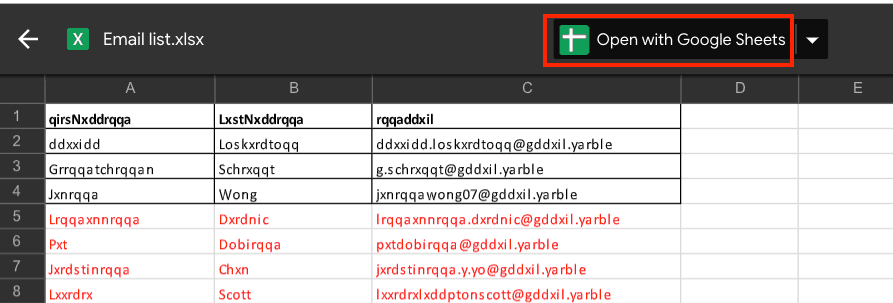
Understanding the Need for Data Transfer

In an era where data is the lifeblood of every organization, the ability to move information seamlessly from one platform to another is invaluable. For many businesses and individuals, Google Sheets and Microsoft Excel are two of the most widely used tools for data management and analysis. While both platforms have their unique strengths, the necessity to transfer data between Google Sheets and Excel is quite common.
The Process of Transferring Data

Let's explore how to transfer data from Google Sheets to Excel, providing a straightforward approach that ensures data integrity and ease of use:
Direct Download Method

- Open your desired Google Sheets document.
- Go to File > Download > Microsoft Excel (.xlsx).
- The spreadsheet will download to your local drive.
- Open the downloaded Excel file using Microsoft Excel.
⚠️ Note: This method involves manual downloading, which can be time-consuming and might not be suitable for frequent data updates.
Using Google Workspace Add-ons
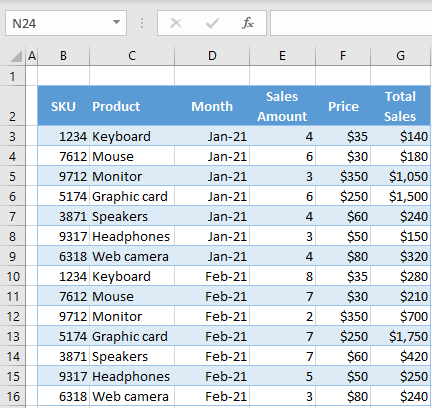
For those looking for a more automated and frequent transfer solution:
- In your Google Sheets, navigate to Add-ons > Get Add-ons.
- Search for and install an add-on like "Copy Sheet" or "Export Sheet Data".
- Follow the add-on's instructions to export your sheet directly to Excel.
💡 Note: Some add-ons might require you to pay for advanced features or frequent data transfers.
Importing into Excel Online

If you're using Excel Online:
- Open Excel Online and sign in with your Microsoft account.
- Click File > Open > Upload > Browse, and select your Google Sheets file (after downloading).
- The sheet will be uploaded and can be edited online.
Using Microsoft's Power Query

For users comfortable with Power Query:
- Open Excel and go to Data > Get Data > From Online Services > From Microsoft Azure.
- Choose the "From Web" option and enter the URL of your Google Sheets document.
- Connect to the web data source, allowing Power Query to retrieve your Google Sheets data.
🛑 Note: Ensure you have the necessary permissions to access the Google Sheets document.
Ensuring Data Integrity During Transfer

Data integrity can be compromised if not handled correctly during transfer. Here are some precautions to ensure your data remains accurate:
- Verify Data Formats: Ensure that date, currency, or any other custom formats are preserved in Excel.
- Check for Merged Cells: Merged cells in Google Sheets can disrupt data import; ensure you unmerge them before transferring.
- Link Stability: If your Google Sheets contains external links, confirm they are not broken when opened in Excel.
Recap and Final Thoughts

Seamless data transfer between Google Sheets and Excel is not just about moving numbers from one place to another; it's about ensuring your data remains usable and accessible in different environments. We've explored several methods, from simple manual downloads to using add-ons and advanced tools like Power Query. Each approach has its place, whether you're dealing with one-time transfers or need to automate the process for frequent data updates. The key is to choose the method that fits your needs for ease, frequency, and data integrity. By understanding these methods, you can now effectively manage your data across platforms, ensuring you can leverage the best of both Google Sheets and Microsoft Excel for your data analysis needs.
What are the main advantages of using Google Sheets over Excel?

+
Google Sheets offers real-time collaboration, automatic cloud backup, and is generally more accessible via web browsers across different devices without needing specialized software. Excel, on the other hand, is known for its advanced analytics capabilities and larger file handling.
Can I automatically update my Excel file with changes made in Google Sheets?
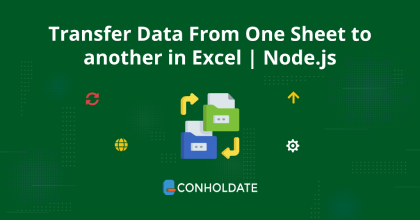
+
Yes, with add-ons like “Export Sheet Data”, you can set up regular exports or even automated updates if configured properly. Power Query in Excel can also refresh data from web-based sources, which includes Google Sheets, but might require manual intervention.
Do I lose any functionality when moving from Google Sheets to Excel?

+
Some Google Sheets features, like real-time collaboration or specific Google add-ons, won’t transfer to Excel. However, Excel offers robust functionality in data analysis, pivot tables, and macro scripting, which can enhance your data management experience.
Are there any compatibility issues when opening a Google Sheets document in Excel?
+
Yes, there can be some compatibility issues:
- Different formula language (GS uses JavaScript while Excel uses its own syntax).
- Loss of specific Google Sheets formatting or add-on functionality.
- Changes in cell behavior (like merged cells or data validation rules).
How secure is my data when transferring from Google Sheets to Excel?

+
Data security during transfer depends on:
- Using secure, encrypted connections for data exchange.
- Ensuring no public access to your Google Sheets document.
- Securing your Excel files with appropriate permissions and access controls.
- Being cautious about the add-ons and third-party services used for automation.