Easily Transfer Excel Sheets to Another Workbook

Transferring Excel sheets between workbooks is a common task for anyone who deals with data analysis, reporting, or any extensive data management. While Excel provides several methods to perform this task, knowing the most efficient way can significantly boost your productivity. In this post, we will explore various techniques to transfer sheets between workbooks, highlighting best practices, shortcuts, and potential pitfalls to avoid.
Why Transfer Excel Sheets?

Before we delve into the mechanics of transferring sheets, understanding why you might need to do so can provide context:
- To consolidate data from multiple sources into a single workbook for easier analysis.
- For backups or version control, where each version is stored in separate workbooks.
- To share specific sheets with colleagues without exposing the entire workbook.
- When cleaning up a workbook by moving out irrelevant sheets or archiving historical data.
Manual Method: Drag and Drop

The most straightforward method to transfer sheets involves a simple drag-and-drop action:
- Open both the source and destination Excel workbooks.
- Arrange them on your screen so that both are visible. (You can do this by holding down the Shift key while you click the Restore Window icon on each Excel window.)
- On the source workbook, click on the sheet tab you want to transfer, hold down the mouse button, and drag it over to the destination workbook’s window. Release when the destination’s border highlights.
Copy and Paste Method

If you prefer keyboard shortcuts or need to transfer multiple sheets, this method might be more efficient:
- Select the sheet(s) you want to transfer by clicking on the first sheet tab and then Shift + Click on the last one if transferring multiple sheets.
- Copy the selected sheets with Ctrl + C or right-click and choose Copy.
- Switch to the destination workbook.
- Paste the sheets using Ctrl + V or by right-clicking and selecting Paste.
Using Excel’s Move or Copy Dialog

For a more controlled approach:
- Right-click on the sheet tab in the source workbook.
- Choose Move or Copy….
- From the dropdown menu, select the destination workbook.
- If you want to copy rather than move, check the Create a copy box.
- Click OK to execute the transfer.
Automating with VBA (Visual Basic for Applications)

For repetitive tasks or if you’re dealing with a large number of sheets, VBA can automate the process:
Sub MoveSheets() Dim wbSource As Workbook Dim wbDest As Workbook Set wbSource = ThisWorkbook Set wbDest = Workbooks.Open(“Path to your destination workbook.xlsx”)wbSource.Worksheets("SheetName").Copy After:=wbDest.Sheets(1) wbDest.Close SaveChanges:=True
End Sub
Notes on Best Practices:

⚠️ Note: Ensure both source and destination workbooks are in the same Excel instance or use VBA to work across multiple instances.
Potential Issues
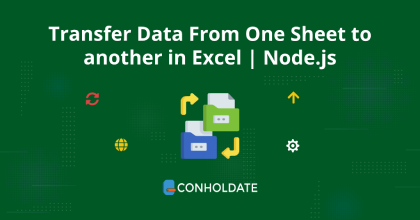
- Links and References: Moving sheets can disrupt links to other sheets or workbooks if not handled correctly.
- Compatibility: Excel versions might affect the transfer of sheets, especially if using advanced features like Power Query or PivotTables.
- External References: Sheets moved might still have references to external workbooks which could break if paths change.
- Sheet Naming: Duplicate sheet names can cause conflicts during transfer. Rename before moving if necessary.
Tips for Successful Transfer

- Check Data Integrity: After transferring sheets, verify the data, formulas, and formatting are intact.
- Use Macros: If you do this often, automate with VBA macros to save time and reduce errors.
- Backup Before Transfer: Always keep a backup of your workbooks before performing large-scale data operations.
In wrapping up our exploration of transferring Excel sheets between workbooks, we’ve covered several methods from manual to automated. Each approach has its place depending on the task at hand, whether it’s for quick one-off transfers or for setting up a structured workflow to manage multiple datasets efficiently. Remember to consider your data’s integrity and the compatibility of your Excel versions when executing these transfers. Implementing these strategies can streamline your data management tasks, allowing you to focus more on analysis and less on administrative overhead.
Can you transfer Excel sheets with macros attached?

+
Yes, you can transfer sheets with macros; however, ensure the macros are not workbook-specific or update their references after transfer.
How do you handle links when moving sheets to a new workbook?

+
Use Excel’s data source options to update links, or if possible, create a relative path in your links before moving the sheets.
What happens to formulas when you transfer sheets?

+
Formulas should transfer correctly, but references to other sheets might need updating if they were external references or if the structure of the workbook changes.