Easily Trace Dependents in Excel Across Sheets
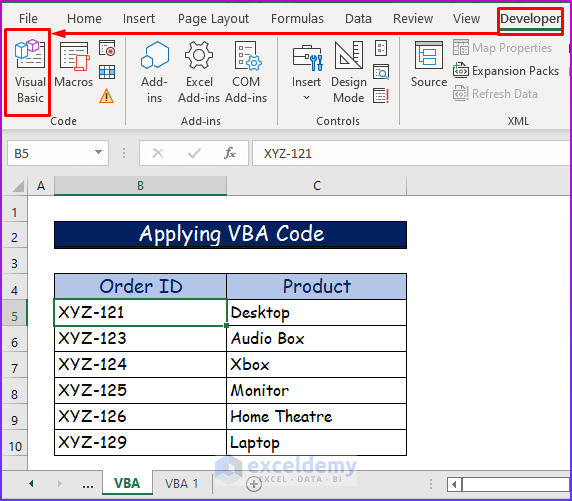
Understanding how different cells in Excel interact with one another is crucial for managing complex spreadsheets. Whether you're a beginner or an advanced Excel user, tracing dependents in Excel, especially across multiple sheets, can streamline your workflow and enhance your ability to audit your spreadsheets effectively.
Why Trace Dependents in Excel?

Before diving into the how-to, let's explore why tracing dependents is an essential skill:
- It helps you understand how changes in one cell can affect others.
- It's vital for error checking and debugging formulas.
- It allows you to assess the impact of data changes before altering or deleting information.
- It's crucial for understanding the workflow of a spreadsheet, especially in multi-sheet setups where data flows from one sheet to another.
Tracing Dependents Within a Single Sheet

Here's how to trace dependents within the same worksheet:
- Select the Cell: Click on the cell whose dependents you want to trace.
- Navigate to the Ribbon: Go to the 'Formulas' tab.
- Click on Trace Dependents: In the 'Formula Auditing' group, click on 'Trace Dependents'. Blue arrows will appear, pointing from the selected cell to its dependents.
🔍 Note: If the arrow points to a single cell, click again to see further dependents.
Tracing Dependents Across Multiple Sheets

To trace dependents across sheets, follow these steps:
- Activate the 'Trace Dependents' Feature: As above, select a cell and go to 'Trace Dependents'.
- Check for External References: If the arrow points to the sheet tab, it indicates that there's a dependent in another sheet.
- Double-Click the Arrow: This will open the 'Go To Special' dialog box. Choose 'Dependents' from the options.
- Switch Sheets: Excel will then automatically switch to the sheet where the dependent is located, highlighting the dependent cell.
- Repeat if Necessary: You might need to trace further by double-clicking on each highlighted cell if there are several layers of dependencies.
💡 Note: This feature is particularly useful in large spreadsheets where cells are linked across numerous sheets.
Advanced Tips for Tracing Dependents
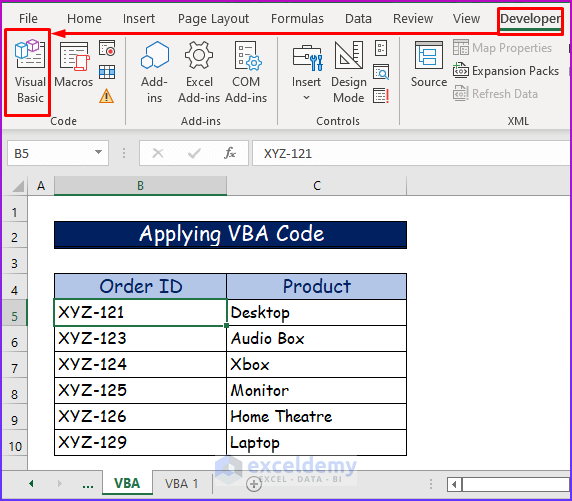
Here are some advanced techniques to make tracing dependents more efficient:
- Named Ranges: Use named ranges to identify cells easily. Tracing dependents with named ranges can provide clearer insights into relationships.
- Trace Precedents: Use this feature in conjunction with dependents to map out the entire data flow.
- Watch Window: Add cells to the Watch Window to monitor changes in dependents and precedents without navigating away from your current view.
- Error Checking: Enable the 'Error Checking' feature to automatically show arrows for cells with errors, which might indicate broken links or formula issues.
Tracing dependents, especially across multiple sheets, can significantly enhance your ability to manage and troubleshoot Excel spreadsheets. This skill not only helps in understanding the interconnected nature of your data but also in efficiently debugging and optimizing your spreadsheets.
Frequently Asked Questions About Tracing Dependents in Excel
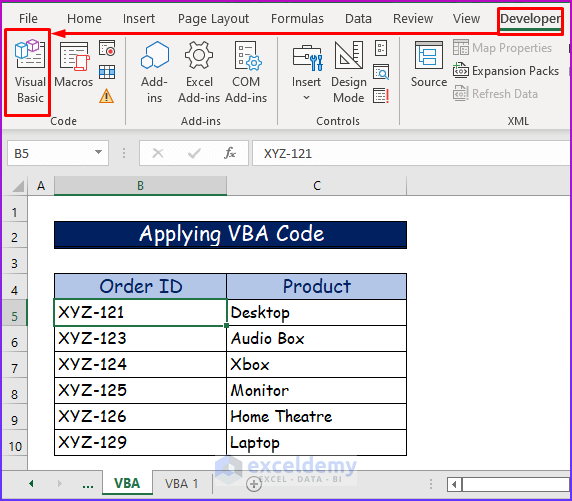
Can I trace dependents for a cell in a different workbook?

+
Yes, but you need to ensure that both workbooks are open. Excel will trace the dependents as long as there's an active link between the workbooks.
What if I can't see the trace arrows after clicking on 'Trace Dependents'?
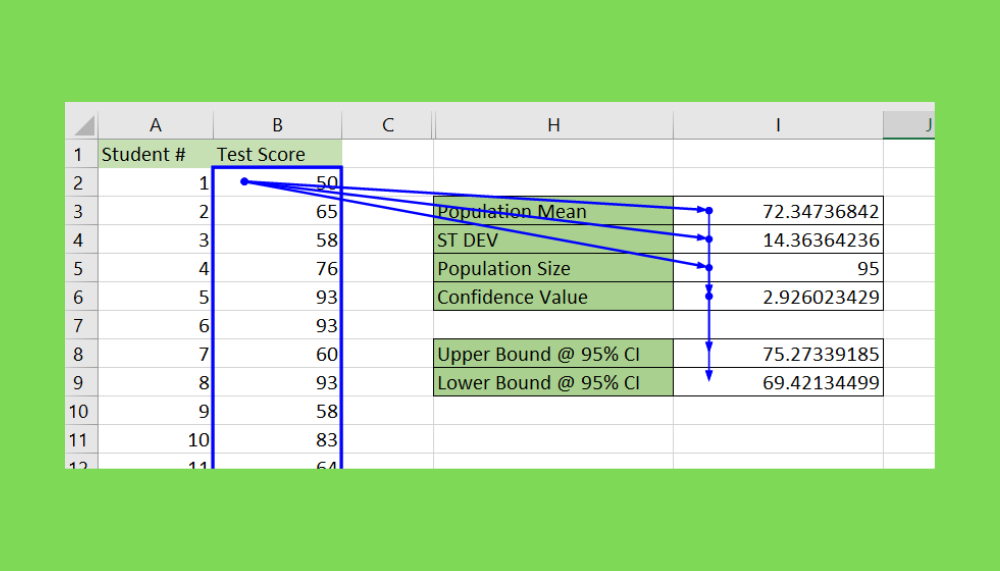
+
Check if the 'Formula Auditing' tools are enabled. Sometimes, toggling them on and off can help. Also, ensure that there are actual dependents to trace.
How can I remove trace arrows after tracing dependents?

+
Go to the 'Formulas' tab and click on 'Remove Arrows' in the 'Formula Auditing' group.
By mastering these techniques, you’ll enhance your Excel proficiency, allowing for more robust data management and analysis. Whether you’re dealing with financial models, project timelines, or any data-driven tasks, tracing dependents is a fundamental skill that will serve you well.